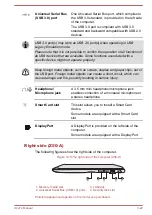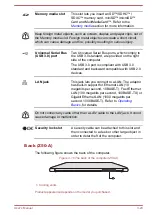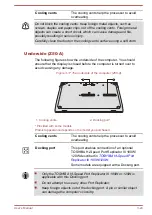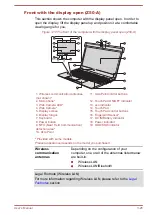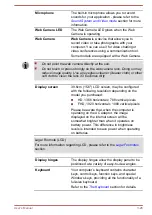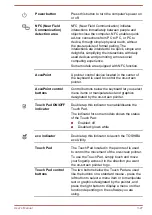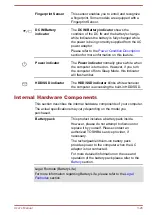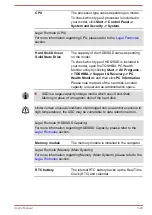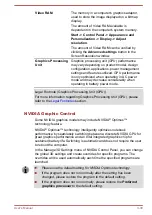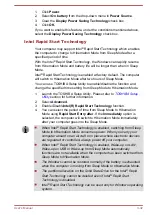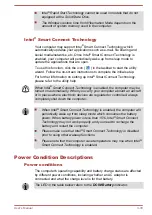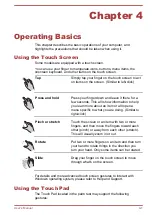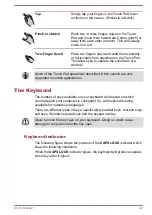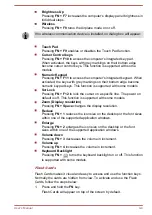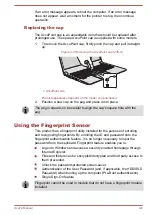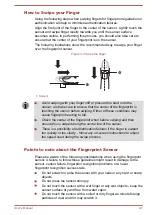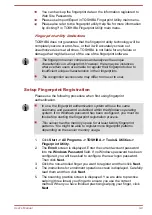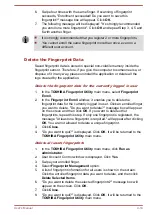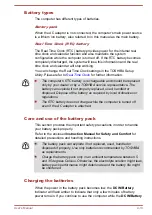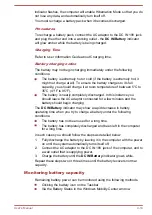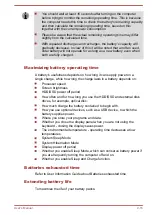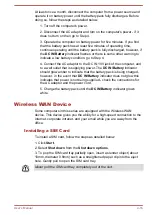Chapter 4
Operating Basics
This chapter describes the basic operations of your computer, and
highlights the precautions that should be taken when using it.
Using the Touch Screen
Some models are equipped with a touch screen.
You can use your finger to manipulate icons, buttons, menu items, the
onscreen keyboard, and other items on the touch screen.
Tap
Simply tap your finger on the touch screen to act
on items on the screen. (Similar to left-click)
Press and hold
Press your finger down and leave it there for a
few seconds. This will show information to help
you learn more about an item or will open a
menu specific to what you are doing. (Similar to
right-click)
Pinch or stretch
Touch the screen or an item with two or more
fingers, and then move the fingers toward each
other (pinch) or away from each other (stretch).
This will visually zoom in or out.
Rotate
Put two or more fingers on an item and then turn
your hand to rotate things in the direction you
turn your hand. Only some items can be rotated.
Slide
Drag your finger on the touch screen to move
through what's on the screen.
For details and more advanced touch screen gestures to interact with
Windows operating system, please refer to Help and Support.
Using the Touch Pad
The Touch Pad located in the palm rest may support the following
gestures:
User's Manual
4-1