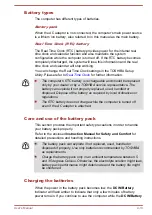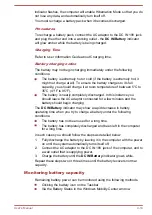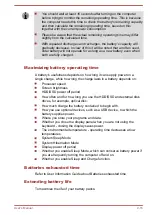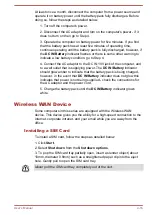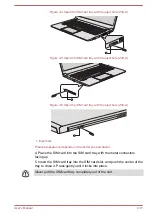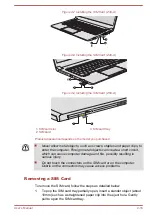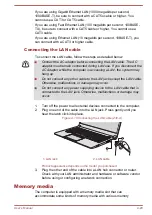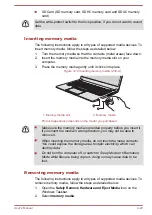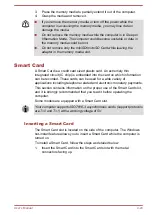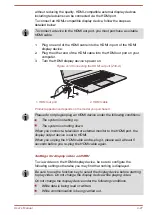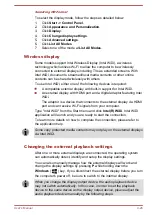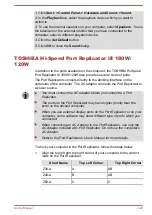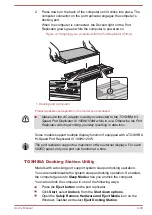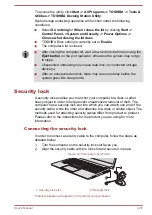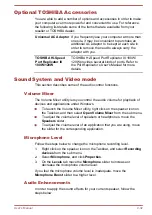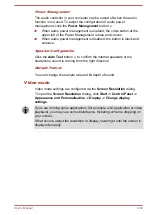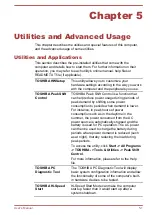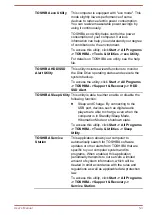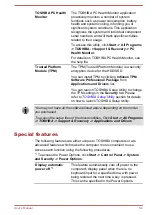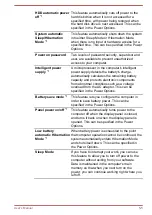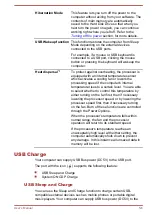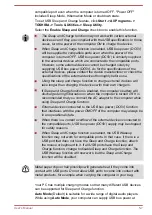External RGB monitor port
An external analog monitor can be connected to the External RGB monitor
port on the computer. To connect an external analog monitor, follow the
steps as detailed below:
1.
Connect the RGB cable to the External RGB monitor port.
There are no fastening screws for an external monitor cable on the
External RGB monitor port. However, external monitor cables which have
connectors with fastening screws can still be used.
2.
Turn the external monitor's power on.
Figure 4-13 Connecting the RGB cable to the External RGB monitor port (Z30-A)
2
1
1. External RGB monitor port
2. RGB cable
Product appearance depends on the model you purchased.
When you turn on the power, the computer will automatically recognize the
monitor and determine whether it is a color or monochrome device.
When displaying desktop on an external analog monitor, desktop is
sometimes displayed on the center of the monitor with black bars around
desktop (with small size).
At that time, please read the manual of the monitor and set the display
mode which is supporting at the monitor. Then it will be displayed with
suitable size with correct aspect ratio.
DisplayPort
Some models are equipped with a DisplayPort. This port enables you to
connect an external monitor. To connect a DisplayPort monitor, follow the
steps as detailed below:
1.
Plug one end of the DisplayPort cable into the DisplayPort on your
external monitor.
2.
Plug the other end of the DisplayPort cable into the DisplayPort on
your computer.
3.
Turn on the external monitor.
The HDMI out port
Some models are equipped with an HDMI out port. HDMI (High-Definition
Multimedia Interface) port digitally transfers both video and audio data
User's Manual
4-26