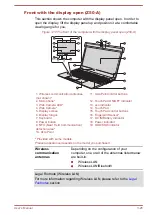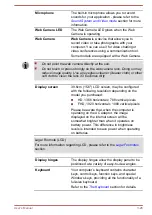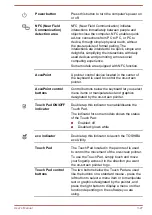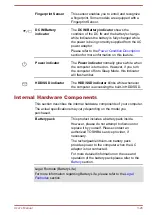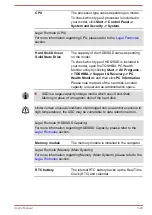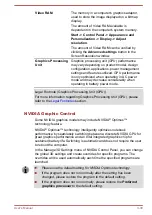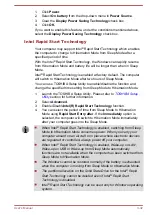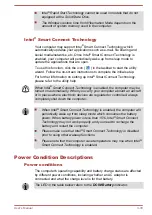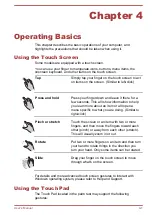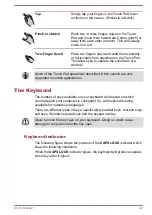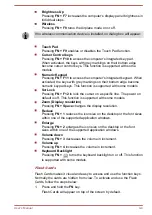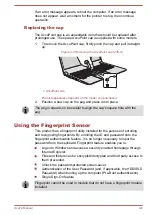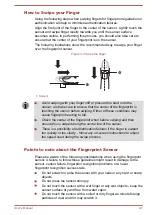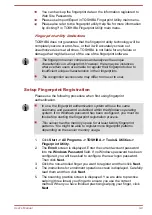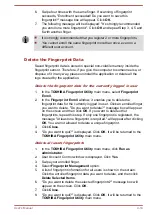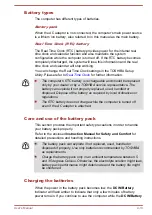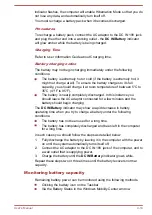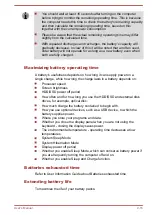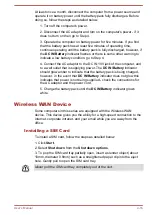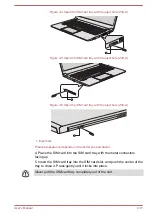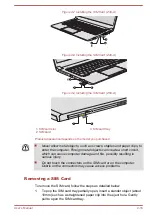Brightness Up
Pressing
FN + F7
increases the computer's display panel brightness in
individual steps.
Wireless
Pressing
FN + F8
turns the Airplane mode on or off.
If no wireless communication device is installed, no dialog box will appear.
Touch Pad
Pressing
FN + F9
enables or disables the Touch Pad function.
Cursor Control keys
Pressing
FN + F10
to access the computer's integrated key pad.
When activated, the keys with grey markings on their bottom edge
become cursor control keys. This function is supported with some
models
Numeric Keypad
Pressing
FN + F11
to access the computer's integrated keypad. When
activated, the keys with grey markings on their bottom edge become
numeric keypad keys. This function is supported with some models
ScrLock
Pressing
FN + F12
to lock the cursor on a specific line. The power on
default is off. This function is supported with some models
Zoom (Display resolution)
Pressing
FN + Space
changes the display resolution.
Reduce
Pressing
FN + 1
reduces the icon size on the desktop or the font sizes
within one of the supported application windows.
Enlarge
Pressing
FN + 2
enlarges the icon size on the desktop or the font
sizes within one of the supported application windows.
Volume down
Pressing
FN + 3
decreases the volume in increment.
Volume up
Pressing
FN + 4
increases the volume in increment.
Keyboard Backlight
Pressing
FN +
turns the keyboard backlight on or off. This function
is supported with some models.
Flash Cards
Flash Cards makes it visual and easy to access and use the function keys.
Normally the cards are hidden from view. To activate and use the Flash
Cards, follow the steps below:
1.
Press and hold the
FN
key.
Flash Cards will appear on top of the screen by default.
User's Manual
4-4