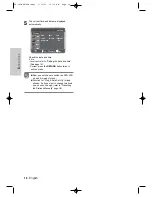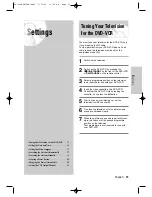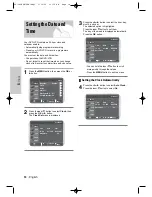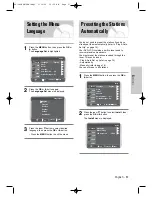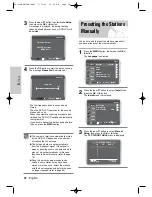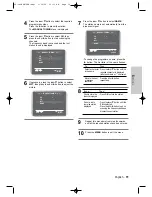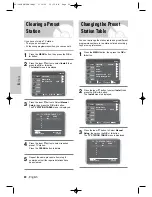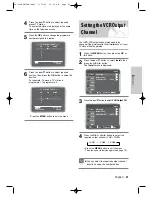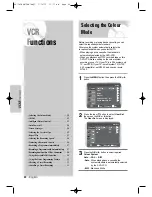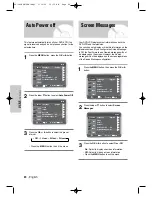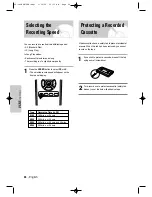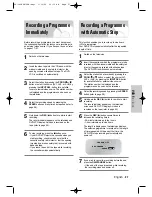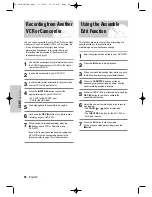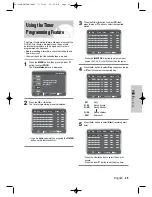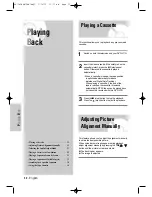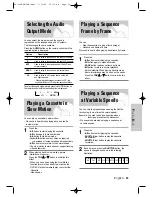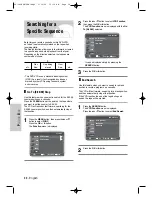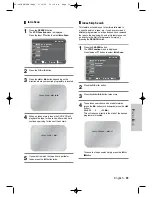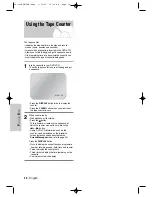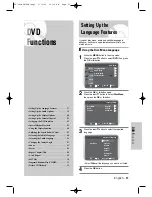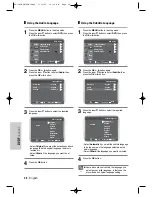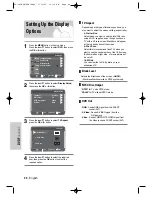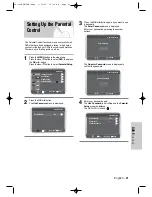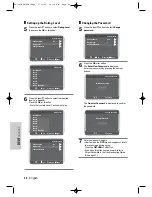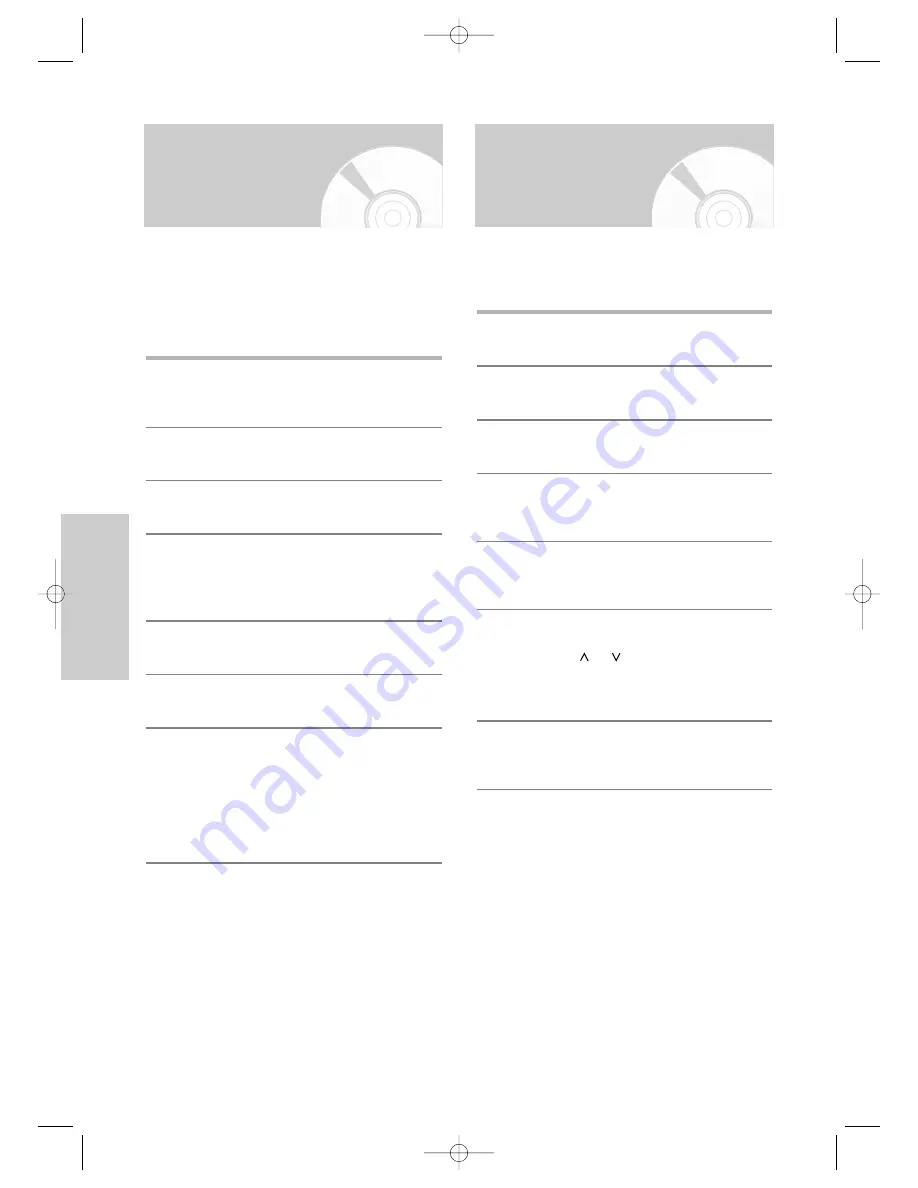
28
-
English
VCR F
unctions
You can copy a cassette to your DVD-VCR from another
video source, such as another VCR or a Camcorder etc.
• It is an infringement of copyright laws to copy
prerecorded cassettes or to re-record them in any
form without the permission of the owners of the
corresponding copyright.
1
Connect the output jack of your External devices to
the SCART input connector or AUX on the front or
rear of the DVD-VCR.
2
Insert a blank cassette in your DVD-VCR.
3
Insert the pre-recorded cassette in the other video
source (VCR or Camcorder etc).
4
Press the
INPUT SEL.
button to select the
appropriate input on your DVD-VCR:
• AV1, AV2 for the SCART input
• AUX for the RCA input
5
Start playing back the cassette to be copied.
6
Hold down the
REC
(
●
) button for a while to start
recording on your DVD-VCR.
7
When you have finished recording, press the
■
button on both VCR or Camcorder and
DVD-VCR.
• If you wish to view the cassette being copied, your
DVD-VCR must be connected as usual to the
television (refer to page 10 for further details).
Recording from Another
VCR or Camcorder
Using the Assemble
Edit Function
This function allows you to start a new recording at a
specific position on the cassette while
maintaining a very smooth scene change.
1
Insert the cassette to be edited in your DVD-VCR.
2
Press the
√
ll
button to start playback.
3
When you reach the position from which you wish
to start the new recording, press the
√
ll
button.
4
Press the
F.ADV/STEP
button as often as
necessary to advance frame by frame, until the
exact recording position is located.
5
While the DVD-VCR is in still mode, hold down the
REC
(
●
) button for a while to activate the
assemble edit function.
6
Select the source from which you wish to record
by pressing:
• The
PROG
or
button for television
channels
• The
INPUT SEL.
button for the AV1, AV2 or
AUX input source.
7
Press the
√
ll
button to start recording.
When you have finished recording, press the
■
button.
SD-16VBSB/TSB-eng1 3/10/05 10:13 AM Page 28