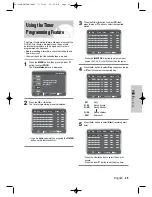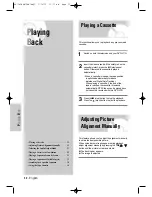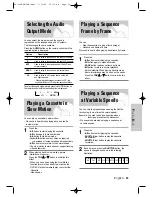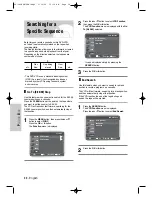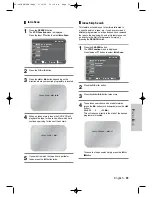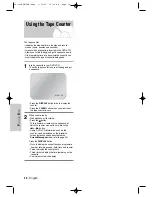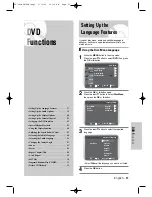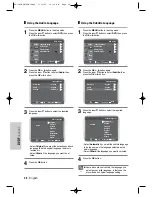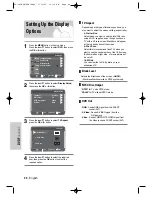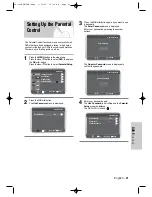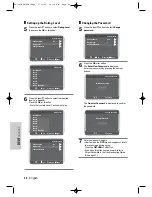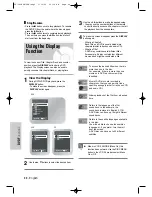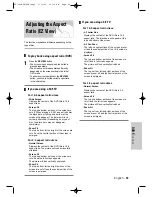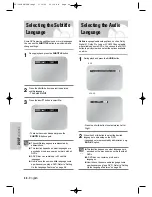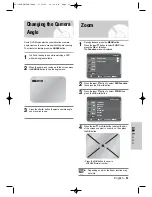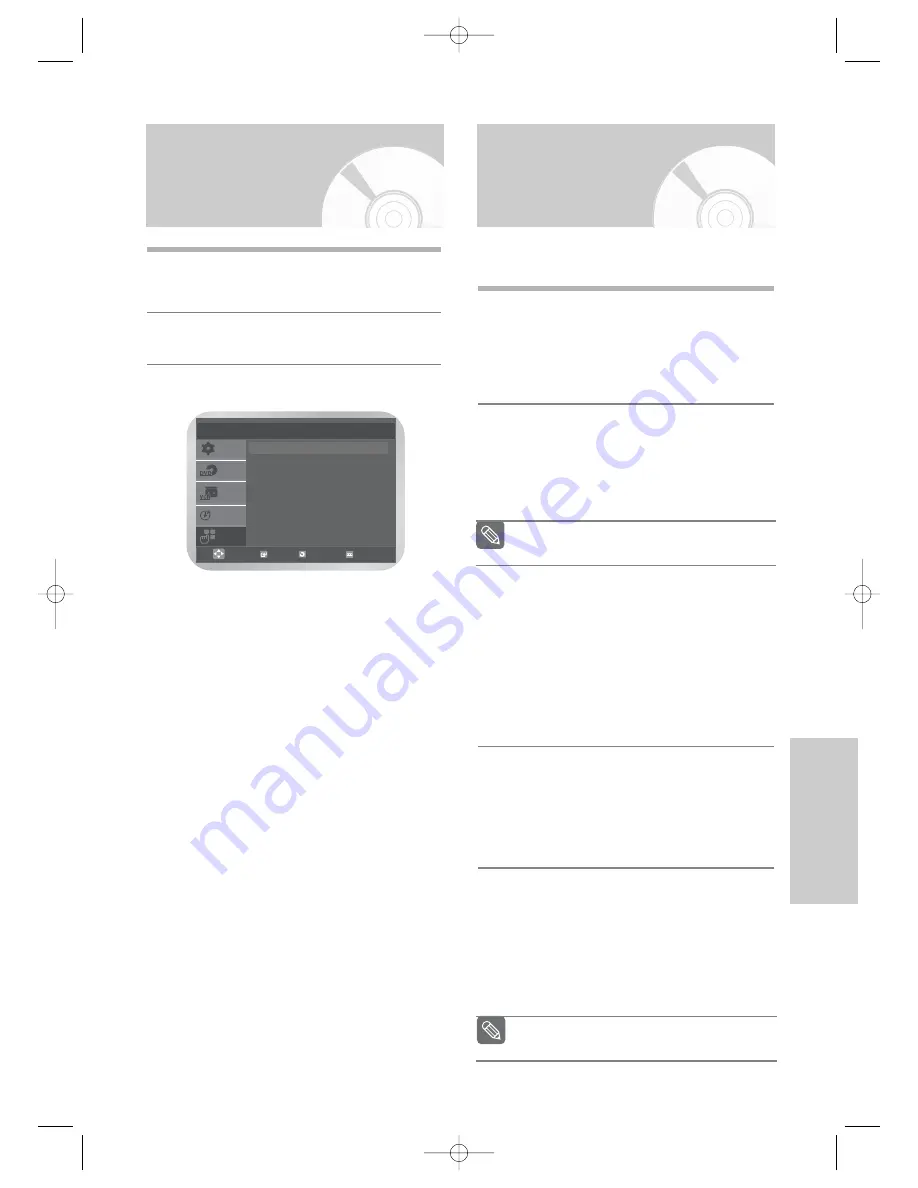
English
-
43
DVD F
unctions
Special Playback
Features
Setting up the DVD
function
During DVD/VCD/CD playback you can select from the
following special playback options.
To resume normal playback, press the
√
ll
button.
❚
Still
Press the
√
ll
button during playback.
• The picture will be still and the audio will be muted.
• To resume playback, press the
√
ll
button.
• If the player is left in still mode for 5 minutes, it will stop
automatically.
❚
Frame Advance (Step)
While in playback mode, press the
F.ADV/STEP
button
on the remote control to advance one frame at a time.
• Audio is muted during frame advance mode.
• Press the
√
ll
button to resume normal playback.
❚
Skip Forward/Back
While a DVD or VCD/CD disc is in play mode, press the
l
œœ
or
√√
l
button to jump forward and backward
through disc chapters/tracks.
• Skip Forward (
√√
l
) will jump to the next chapter/track.
• Skip Back (
l
œœ
) will jump to the beginning of the
current chapter/track.
• Press the
l
œœ
button again in quick succession to
jump to the beginning of the previous chapter/track.
❚
Search Forward/Back
While a disc is in play mode, press and hold the
œœ
or
√√
button to visually search forward/backward at
2X - 4X - 8X - 16X - 32X - 128X speed.
Press the
√
ll
button to resume normal speed.
• CD : 2X - 4X - 8X - 16X - 32X
❚
Slow Motion
During playback, press the
√
ll
button to still the image.
Then press the
√√
button to play in slow motion at
variable speeds.
• Each press increases the slow motion speed playback
to 1/8, 1/4 or 1/2 normal speed.
• Audio is muted during slow motion playback.
Note
Frame Advance operates only in the forward
direction.
Note
Slow motion operates only in the forward
direction. Slow motion is not available for CD.
1
During playback, press the
MENU
button.
Press the corresponding
…
,
†
buttons to select
FUNC
, then press the
OK
or
√
button.
2
Press the
…
or
†
button to select
DVD Function
,
then press the
OK
or
√
button.
3
Press the
…
or
†
button to select the desired
function, then press the
OK
or
√
button.
•
Title menu
Two or more titles are recorded on some discs. If the
title menu is recorded on the disc, you can select the
desired title.
•
Disc menu
You can display the menu included on many DVD
Video discs. Use the
…
,
†
or
œ
,
√
buttons to select
the item you want to view, then press OK to execute
the item.
•
DISPLAY
Similar to Display Function, see page 44.
•
Zoom :
See page 47.
•
Book mark :
See page 48.
•
Repeat :
See page 48.
•
EZ View :
See page 45.
SETUP
DVD
VCR
PROG
FUNC
DVD Function
OK
RETURN
MENU
Title Menu
Disc Menu
DISPLAY
Zoom
Bookmark
Repeat
EZ View
SD-16VBSB/TSB-eng2 3/10/05 10:14 AM Page 43