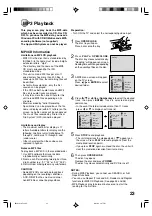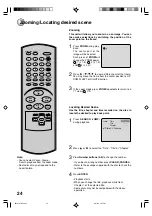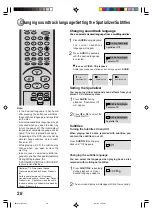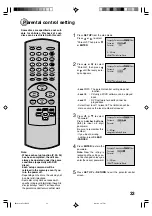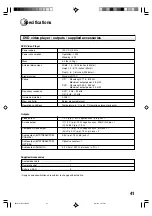29
SKIP
DISPLAY
OPEN/CLOSE
SUBTITLE
AUDIO
SEARCH
(JUMP)
ENTER
CLEAR
(CANCEL)
SET UP
A - B RPT
MARKER
PLAY MODE
ANGLE
PAUSE/STEP
ZOOM
SLOW
RETURN
TOP MENU
PLAY
STOP
REV
FWD
0
T
8
7
9
6
5
4
3
2
1
SKIP
MENU
1/9
When playing back a disc recorded with multiple camera
angles, you can change the angle that you are viewing.
1
Press
ANGLE
during play-
back.
2
Press
ANGLE
repeatedly until the desired angle is se-
lected.
Changing Angles
Two or more titles may be recorded on some discs. If a title
menu is recorded on the disc, you can select the desired
title.
Press
ENTER
or
PLAY
.
The playback of the selected title will start.
1
Press
TOP MENU
during playback.
Title menu appears on the screen.
2
Press
/
or
/
to select the desired title.
3
Title Selection
Some DVDs allow you to select the disc contents via the
disc menu.
When you play back these DVDs, you can select the
subtitle language and sound-track language, etc. from
the MENU.
1
Press
MENU
during playback.
The DVD menu appears on the screen.
• Press
MENU
again to resume playback at the scene
when you pressed
MENU
.
2
Press
/
or
/
to select the desired item.
3
Press
ENTER
.
The menu continues to another screen. Repeat steps
2
and
3
to set the item completely.
DVD Menu
Note:
Depending on the DVD, you may not be
able to change the angles even if multi-
angles are recorded on the DVD.
Depending on the DVD, you may not be
able to select the title. On some DVD’s
a "title menu" may simply be called a
"menu" or "top menu" in the instructions
supplied with the disc.
•
•
The current angle will ap-
pear.
Changing angles/Title selection/DVD menu
2B50101A P26-32
8/21/02, 3:27 PM
29