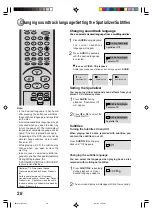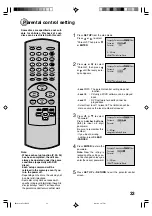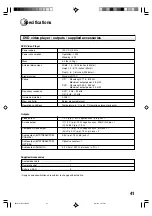40
Symptoms and correction
Symptom
No power.
No picture.
No sound.
The playback picture has
occasional distortion.
Brightness is unstable or
noises are present in the
playback pictures.
The DVD video player does
not start playback.
Playback does not follow the
course of the disc’s program.
Buttons do not work.
The remote control does not
work properly.
Cause
• The power plug is disconnected.
• The TV is not set to receive DVD signal
output.
• The video cable is not connected securely.
• The equipment connected with the audio
cable is not set to receive DVD signal
output.
• The audio cable is not connected securely.
• The audio receiver or TV is turned off.
• The unit is in the special playback mode.
• The disc is dirty.
• It is in fast forward or fast reverse
playback.
• The effect of copy protection.
• No disc is inserted.
• An unplayable disc is inserted.
• The disc is placed upside down.
• The disc is not placed within the guide.
• The disc is dirty.
• The parental lock function is set.
•
appears on the screen.
• It is in the mode of repeat playback,
program playback, etc.
• Power supply fluctuations or other
abnormalities such as static electricity
may interrupt correct operations.
• The remote control is not pointed at the
remote sensor of the DVD video player.
• The remote control is too far from the DVD
video player.
• The batteries in the remote control are
exhausted.
Correction
• Connect the power plug securely into the
wall outlet.
• Select the appropriate video input mode
on the TV so the picture from the DVD
video player appears on the TV screen.
• Connect the video cable securely into the
appropriate jacks.
• Select the correct input mode of the
audio receiver so you can listen to the
sound from the DVD video player.
• Connect the audio cable securely into the
appropriate jacks.
• Turn on the equipment connected with
the audio cable.
• Resume the normal playback.
• Eject the disc and clean it.
• Sometimes a small amount of picture
distortion may appear. This is not a
malfunction.
• Connect the DVD video player directly to
the TV. Avoid connecting the DVD video
player to a VCR or TV/VCR combination.
• Insert a disc.
• Insert a playable disc. (Check the disc
type and color system.)
• Place the disc with the playback side
down.
• Place the disc correctly inside the guide
on the disc tray.
• Clean the disc.
• Cancel the parental lock function or
change the parental lock level.
• The function is prohibited with the unit or
the disc.
• These operations may prevent a proper
progress of the contents.
• Turn the power on or off with POWER.
Or disconnect the power plug and insert
it into the wall outlet again.
• Point the remote control at the remote
sensor of the DVD video player.
• Operate the remote control within about
7 m.
• Replace the batteries with new ones.
16
–
16, 17
–
Before Calling Service Personnel
Check the following guide for the possible cause of a problem before contacting service.
16, 17
18, 19
–
22
–
16
21
10
Page
21
21
34
10
–
–
15
15
15
9
9
2B50101A P33-BACK
8/21/02, 3:27 PM
40