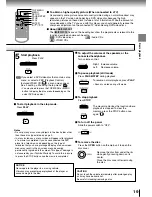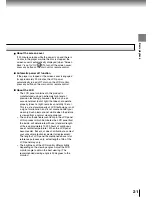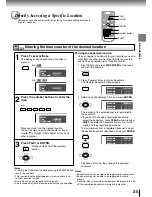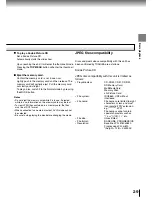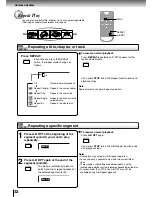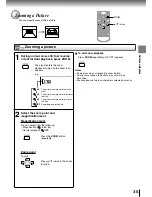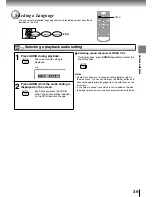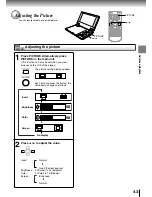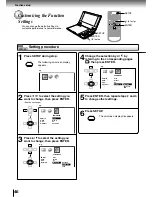Advanced playback
32
Press REPEAT.
Each time you press the REPEAT
button, the repeat mode changes as
follows.
Off
DVD-V
DVD-V
VCD
CD
VCD
CD
DVD-V
VCD
CD
Repeating a specific segment
DVD-V
VCD
CD
Repeat Play
You can play a specific title, chapter, track, or segment repeatedly.
(Title repeat, chapter/track repeat, A-B repeat)
Repeating a title, chapter, or track
Resume normal playback.
Repeats the same chapter.
Repeats the same title.
Repeats the track currently
selected only.
Repeats the whole disc.
To resume normal playback
Press
REPEAT
repeatedly until “Off” appears for the
repeat mode display.
If you press
STOP
twice, the Repeat function ends and
playback stops.
Note
Some discs may not permit repeat operation.
Press A-B RPT at the beginning of the
segment (point A) you want to play
repeatedly.
Press A-B RPT again at the end of the
segment (point B).
The player automatically returns to
point A and starts repeat playback of
the selected segment (A-B).
2
1
To resume normal playback
Press
A-B RPT
again.
If you press
STOP
twice, the A-B Repeat function ends
and playback stops.
Notes
• Some discs may not permit A-B repeat operation.
• You can specify a segment only within the current title or
track.
• There may be a slight difference between point A and the
location where playback actually resumes depending on the disc.
• Functions other than STOP and A-B RPT may not be
available during A-B Repeat playback.
Off
Repeat Chapter
Repeat Title
Repeat Single
Repeat All
Rep A–
Rep A–B
STOP
REPEAT
A-B RPT