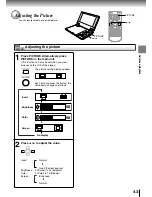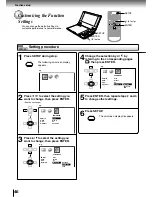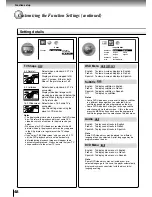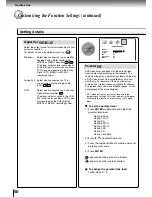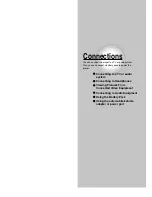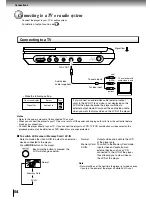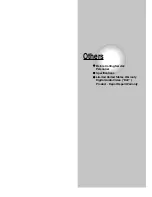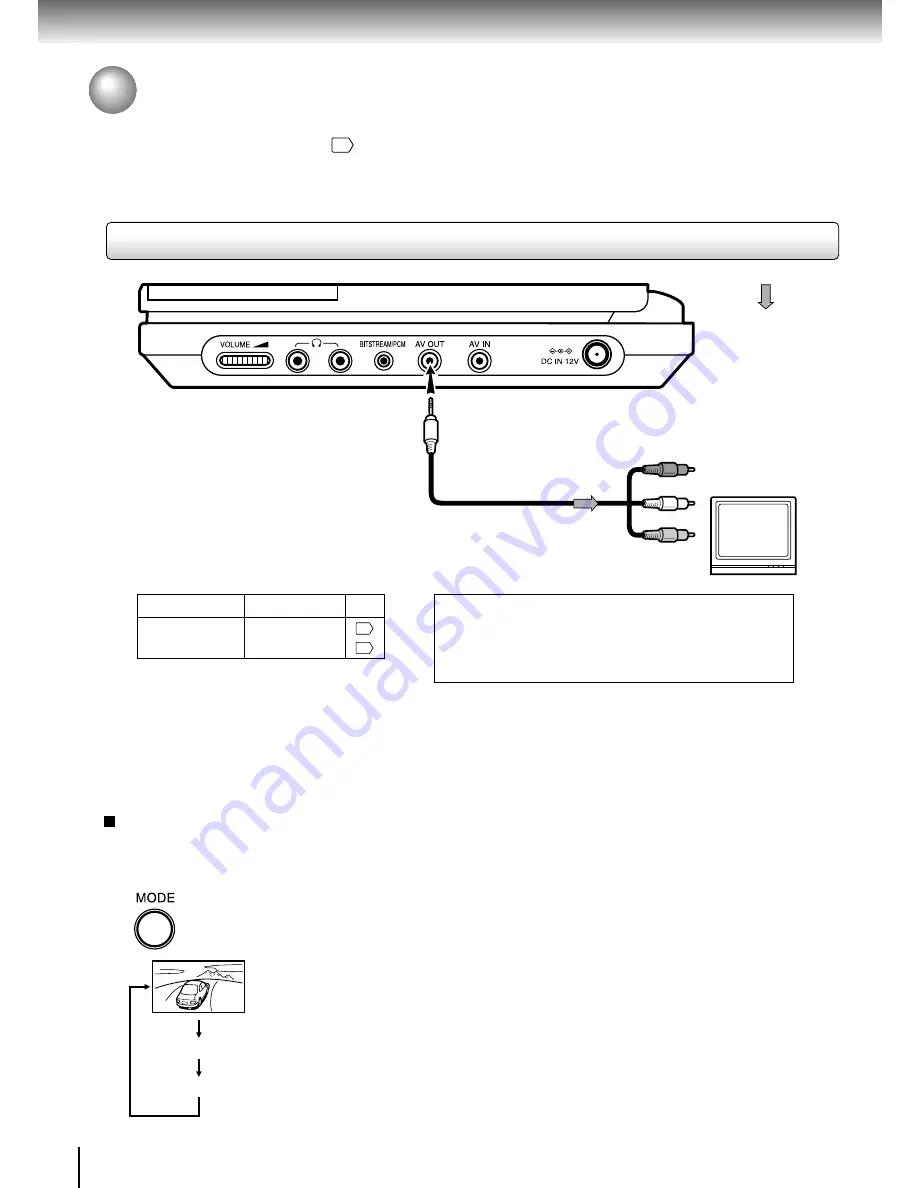
54
Connections
Connecting to a TV or audio system
Connect the player to your TV or audio system.
For details of output sound, see
40
.
Connecting to a TV
Notes
• Refer to the owner’s manual of the connected TV as well.
• When you connect the player to your TV, be sure to turn off the power and unplug both units from the wall outlet before
making any connections.
• Connect the player directly to your TV. If you connect the player to a VCR, TV/VCR combination or video selector, the
playback picture may be distorted as DVD video discs are copy protected.
• Make the following setting.
On-screen display
Select:
Page
“Analog 2ch”
“Digital Out”
46
50
To switch LCD screen / Memory Card / AV-IN
Select a mode other than AV-IN to output to an external
device connected to the player.
Press
MODE
button on the player.
Each time the button is pressed, the
LCD will change as below.
Normal:
Outputs video and audio to the LCD
of the player only.
Memory Card: To switch to the Memory Card mode.
AV-IN:
Inputs video and audio from an
external device such as a VCR
connected to the LCD of the player,
thus allowing you to view video on
the LCD of the player.
Note
• Normal will be set the next time the player is turned on even
if you turn the power of the player off while AV-IN is set.
Normal
Memory Card
AV-IN
To AV OUT
Signal flow
(yellow)
(red)
(white)
Audio/video
cable (supplied)
To audio inputs
TV or monitor with
audio/video inputs
To video input
If you connect an audio/video cable (external output
cord) to the AV-OUT jack, video is not displayed on the
LCD of the player because the player switches to
external output mode. Disconnect the audio/video cable
when you want to display video on the LCD of the player.