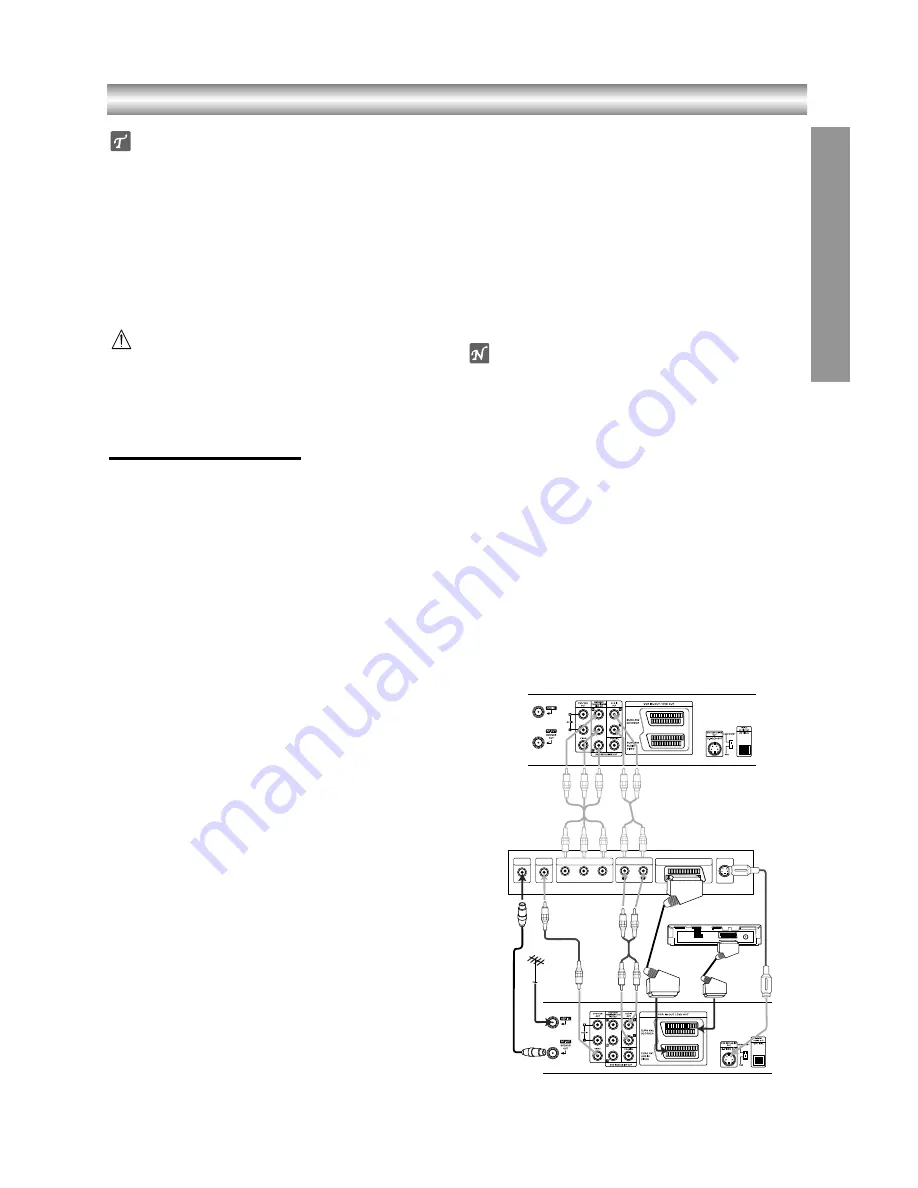
1-16
Connections
Tips
z
z
Depending on your TV and other equipment you wish
to connect, there are various ways you could connect
the unit.
z
z
Please refer to the manuals of your TV, Stereo
System or other devices as necessary to make the
best connections.
z
z
For better sound reproduction, connect this unit’s
AUDIO OUT jacks to the audio in jacks of your
amplifier, receiver, stereo or audio/video equipment.
See “Connecting to Optional Equipment” on page 12.
Caution
– Make sure this unit is connected directly to the TV.
Set the TV to the correct video input channel.
– Do not connect this unit’s AUDIO OUT jack to the
phono in jack (record deck) of your audio system.
Connecting to a TV
z
z
Make one of the following connections, depending on
the capabilities of your existing equipment.
z
z
When using the SCART’s RGB signal, set the video
output switch to
RGB
. When using the
COMPO-
NENT/PROGRESSIVE SCAN VIDEO OUT
jacks, set
the video output switch to
COMPONENT
.
z
z
RGB signal is only exclusive for DVD playback.
Basic connection (AV)
11
Connect the
EURO AV1 AUDIO/VIDEO
on the rear
panel of this unit to the SCART input socket on the
TV using a SCART lead.
For TV without SCART, connect the yellow VIDEO
OUT jack and DVD/VCR AUDIO OUT jacks of this
unit to the TV.
22
Some TV broadcasters transmit encoded television
signals which you can only see with a purchased or
rented decoder. You can connect such a decoder
(descrambler) to this unit.
Basic connection (RF)
11
Connect the RF antenna cable from your indoor/
outdoor antenna to
AERIAL
jack on the rear panel
of this unit.
22
Connect the supplied RF antenna cable from the
RF.OUT (DVD/VCR OUT)
jack on the rear panel of
this unit to your television’s Antenna Input.
S-Video connection
11
Connect the
S-VIDEO OUT
jack on this unit to the
S-Video in jack on the TV using the S-Video cable
(not supplied).
22
Connect the Left and Right
AUDIO OUT (DVD
EXCLUSIVE OUT)
jacks of this unit to the audio
left/right in jacks on the TV using the audio cables.
Component (Color Stream
®
) / Progressive Scan
(ColorStream
®
pro) Video connection
(DVD EXCLUSIVE OUT)
11
Connect the
COMPONENT/PROGRESSIVE SCAN
VIDEO OUT
/
(DVD EXCLUSIVE OUT)
jacks on the
DVD+VCR to the corresponding in jacks on the TV
using an Y Pb Pr cable (not supplied).
22
Connect the Left and Right
AUDIO OUT (DVD
EXCLUSIVE OUT)
jacks of the DVD+VCR to the
audio left/right in jacks on the TV using the audio
cables.
Notes
z
If your television is a high-definition or “digital ready” televi-
sion, you may take advantage of the DVD+VCR’s progres-
sive scan output for the highest video resolution possible.
z
Set the Progressive Scan to “On” on the setup menu for pro-
gressive scan signal, see page 19.
z
When you use Component Video signal (interlace mode), set
the Progressive Scan to “Off” on the setup menu.
z
If you set Progressive Scan to ON in error, you must reset
the DVD+VCR. First, remove the disc in the DVD+VCR.
Next, press STOP (
x
) and hold it for five seconds before
releasing it. The video output will be restored to the standard
setting, and a picture will once again be visible on a conven-
tional analog TV or monitor.
z
Progressive scan on does not work with the analog video
connections (yellow VIDEO OUT jack or S-VIDEO OUT
jack).
z
If the TV has an S-video input, connect the DVD player with
the S-video cable. When using an S-video cable, do not con-
nect the yellow video cable.
PREP
ARA
TION
Rear of TV
S-VIDEO OUT
VIDEO IN
AERIAL
AUDIO INPUT
L
R
SCART INPUT
COMPONENT/PROGRESSIVE SCAN VIDEO INPUT
Pr
Pb
Y
Rear of this unit (Component/Progressive scan Video connection)
Rear of this unit (Basic connection)
Satellite or Set Top Box












































