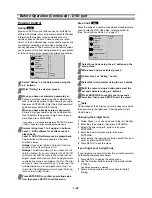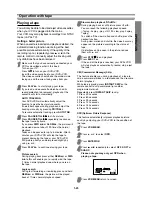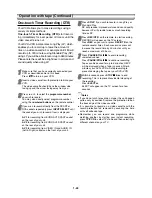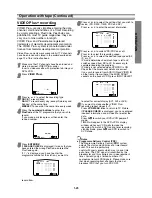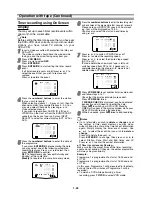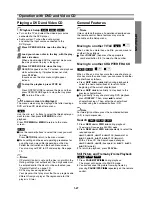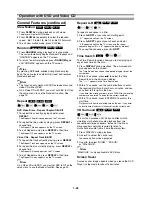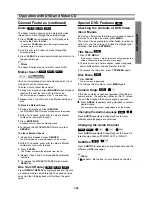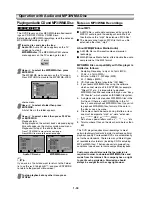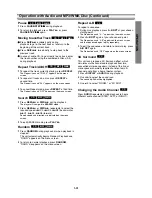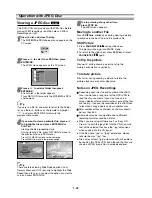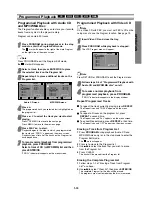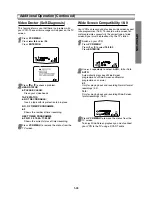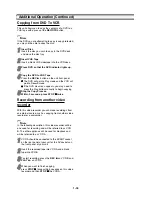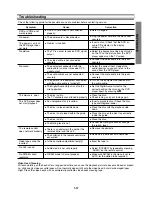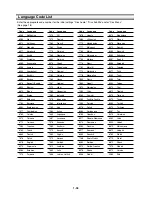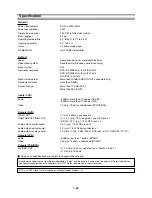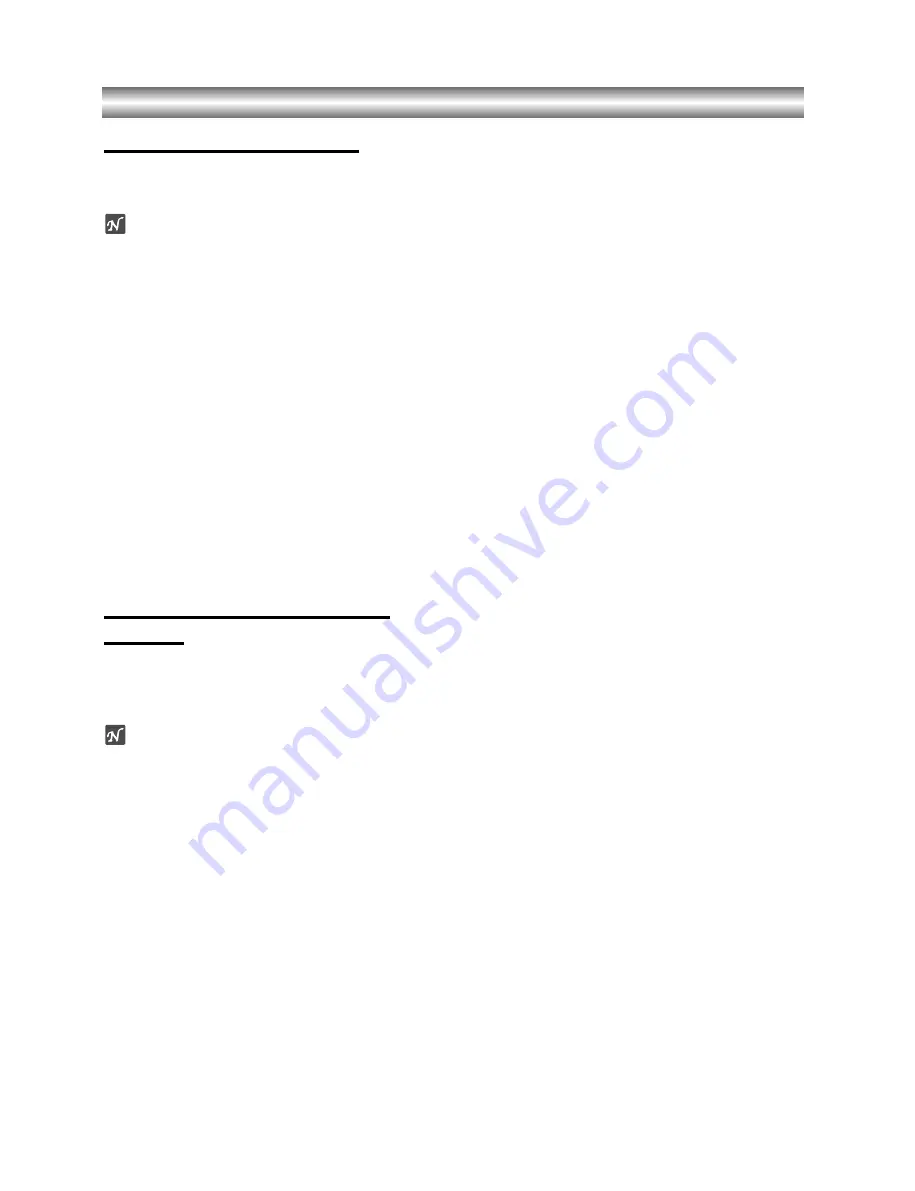
1-36
Additional Operation (Continued)
Copying from DVD To VCR
This unit allows you to copy the contents of a DVD to a
VHS tape with a press of the
REC/OTR
button.
Note
If the DVD you are attempting to copy is copy protected,
you may not be able to copy the disc.
11
Insert Disc
Insert the disc you wish to copy in the DVD deck
and close the disc tray.
22
Insert VHS Tape
Insert a blank VHS videotape into the VCR deck.
33
Press DVD so that the DVD indicator lights up.
44
Copy the DVD to VHS Tape
Press the
REC
z
button on the unit front panel.
z
z
The DVD will go into Play mode and the VCR will
go into Record mode.
z
z
If the DVD disc menu appears, you may need to
press the Play button manually to begin copying.
55
Stop the Copy Process.
Within 5 seconds, press STOP
x
x
x
x
twice
.
Recording from another video
recorder
With this video recorder you can make recordings from
an external source, such as copying from another video
recorder or a camcorder.
Note
In the following description, this video recorder will be
one used for recording and will be referred to as VCR
B. The other appliance will be used for playback and
will be referred to as VCR A.
11
VCR A should be connected to the SCART socket
on the rear panel of your unit or the AV sockets on
the front panel of your unit.
22
Insert the recorded tape into VCR A and a blank
tape into VCR B.
33
To start recording, press the
REC
z
on VCR B and
PLAY
N
on VCR A.
44
When you want to finish copying,
press
STOP
x
x
x
x
twice within 5 seconds on this video
recorder and then
STOP
x
x
x
x
the VCR A.