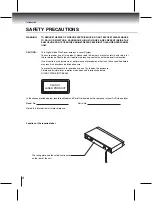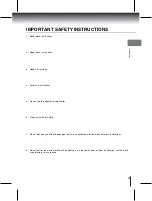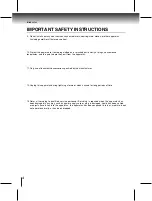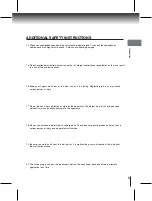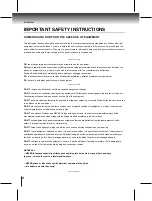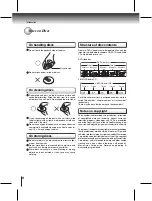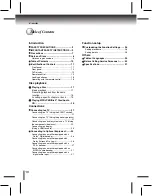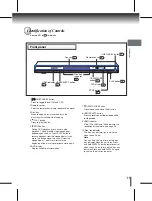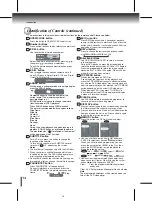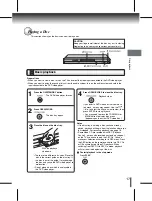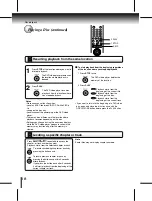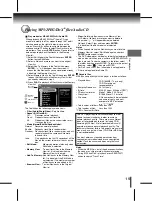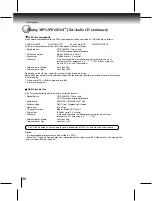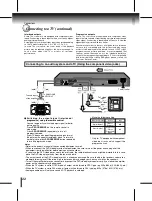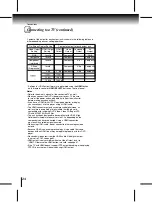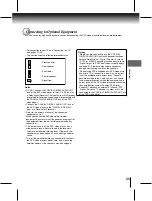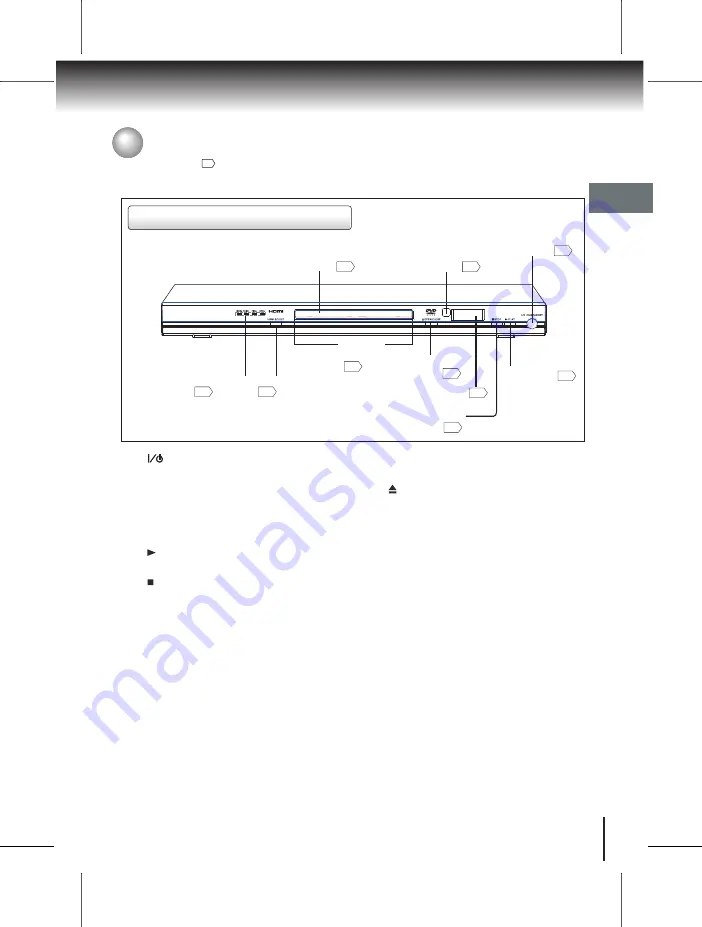
Introduction
11
Identification of Controls
See the NO. in
for details.
Front panel
4
5
7
2
6
9
HDMI indicator
8
HDMI SELECT button
10
Disc tray
indicator
STOP button
1
OPEN/CLOSE
button
PLAY button
3
Disc tray
DVD display
Remote sensor
ON/STANDBY button
6.DVD display
Display current disc information.
7. OPEN/CLOSE button
Press to open and close the disc tray.
8.HDMI SELECT button
Press to
receive a suitable video quality
in stop mode.
9.HDMI indicator
576p,720p,1080i and 1080p indicate the
resolution of the picture, see page 24 .
10.
Disc tray indicator
The disc tray indicator lights up in blue
when the unit is on.
Note
You can only light up or turn off the disc
tray indicator when the unit is on. Press
and hold DISPLAY on the remote control
when the unit is on to turn off the disc tray
indicator. Press and hold DISPLAY again
to light up the disc tray indicator.
1. ON/STANDBY button
Press to toggle the unit ON and OFF.
3.Disc tray
When loading a disc, place the disc in the
disc tray with the label side facing up.
4. PLAY button
Press to play the disc.
2.Remote sensor
Point the remote control here to operate the player.
5. STOP button
During DVD playback, press once to stop
playback. The unit records the stopped point,
depending on the disc. Press PLAY button to
resume playback from the stopped point. If you
press this button again, the unit will clear the
stopped point. The disc will return to the
beginning of the disc when playback starts again.