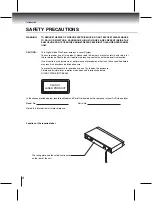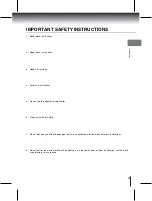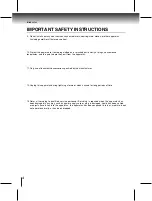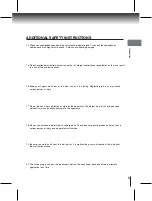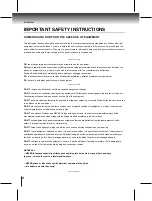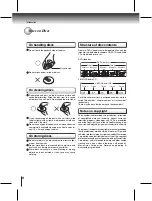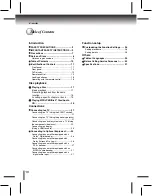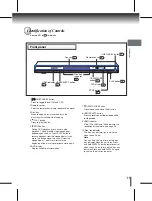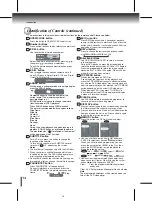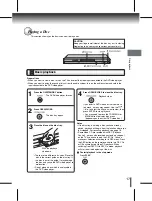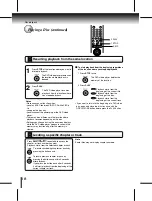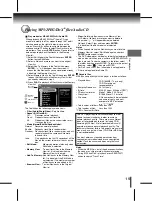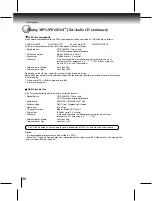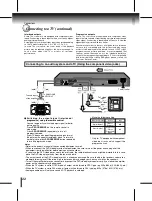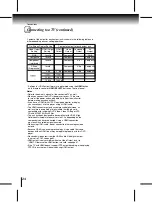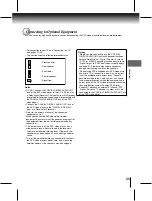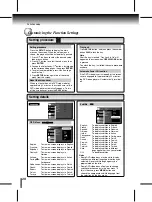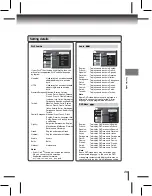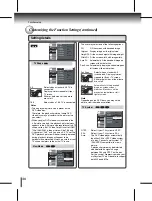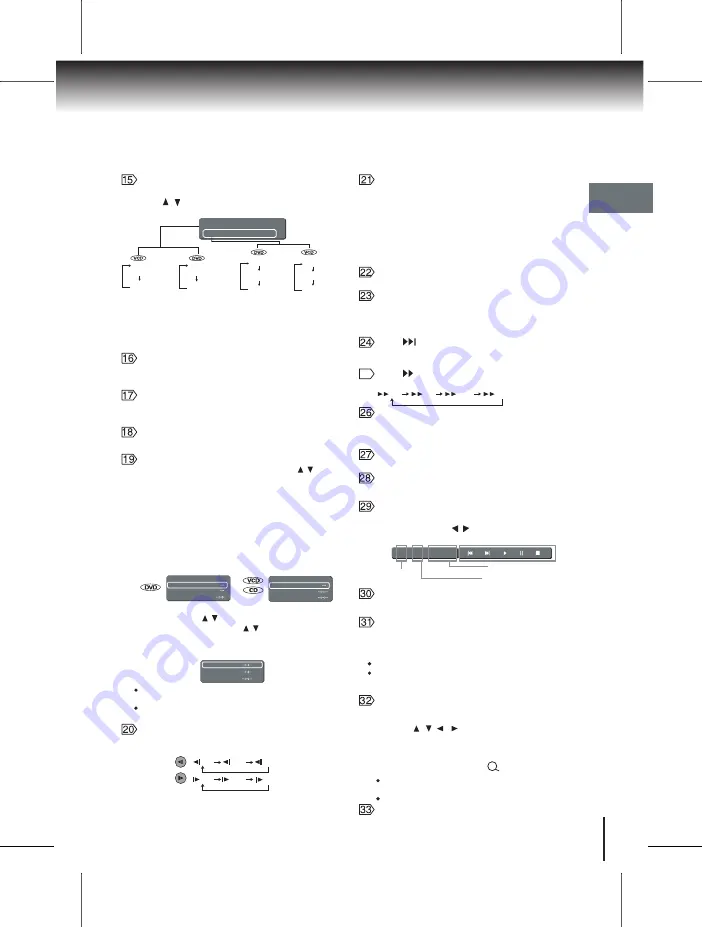
15
Introduction
Press once to stop playback and hold the last
position in memory. Playback can be resumed
where it was left off by pressing PLAY. Press
twice to clear the last playback position.
STOP button
Advanced to the next chapter/track on DVD and
other discs.
SKIP button
Press to toggle between PBC On and PBC Off.
(Only applicable to VCD2.0/SVCD discs)
PBC button
Press to switch the video quality. See pages 23-24.
HDMI button
Selects options in menus. Plays a disc, chapter or
track with some discs. For other discs, press PLAY
instead.
ENTER button
Press to return to menu display for VCD(2.0) disc
with menu.
RETURN button
Display the menu of DVD disc.
MENU button
Set the beginning and end points of a section to
repeat.
A-B RPT button
Notes
Some discs may not permit A-B repeat operation.
There may be a slight difference between point
and the location where playback actually resumes
depending on the disc.
Notes
The magnification level varies depending on the
picture size you select.
Some discs may not respond to ZOOM feature.
Press this button to zoom in the current picture.
There are three zooming modes. Press cursor
buttons ( / / / ) to view a different part of the
zoom in image. You may move the image from the
centre position to UP, DOWN, LEFT, RIGHT
direction. To resume normal playback, press ZOOM
button repeatedly until the “ Off ” is displayed.
ZOOM button
For DVD discs, press this button to toggle between
different audio modes. The selected audio mode
will be displayed on the screen. The abbreviation of
the language will appear instead of the language
name. Refer to the list of languages and their
abbreviations on page 34. For stereo discs, press to
switch the audio channel output. For bilingual edition
VCD discs, press the AUDIO button to select your
audio channel (Left,Right,Mix or Stereo).
AUDIO button
Press to start playback.
PLAY button
Access the on-screen Setup menu for settings
adjustment.
SETUP button
Turn the unit on or set the unit to Standby mode.
POWER button
Press to change the output signal for better picture
quality during stop mode. (See page 22.)
PROGRESSIVE button
All
Off
Track
SEARCH(T) button
Title
Search
Chapter
Time
Track
Search
Track Time
Disc Time
Press SEARCH(T) once and then press / to
select Title search / Chapter or Track search and
Time search.
When you select a chapter/track
number greater than "10", press number "1" plus
any single number. For example, if you want to
select chapter/track 12, just press the number
button "1" and "2". The chapter /track number
"12" will appear on the Search menu screen.
Then press ENTER. But if you want to select
chapter/track number 10, press +10 and then
ENTER. If you input a wrong number, press
CLEAR button.
Press
SEARCH(T)
twice to display Bookmark
screen. Press / and then press ENTER to mark
the desired scene. Press / and then ENTER to
play the favourite bookmark. Press CLEAR to cancel
the marked scene. Press
SEARCH(T)
again to clear
the Bookmark screen.
Bookmark 1
Bookmark 2
Bookmark 3
Notes
For VCD, only Track Time Search function is
possible if the PBC mode is on.
The marking is cancelled when you open the disc
tray or turn the power off.
Press to display and access features and settings.
Elapsed time
Chapter number
Title/Track
number
NAVI button
Select by pressing / then press ENTER to
access the feature.
1/2 1/4 00:00:05
SLOW buttons
Reverse/Forward slow playback. Press this button
to toggle among the following modes:
Note
Reverse slow playback is not applicable for DivX
file.
®
1/2 1/4 1/8
1/2 1/4 1/8
Chapter:
Repeats the current chapter.
Title:
Repeats all chapters within the current title.
Track:
Repeats the current track.
All:
Repeats the entire disc.
Off:
Resumes normal playback.
Title
Off
Chapter
Off
On
Off
On
Shuffle
: Off
Play Mode
Repeat : Off
Press PLAY MODE button to select desired features
using / and then press ENTER button to toggle
desired mode.
PLAY MODE button
Press to change the fast forward playback speed.
25
FWD button
X2 X8 X30 X100