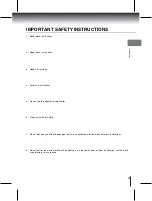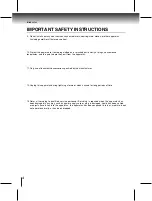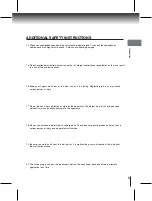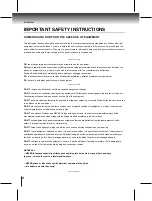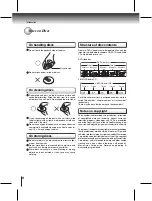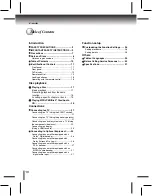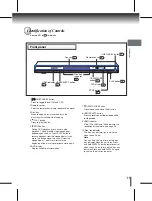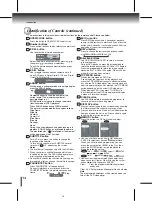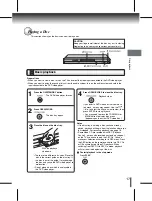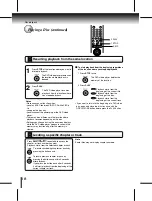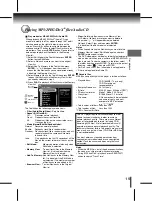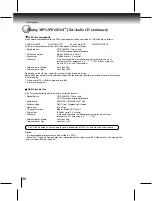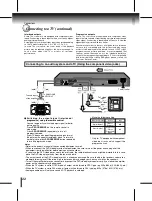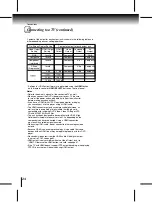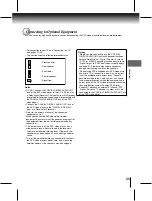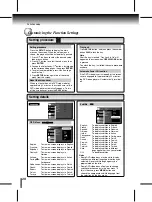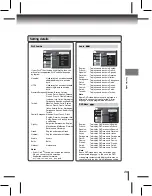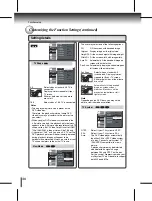17
Disc playback
Playing a Disc
Press the ON/STANDBY button.
The DVD video player turns on.
Press OPEN/CLOSE.
The disc tray opens.
Place the disc on the disc tray.
With the playback
side down
• There are two different disc sizes. Place the
disc in the correct guide on the disc tray. If
the disc is out of the guide, it may damage
the disc and cause the DVD video player to
malfunction.
• Do not place a disc which is unplayable in
this DVD video player.
This section shows you the basics on how to play a disc.
HDMI SELECT
576p
720p
1080i
1080p
CAUTION
Keep your fingers well clear of the disc tray as it is closing.
Neglecting to do so may cause serious personal injury.
Preparations
• When you want to view a disc, turn on the TV and select the video input connected to the DVD video player.
• When you want to enjoy the sound of discs from the audio system, turn on the audio system and select the
input connected to the DVD video player.
1
2
3
Basic playback
Press OPEN/CLOSE to close the disc tray.
If you insert a DVD video disc that contains a
top menu, a menu may appear. Use the /
/ / to select the title you want to view, then
press ENTER to start playback.
• You may need to press the TOP MENU or
MENU button to display disc menu
(depending on the actual DVD video disc.)
4
Notes
• If the disc tray is holding a disc you have already
played, playback will begin from the location where you
last stopped. For resuming playback, see page 18.
• Some video CD are recorded with PBC (Playback
Control), a menu with recorded contents may appear
on the TV if you have turned the PBC On. You can
make your selection according to its PBC menu. Press
the PBC button on the remote control to turn PBC On
or Off anytime during Video CD playback. When
switching from PBC Off to PBC
On mode, playback
will start from the beginning of the disc.
To start playback in the stop mode
Press
PLAY.
Playback starts.