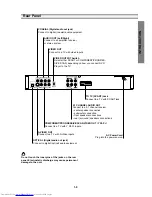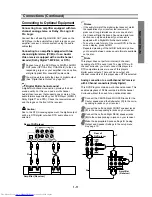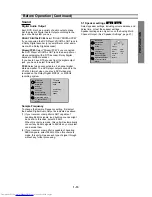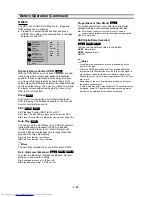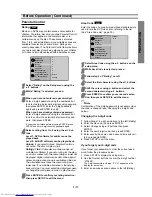Reviews:
No comments
Related manuals for SD-530ESE

HV-DH1
Brand: Aiwa Pages: 6
iCONS
Brand: Jaguar King Pages: 54

Accurian portable CD Player
Brand: Radio Shack Pages: 2

CDD201V
Brand: Sansui Pages: 15

RCD-1070
Brand: Rotel Pages: 10

Thunder 2.2
Brand: Talk electronics Pages: 11

SC-805
Brand: Supersonic Pages: 7

NRS-DVI
Brand: Faroudja Pages: 16

FPV-1
Brand: Faroudja Pages: 16

Native Rate Series
Brand: Faroudja Pages: 46

0001092086
Brand: LEXIBOOK Pages: 66

XV-DDV1SL
Brand: JVC Pages: 78

XV-M555BK
Brand: JVC Pages: 48

HR-XVS20AA
Brand: JVC Pages: 100

XV-C3SL
Brand: JVC Pages: 177

SP-THU1C
Brand: JVC Pages: 86

XV-D9000
Brand: JVC Pages: 58

XV-511BK
Brand: JVC Pages: 48