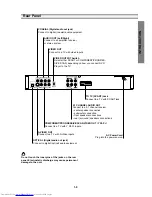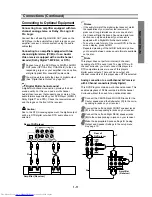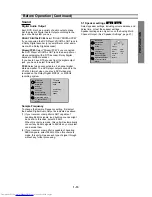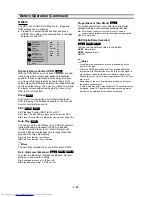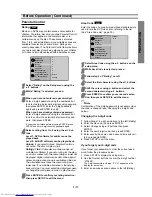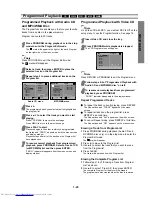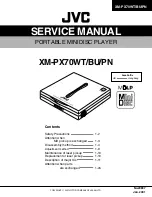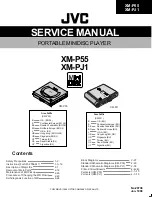1-12
Before Operation
General Explanation
This manual gives basic instructions for operating the
DVD Player. Some DVDs require specific operation or
allow only limited operation during playback. When this
occurs, the symbol
appears on the TV screen, indi-
cating that the operation is not permitted by the DVD
Player or is not available on the disc.
On-Screen Display
General playback status can be displayed on the TV
screen. Some items can be changed on the menu.
On-screen display operation
11
Press DISPLAY during playback.
22
Press
v
/
V
to select an item.
The selected item will be highlighted.
33
Press
b
/
B
to change the setting of an item.
The number buttons can also be used for setting
numbers (e.g., title number). For some functions,
press ENTER to execute the setting.
Temporary Feedback Field Icons
Repeat Title
Repeat Chapter
Repeat Group (DVD audio discs only)
Repeat Track (non-PBC Video CDs and DVD
audio discs only)
Repeat All Tracks (non-PBC Video CDs only)
Repeat A-B
Repeat Off
Resume play from this point
Action prohibited or not available
Notes
z
Some discs may not provide all of the features on the
on-screen display example shown below.
z
If no button is pressed for 10 seconds, the on-screen
display disappears.
OFF
A B
ALL
TRACK
GROUP
CHAPT
TITLE
Items
Title Number
Chapter Number
Time search
Audio language
and Digital Audio
Output mode
Subtitle language
Angle
Sound
Function
(Press
v
/
V
to select desired item)
Shows the current title number and total number of
titles, and skips to the desired title number.
Shows the current chapter number and total number of
chapters, and skips to the desired chapter number.
Shows the elapsed playing time, and
searches the point by the elapsed time directly.
Shows the current audio soundtrack language,
encoding method, and channel number, and
changes the setting.
Shows the current subtitles language, and
changes the setting.
Shows the current angle number and total number of
angles, and changes the angle number.
Shows the current sound mode, and
changes the setting.
Selection Method
b
/
B
, or
Numbers, ENTER
b
/
B
, or
Numbers, ENTER
Numbers, ENTER
b
/
B
, or
AUDIO
b
/
B
, or
SUBTITLE
b
/
B
, or
ANGLE
b
/
B
, or
E.A.M.
1 /3
1 /12
0:20:09
1 ENG
D
5.1 CH
OFF
1 /1
NORM.
DVD-V