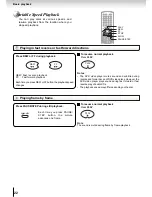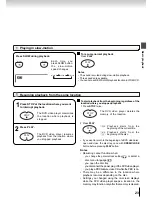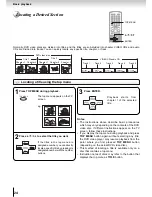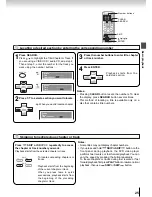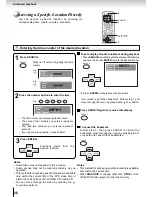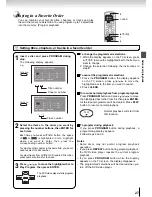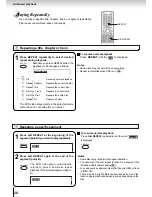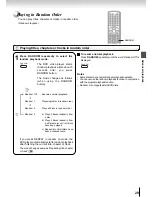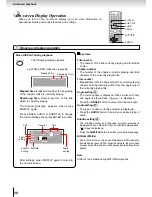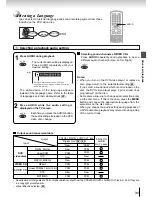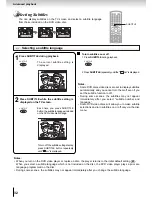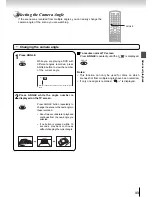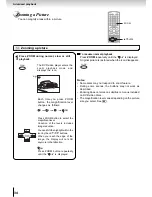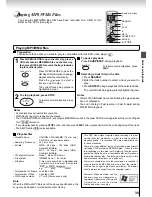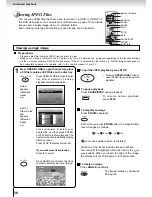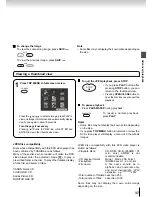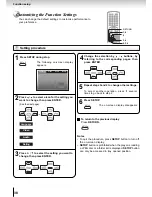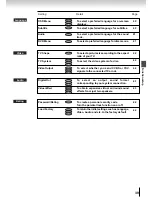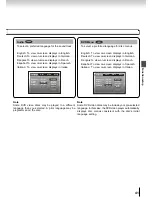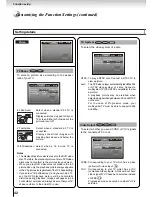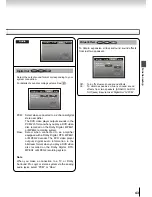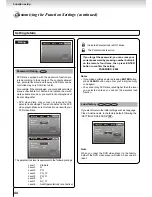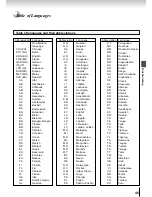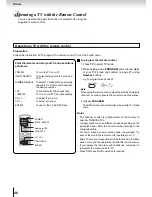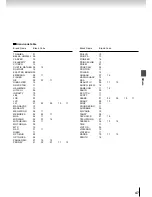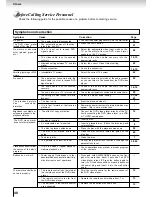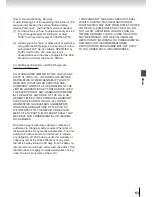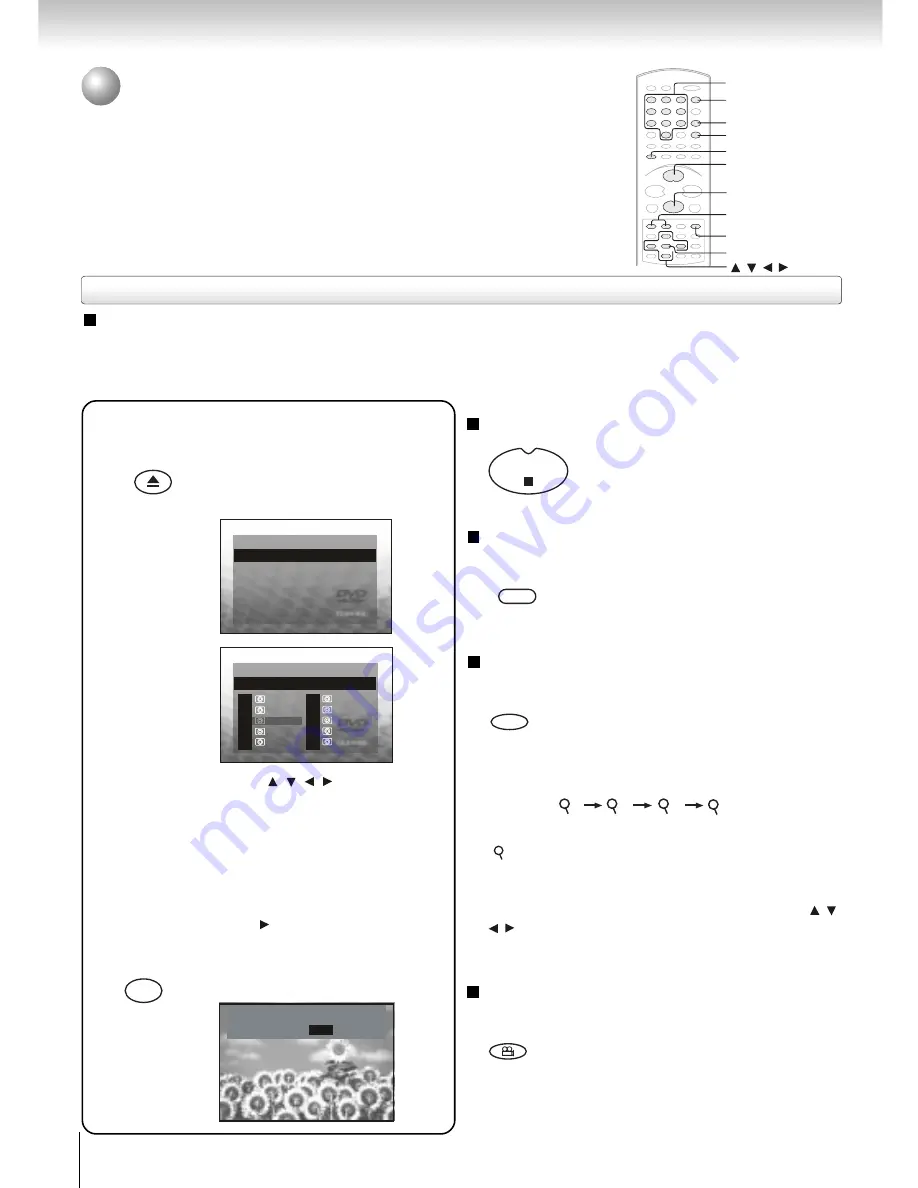
36
Advanced playback
Viewing JPEG Files
You can play JPEG files that have been recorded on a CD-R or CD-RW on
the DVD video player. You can select a preferred view: a page of 9 thumbnail
images and a single image view of a selected folder.
Also, rotating, enlarging and shifting of each image can be possible.
Viewing a single image
1
Press OPEN/CLOSE to open the disc tray, place
a CD that contains JEPG files on the disc tray.
Press OPEN/CLOSE to close the disc
tray, after completion of reading,
playback automatically starts.
OPEN/CLOSE
STOP
PAUSE/STEP
To pause playback
Press PAUSE/STEP during playback.
To resume nor mal playback,
press PLAY.
To magnify an image
Press ZOOM repeatedly.
Each time you press ZOOM button, the magnification
level changes as follows:
ZOOM
Press
/
/
/
to select your
desired file, and then press ENTER
or PLAY button to start playback. The
next picture will automatically display
after 6 seconds.
/
/
/
Number Buttons
SEARCH
ANGLE
PLAY
STOP
SKIP
PAUSE/STEP
ENTER
ZOOM
1
SEARCH
Preparations
• Prepare a disc that contains JPEG files you want to view.
• Make your TV shape conform to the 4:3 picture size. Only 4:3 pictures can be played regardless of the function settings
via the on-screen displays of the DVD video player. If the TV is adjusted to other sizes, e.g. “WIDE,” images will appear to
be horizontally expanded. For details, refer to the owner’s manual of your TV.
Press SEARCH and enter the track
number to quickly select your image.
A view
appears.
(Automatic
mode)
e.g.
A list of
folders in the
disc
appears.
(Selection
mode)
e.g.
To rotate an image
Press ANGLE repeatedly.
The image rotates by clockwise
90-degree.
ANGLE
To quit the JPEG playback, press STOP.
• Pressing OPEN/CLOSE button to
open the disc tray can also quit the
playback.
Off
1
2
3
CD-R
30/180
Flower
B006
B007
B008
B009
B010
29
31
32
30
B001
B002
B004
B005
B003
28
34
35
36
37
33
CD-R
- / 180
Searching for files ..
“
Off
” means original picture is restored.
Variation of the levels includes image reduction.
You can shift the highlight within the icon by the / /
/ buttons. When you reach the edge of the image,
the display will not shift anymore in that direction.
If you want more list selection
Press to select.
Press STOP to display a folder list.
Search
----
Track