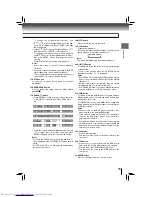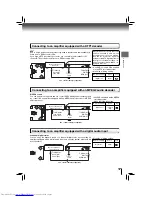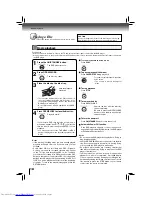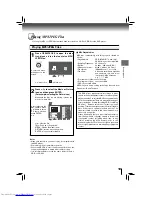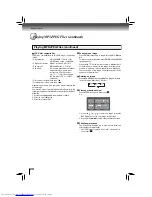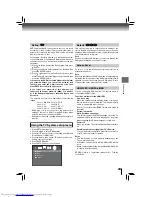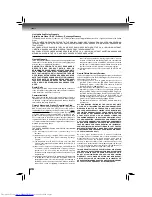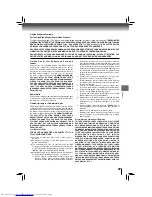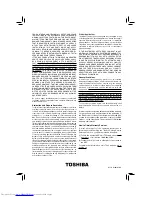21
Function setup
Using the Language setup menu
1. Press SETUP during stop, the system setup menu
appears.
2. Press / button to select the setting item: Language,
Subtitle, Audio or DVD Menu.
3. Press button, then use / button to select the
setting choice on the right.
4. Press ENTER button.
5. Press SETUP button to exit the menu.
Aspect Ratio
Depending on the format of the DVD disc, you can choose
the picture format (aspect ratio) best suited to the format
of your TV screen.
DVD
Notes
• The displayable picture size is preset on the DVD.
Therefore, the playback picture of some DVDs may not
conform to the picture size you select.
• When you play DVDs recorded in the 4:3 picture size only,
and you own a 16:9 TV set, Video output picture will be
16:9 only when you select the TV picture setting on the
TV.
• If you select “16:9” and you own a 4:3 TV set, the DVD
playback picture will be horizontally distorted during
playback. Images will appear to be horizontally compressed.
Always be sure that your TV shape conforms to the actual
TV in use.
Customizing the Function Settings
You can change the default settings to customize performance to your preference.
Language
To select a preferred language for on-screen displays.
English: To view on-screen displays in English.
Français: To view on-screen displays in French.
Español: To view on-screen displays in Spanish.
Notes
• Some DVDs may not be played in a different language
than you selected. A prior language may be programmed
on the disc.
• Some DVDs may be set to display subtitles in a different
language other than you selected. A prior subtitle
language may be programmed on the disc.
• Some DVDs allow you to change subtitle selections only
via the disc menu. If this is the case, press the MENU
button and choose the appropriate subtitle language from
the selection on the disc menu.
• Some DVDs may not include your pre-selected language.
In this case, the DVD player automatically displays
disc menus consistent with the disc’s initial language
setting.
Subtitle/Audio/DVD Menu
These menus contain various language options for Subtitle,
Audio and Menu which may be recorded on the DVD.
DVD
Using the Video setup menu
1. Press SETUP during stop.
2. Press button to select
Video
.
3. Press / button to select the setting item: Aspect Ratio,
Video, HDMI Res. or JPEG Interval.
4. Press button, then use / button to select the setting
choice on the right.
5. Press ENTER button.
6. Press SETUP button to exit the menu.
Language
Language
Subtitle
Audio
DVD Menu
Video
Aspect Ratio
Video
HDMI Res.
JPEG Interval
4:3 LB
: Select when a standard 4:3 TV
is connected.
W h e n w i d e - s c r e e n v i d e o
is played in this mode on a
conventional screen, black
bands appear at the top and
bottom of the screen.
4:3 PS
: Select when a standard 4:3 TV
is connected.
Displays pictures cropped to fi ll
your TV screen. Either or both
sides of the picture are cut off.
16 : 9
: Select when a 16:9 TV is
connected. For playing wide-
screen videos on a wide-screen
TV.