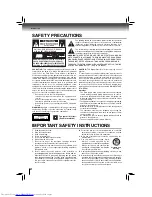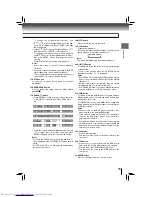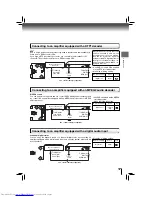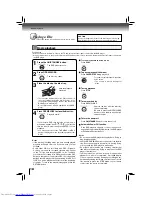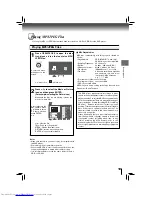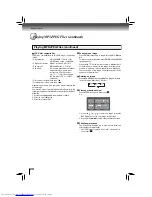6
Introduction
Table of Contents
Introduction
SAFETY PRECAUTIONS ........................... 2
IMPORTANT SAFETY INSTRUCTIONS .... 2
PRECAUTIONS .......................................... 3
NOTES ON DISCS ..................................... 4
Notes on region numbers ................................... 5
Table of Contents ...................................... 6
Identifi cation of Controls ......................... 7
Front panel ...........................................................7
Rear panel ...........................................................7
DVD display ........................................................7
Using the Remote Control ........................ 8
Loading batteries .................................................8
Operating with the remote control ........................8
Remote control ....................................................9
Names and functions .........................................10
Connections
Connecting to a TV ................................... 13
Connecting to a TV ............................................ 13
Connecting to a TV (Using the component video
jacks) .................................................................. 13
Connecting to a display (Using a HDMI
TM
cable) .......14
Connecting to Optional Equipment ........ 15
Connecting to an amplifi er equipped with a
Dolby
®
Digital decoder ...................................... 16
Connecting to an amplifier equipped with
Dolby Surround Pro Logic ................................. 16
Connecting to an amplifier equipped with a
DTS
®
decoder ................................................... 17
Connecting to an amplifier equipped with an
MPEG2 audio decoder ..................................... 17
Connecting to an amplifier equipped with a
digital audio input .............................................. 17
Basic playback
Playing a Disc ........................................... 18
Basic playback .................................................. 18
Playing MP3/JPEG Files ........................... 19
Playing MP3/JPEG Files ................................... 19
Function setup
Customizing the Function Settings .......... 21
Using the Language setup menu ........................21
Using the Video setup menu ...............................21
Using the Audio setup menu ...............................22
Using the Rating setup menu..............................22
Using the TV System setup menu.......................23
Others
Before Calling Service Personnel ............. 24
Specifi cations ............................................. 25
Limited Warranty ........................................ 26