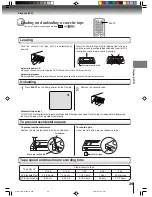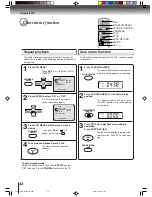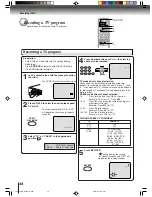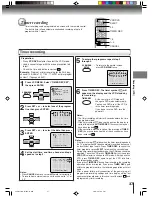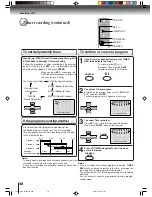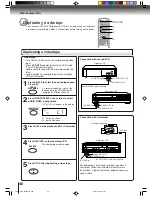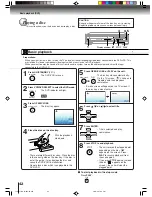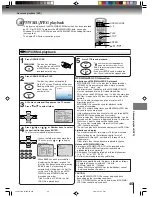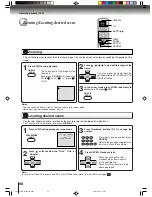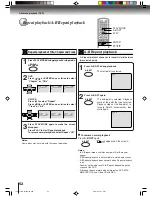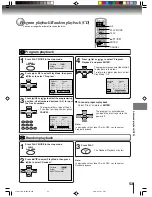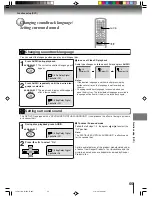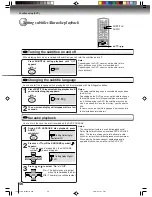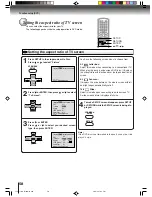43
Basic playback (DVD)
To pause playback (still mode)
Press
PAUSE/STILL
during playback.
To resume normal playback, press
the PLAY button.
• The sound is muted during still
mode.
To stop playback
Press
STOP
.
To remove the disc
Press
OPEN/CLOSE
.
Remove the disc after the disc tray
opens completely.
Be sure to press the OPEN/CLOSE button to close
the disc tray after you remove the disc.
Playing a Disc while the VCR section is
recording or standing by for timer recording
1) Start to record.
Follow steps 1~5 on page 34.
• If the DVD/VCR is standing by for recording, turn on
the DVD/VCR.
2) Press VCR DVD selector to select DVD mode. The
DVD indicator will light.
3) Play a disc.
Follow steps 3 ~ 5 on page 42.
• Press PLAY if the DVD/VCR does not start to play a
disc automatically.
4) Stop to play.
Press STOP to stop play back a disc.
Notes:
• If a non-compatible disc is loaded, “Incorrect Disc”, “Region Code Error” or “Parental Error” will appear on the TV screen
according to the type of loaded disc. In this case, check your disc again (See pages 8 and 61).
• Some discs may take a minute or so to start playback.
• When you set a single-faced disc label downwards (ie. the wrong way up) and press the
OPEN/CLOSE button or the
PLAY
button
on the unit, “Reading” will appear on the display for 30 seconds and then “Incorrect Disc” will continue to be displayed.
• Some discs may not work the resuming facility.
• Resuming cannot function when you play a PBC-featured Video CD while the PBC is on. To turn off the PBC, see above.
• Some playback operations of DVDs may be intentionally fixed by software producers. Since this unit plays DVDs according
to the disc contents the software producers designed, some playback features may not be available. Also refer to the
instructions supplied with the DVDs.
• Do not move the DVD/VCR during playback. Doing so may damage the disc.
• Use the OPEN/CLOSE button to open and close the disc tray. Do not push the disc tray while it is moving. Doing so may
cause the DVD/VCR to malfunction.
• Do not push up on the disc tray or put any objects other than discs on the disc tray. Doing so may cause the DVD/VCR to
malfunction.
• In many instances, a menu screen will appear after playback of a movie is completed. Prolonged display of an on-screen
menu may damage your television set, permanently etching that image onto its screen. To avoid this, be sure to press the
ON/STANDBY (I /
) button on your remote control once the movie is completed.
• There may be a slight delay between you pressing the button and the function activating.
To obtain a higher quality picture
Occasionally, some picture noise not usually visible during a normal broadcast
may appear on the TV screen while playing a DVD video disc because the high
resolution pictures on these discs include a lot of information. While the amount of
noise depends on the TV you use with this DVD/VCR, you should generally
reduce the sharpness adjustment on your TV when viewing DVD video discs.
About
The
icons on the heading bar show the playable discs for the
function described under that heading.
: You can use this function with DVD video discs.
: You can use this function with Video CDs.
: You can use this function with Audio CDs and CD-R/RW CDs.
OPEN/CLOSE
STOP
PAUSE/STILL
VCR DVD
PLAY
PAUSE/STILL
STOP
OPEN/CLOSE
Screen saver function
The screen saver operates when you leave the unit in
DVD stop mode for about five minutes.
The screen will repeatedly get dark gradually and back
to normal.
To turn off the PBC
Press number button 1 in the stop mode, then press
ENTER.
ENTER
1
J2D8
1
701A (E)p42-45.p65 28/5/04, 1:40 PM
43