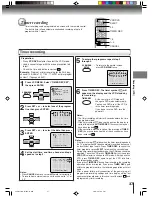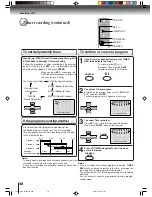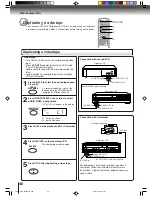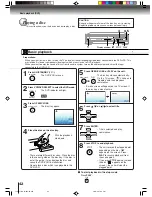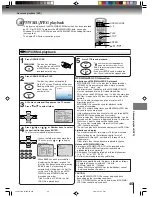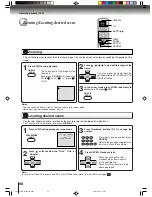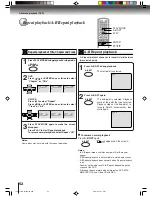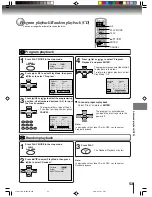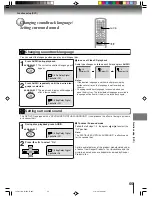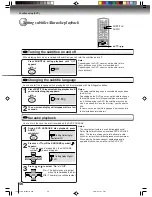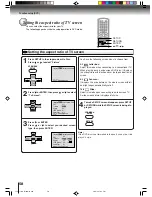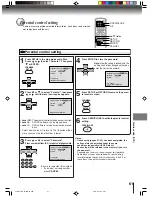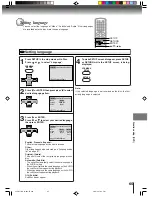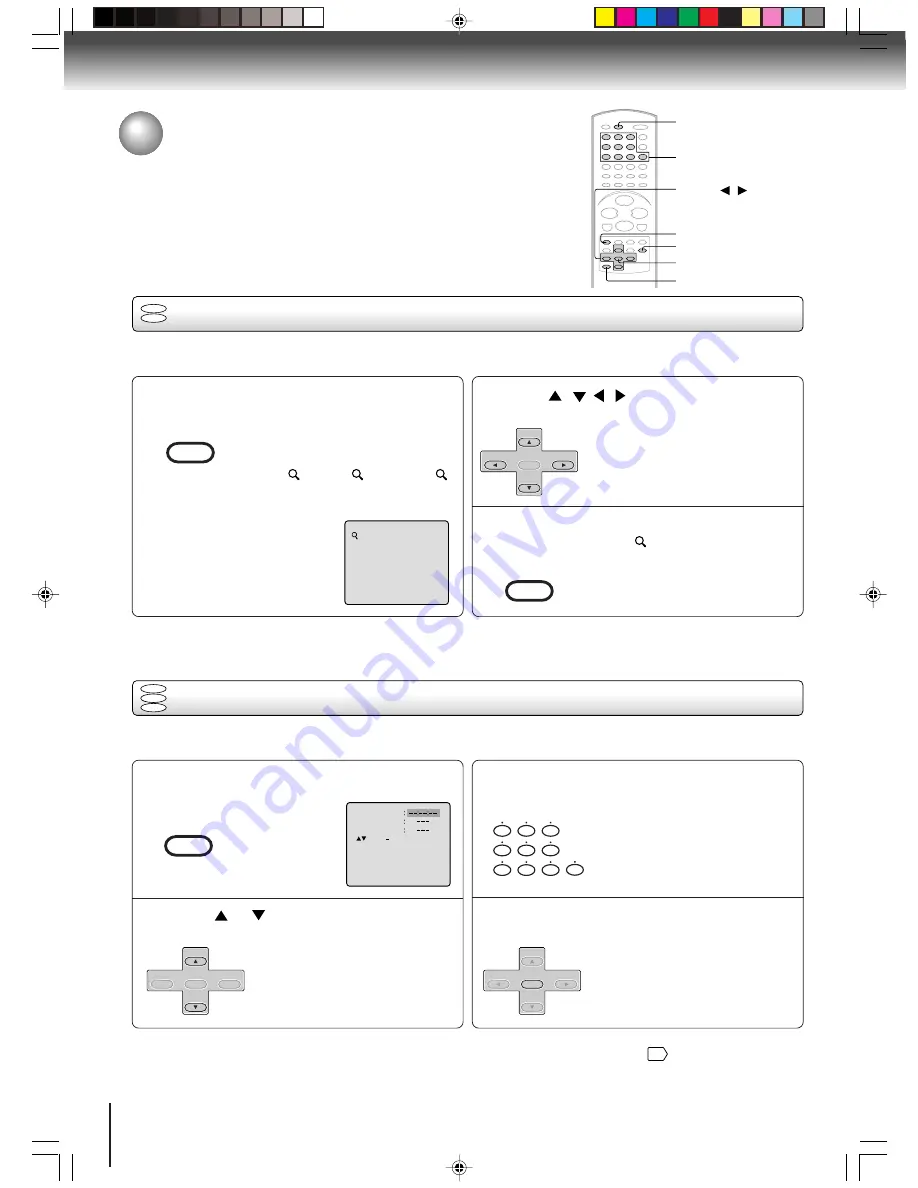
50
Zooming
1
2
Press ZOOM during playback.
The centre part of the image will be
zoomed in.
Each press of
ZOOM
will change the
ZOOM
1 (x 1.3),
2 (x 1.5) and
3
(x 2.0).
▲
/
▼
/
/
Zooming/Locating desired scene
Advanced playback (DVD)
DVD
VCD
This unit will allow you to zoom in on the frame image. You can then make selections by switching the position of the
frame.
1
Press
/
/
/
to view a different part of the
frame.
You may move the frame from the
centre position to UP, DOWN, LEFT or
RIGHT direction.
In the zoom mode press ZOOM repeatedly to
return to a 1:1 view (
Off).
3
Notes:
• You can select the Pause, Slow or Search playback in the zoom mode.
• Some discs may not respond to zoom feature.
ZOOM
CANCEL
0–9
ENTER
JUMP
DISPLAY
Locating desired scene
DVD
VCD
CD
Use the title, chapter and time recorded on the disc to locate the desired point to play back.
To check the title, chapter and time, press
DISPLAY
.
1
Press JUMP during playback or stop mode.
Press
or
to select the “Time”, “Title” or
“Chapter”.
Press Numbered buttons (0–9) to change the
number.
• If you input a wrong number, press
CANCEL
.
• Refer to the package supplied with
the disc to check the numbers.
Press ENTER. Playback starts.
• When you change the title,
playback starts from Chapter 1
of the selected title.
• Some discs may not work in the
above operation.
4
Jump
Time
Title
Chapter
/Enter/0 9/Cancel/Jump
2
3
0
8
7
9
6
5
4
3
2
1
Note:
In case of the Video-CD playback with PBC, the JUMP does not work. To turn off PBC, see page
43
.
CM SKIP
ZOOM
SET +
SET –
CH –
CH +
ENTER
CM SKIP
ZOOM
ZERO RETURN
JUMP
SET +
SET –
CH –
CH +
ENTER
SET +
CH –
CH +
ENTER
SET –
J2D8
1
701A (E)p50-53.p65 28/5/04, 1:41 PM
50