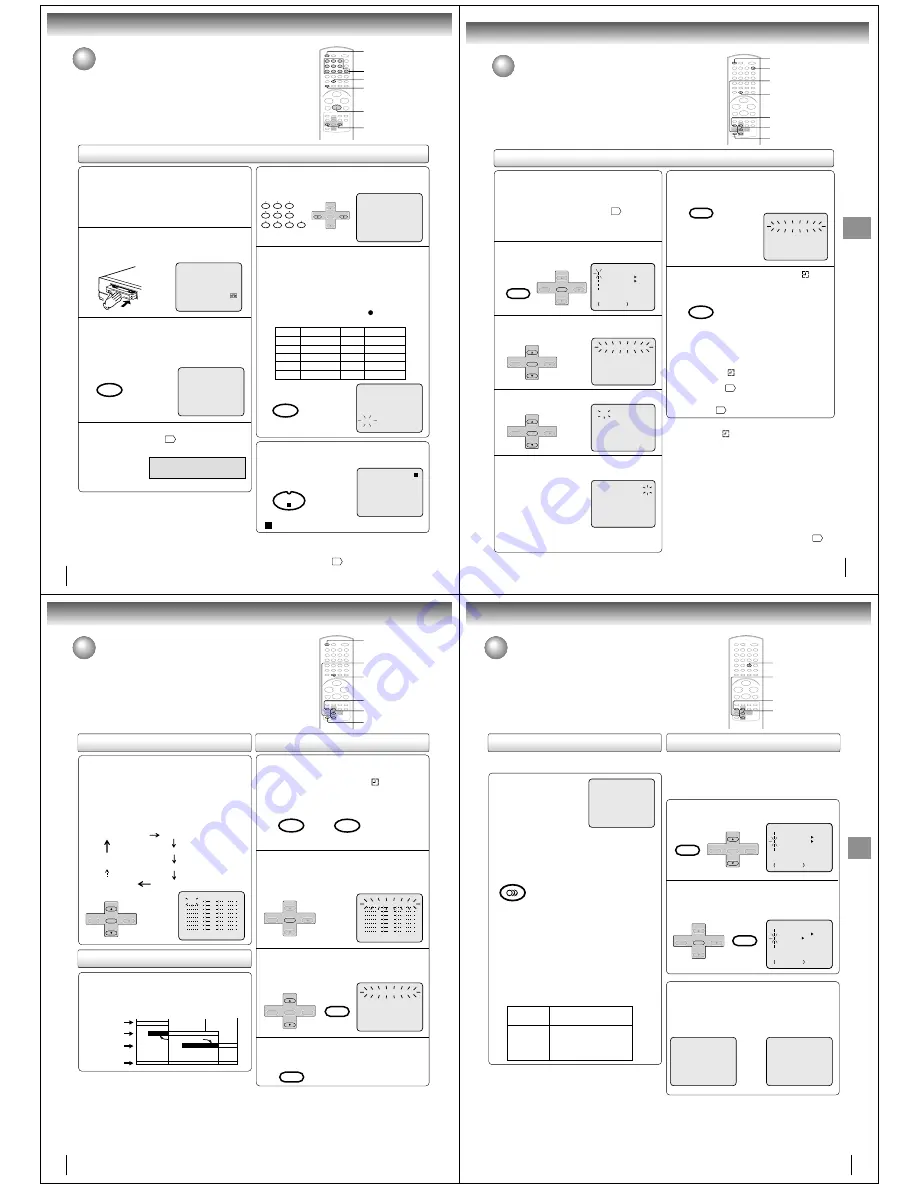
36
Recording (VCR)
One-touch Timer Recording (OTR)
The One-touch Timer Recording feature provides a simple and
convenient way to make a timed recording.
One-touch Timer Recording (OTR)
Press
once
twice
3 times
4 times
5 times
NORMAL REC
0:30
1:00
1:30
2:00
3:00
4:00
5:00
6:00
NORMAL REC
Recording time Press
6 times
7 times
8 times
9 times
10 times
Recording time
Load a cassette tape with the erase
prevention tab intact.
The VCR will automatically turn on.
1
Press SP/SLP to select the desired tape speed
SP or SLP.
The tape counter and “SP” or “SLP”
will appear on the screen for about 4
seconds.
2
Set “TV” or “CABLE” option to the
appropriate position
27
.
3
00 : 00 : 00 SP
CH 110
CH 110
INDEX
OTR 0 : 30
TV
- VHF/UHF channels
CABLE
- Cable TV channels
Press Number button or CH +/– to select the
channel to be recorded.
4
Press REC/OTR. Recording begins. Press the
button again to stop recording after 30 minutes.
Each additional press of REC/OTR will increase
recording time as shown in the chart below, up
to a maximum of 6 hours.
The OTR and recording time will
appear on the screen for about 4
seconds. And, “ ” will appear on
the display.
5
To cancel OTR
Press STOP or turn off the power.
“ ” will appear on screen for about 4 seconds.
Note:
If you wish to watch the DVD playback during OTR or standard
recording, press VCR DVD selector to change to DVD mode and
perform the DVD playback
42
.
4
4
2
5
VCR DVD
STOP
0
8
7
9
6
5
4
3
2
1
SP/SLP
PLAY MODE
SET +
SET –
CH –
CH +
ENTER
REC/OTR
STOP
Preparation:
• Turn ON the TV and select to the corresponding
video input.
• Press VCR DVD selector to select the VCR mode.
(The VCR indicator will light.)
Example: One-touch Timer Recording for 30 minutes.
37
Recording
(VCR)
Timer recording
Timer recording can be programmed on-screen with the remote control.
The built-in timer allows automatic unattended recording of up to 8
programs within 1 month.
Timer recording
Notes:
• Press CANCEL to move cursor backward for correction.
• To record from external source set the channel to “L1” or
“L2”.
Notes:
• If the timer symbol (
) blinks when the timer recording ended,
the TV program has not been completely recorded because of
an insufficient tape length. Press TIMER REC to cancel the
timer program or press EJECT to remove the cassette tape.
• During timer recording standby mode, the VCR mode cannot be
operated. To use the VCR, press TIMER REC at first, then press
VCR DVD selector to change to VCR mode. After you use the
VCR, press TIMER REC again to put the VCR into timer
recording standby mode.
• If you press TIMER REC during timer recording, the recording
operation will be interrupted. If you press TIMER REC again
within the programmed time, the recording operation will start
again.
• After a power failure or disconnection of the power plug, all
programmed recording settings and time display will be lost
upon resumption of power. In this case, reset the clock
24
and
reprogram any timer recording.
Press VCR MENU. Select “TIMER REC SET”,
then press ENTER.
Preparation:
• Press VCR DVD selector to select the VCR mode.
• Load a cassette tape with the erase prevention tab
intact.
• Check the time and date are correct
24
.
Example: Program a timer recording for the 26th day,
channel 125 (Cable TV), 11:00 - 11:30 PM on timer program
number 1 (Tape speed: SLP).
1
Press SET + or – to select one of the program
line, then press ENTER.
2
Press SET + or – to select the date, then press
ENTER.
3
Set the start time, end time, channel and tape
speed as in step 3.
4
MENU
ON
ON
OFF
OFF
TIMER REC SET
SAP
CH SETUP
SYSTEM SETUP
+/–/ENTER/MENU
AUTO REPEAT
〈
+/–/ENTER/CANCEL/MENU
〉
DATE
START END
CH
– – – – – –
– : – –
– : – –
– – –
– – – – – –
– : – –
– : – –
– – –
– – – – – –
– : – –
– : – –
– – –
– – – – – –
– : – –
– : – –
– – –
– – – – – –
– : – –
– : – –
– – –
– – – – – –
– : – –
– : – –
– – –
– – – – – –
– : – –
– : – –
– – –
–
–
–
–
–
–
–
26(SU)
11:00PM 11:30PM125 SLP
〈
+/–/ENTER/CANCEL/MENU
〉
DATE
START END
CH
– – – – – –
– : – –
– : – –
– – –
– – – – – –
– : – –
– : – –
– – –
– – – – – –
– : – –
– : – –
– – –
– – – – – –
– : – –
– : – –
– – –
– – – – – –
– : – –
– : – –
– – –
– – – – – –
– : – –
– : – –
– – –
– – – – – –
– : – –
– : – –
– – –
–
–
–
–
–
–
–
26(SU)
11:00PM 11:30PM125 SLP
To enter other programs, repeat step 2
through 4.
• To return to the normal screen,
press VCR MENU twice.
5
Press TIMER REC. The timer symbol (
) will
appear on the display and the VCR stands by
for recording.
At the same time, VCR mode will
change to DVD mode automatically.
You can use DVD even if the VCR is
in the timer recording mode.
If you do not use the DVD, turn the
power off.
6
Notes:
• The timer recording will start at 5 seconds before the time
you predetermined.
• If the timer symbol(
) does not appear on the display in
spite of the pressing of TIMER REC, the cassette may not
have been loaded.
29
• If the cassette is ejected in spite of the pressing of TIMER
REC, the erase prevention tab of the cassette may have
been removed.
29
2,3
1–3
VCR DVD
TIMER REC
CANCEL
1,5
EJECT
〈
+/–/ENTER/CANCEL/MENU
〉
DATE
START END
CH
– – – – – –
– : – –
– : – –
– – –
– – – – – –
– : – –
– : – –
– – –
– – – – – –
– : – –
– : – –
– – –
– – – – – –
– : – –
– : – –
– – –
– – – – – –
– : – –
– : – –
– – –
– – – – – –
– : – –
– : – –
– – –
– – – – – –
– : – –
– : – –
– – –
– – – – – –
– : – –
– : – –
– – –
–
–
–
–
–
–
–
–
〈
+/–/ENTER/CANCEL/MENU
〉
DATE
START END
CH
– – – – – –
– : – –
– : – –
– – –
– : – –
– : – –
– – –
– – – – – –
– : – –
– : – –
– – –
– – – – – –
– : – –
– : – –
– – –
– – – – – –
– : – –
– : – –
– – –
– – – – – –
– : – –
– : – –
– – –
– – – – – –
– : – –
– : – –
– – –
– – – – – –
– : – –
– : – –
– – –
–
–
–
–
–
–
–
–
26(SU)
SET +
SET –
CH –
CH +
ENTER
VCR MENU
SETUP
SET +
SET –
CH –
CH +
ENTER
SET +
SET –
CH –
CH +
ENTER
VCR MENU
SETUP
TIMER REC
38
Recording (VCR)
Setting procedure
To set daily/weekly timer
To confirm Timer program:
At step 1 on the previous page select “TIMER REC
SET” and press ENTER.
The timer program list will appear on the screen.
2
The current day (Friday)
SU-SA (Sunday to Saturday)
MO-SA (Monday to Saturday)
MO-FR (Monday to Friday)
WKL-WE
WKL-TH (Weekly Thursday)
(Weekly Wednesday)
One month later
minus one day
Weekly (e.g. WKL-TU: each Tuesday) or daily (e.g. MO-
SA: Monday to Saturday) Timer recording
Follow the procedure of timer recording on the previous
page. At step 3 press SET + or – repeatedly until the
desired setting appears. Then press ENTER.
When you press SET – repeatedly, the
DATE indicator will change as follows, in
this case the day is Friday.
If the programs overlap another
Do not overlap timer programs as portions of the
conflicting programs will be lost. The first recording
time has priority over the next recording time as shown
in the diagram below.
Notes:
• The daily/weekly recording can be made continuously until the
recording is canceled or the tape reaches the end.
• During timer recording the automatic rewinding mechanism
does not function.
8 : 00
11 : 00
9 : 00
10 : 00
Program 1
Prog.1
Deleted Parts
Non Recorded Portion Parts
Prog.2
Prog.3
Program 2
Program 3
Recording
Control Settings
〈
+/–/ENTER/CANCEL/MENU
〉
DATE
START END
CH
WKL-WE
〈
+/–/ENTER/CANCEL/MENU
〉
DATE
START END
CH
26(SU)
11:00PM 11:30PM125SLP
Notes:
• If there are other timer record programs remaining, TIMER
REC must be pressed to reactivate the timer, otherwise the
remaining timer record programs will be ignored.
• You cannot confirm the Timer program during timer recording
operation.
• You can correct or cancel a programmed setting in program
confirm mode.
If the Timer has been activated, press TIMER
REC to deactivate the Timer.
The timer symbol (
) will
disappear. Then press VCR DVD
selector to change to VCR mode.
1
To cancel Timer program:
Press SET + or – to select the unwanted program,
then press CANCEL to cancel the program.
3
Press VCR MENU repeatedly until the menu
screen is cleared.
4
Timer recording (continued)
To confirm or cancel a program
SET +/–
ENTER
VCR MENU
CANCEL
VCR DVD
TIMER REC
〈
+/–/ENTER/CANCEL/MENU
〉
DATE
START END
CH
– – – – – –
– : – –
– : – –
– – –
– – – – – –
– : – –
– : – –
– – –
– – – – – –
– : – –
– : – –
– – –
– – – – – –
– : – –
– : – –
– – –
– – – – – –
– : – –
– : – –
– – –
– – – – – –
– : – –
– : – –
– – –
– – – – – –
– : – –
– : – –
– – –
– – – – – –
– : – –
– : – –
– – –
–
–
–
–
–
–
–
–
TIMER REC
VCR MENU
SETUP
SET +
SET –
CH –
CH +
ENTER
SET +
SET –
CH –
CH +
ENTER
SET +
CH –
CH +
ENTER
SET –
CANCEL
VCR
DVD
39
Other
functions
(VCR)
Stereo recording and playback /
Second Audio Program (SAP)
When a MTS STEREO broad-
cast is received, “STEREO” will
appear on the screen for about 4
seconds and the program can
be viewed or recorded in stereo.
The Hi-Fi stereo recording pro-
cedure is the same as for normal
recordings.
Notes:
• When playing back a tape that is not recorded in Hi-Fi stereo
mode, the audio will automatically be monaural.
• When listening to a VHS Hi-Fi video tape or MTS broadcast
through the VHF/UHF jack (Audio/Video cable not connected),
the sound will be monaural.
When viewing an MTS stereo TV program, or playing a
prerecorded VHS Hi-Fi stereo videotape, press AUDIO
SELECT to select how the audio will be heard through
the speakers. Normally set to the Hi-Fi stereo position,
this button can be set to the MONO position if the stereo
broadcast or videotape audio is of poor quality. The “R”
and “L” positions allow the audio from the Right or Left Hi-
Fi channel to be heard over both TV speakers. This
button has no effect when viewing a MONO videotape or
TV program. Each time when you press the button,
OUTPUT SELECTION display appears on the screen for
several seconds. Refer to the chart below.
Output selection
Your DVD/VCR is fitted with a SAP broadcast system which
enables you to switch to a second audio program when
viewing a selected channel.
This function applies only when the program is broadcast
in multi-languages through the SAP broadcast system.
When the VCR is turned on or a channel selection is
made, make certain the letters “SAP” appears on the
screen for about 4 seconds. This means that the “Second
Audio Program” broadcasting is available.
Listening to SAP
Stereo recording and playback
The VHS Hi-Fi audio system permits high fidelity record-
ing of MTS STEREO TV broadcasts.
Second Audio Program (SAP)
OUTPUT
SELECTION
STEREO
L ch
R ch
MONO
SOUND HEARD ON BOTH
SPEAKERS
STEREO
LEFT CHANNEL AUDIO
RIGHT CHANNEL AUDIO
MONO
Press VCR MENU. Then press SET + or – to
select “SAP”.
1
Press ENTER to select “ON”.
Then press VCR MENU until the
menu screen is cleared.
2
STEREO
STEREO SAP
SAP
MENU
ON
ON
OFF
OFF
TIMER REC SET
SAP
CH SETUP
SYSTEM SETUP
+/–/ENTER/MENU
AUTO REPEAT
OR
SET +/–
ENTER
VCR MENU
Other functions (VCR)
Note:
When using a Cable TV system, stereo TV programs may
be transmitted over a mono cable channel. In this case
“STEREO” will not appear and the sound will be in mono.
AUDIO SELECT
MENU
ON
ON
OFF
OFF
TIMER REC SET
SAP
CH SETUP
SYSTEM SETUP
+/–/ENTER/MENU
AUTO REPEAT
AUDIO SELECT
AUDIO
SET +
SET –
CH –
CH +
ENTER
SET +
CH –
CH +
ENTER
SET –
VCR MENU
SETUP
VCR MENU
SETUP




































