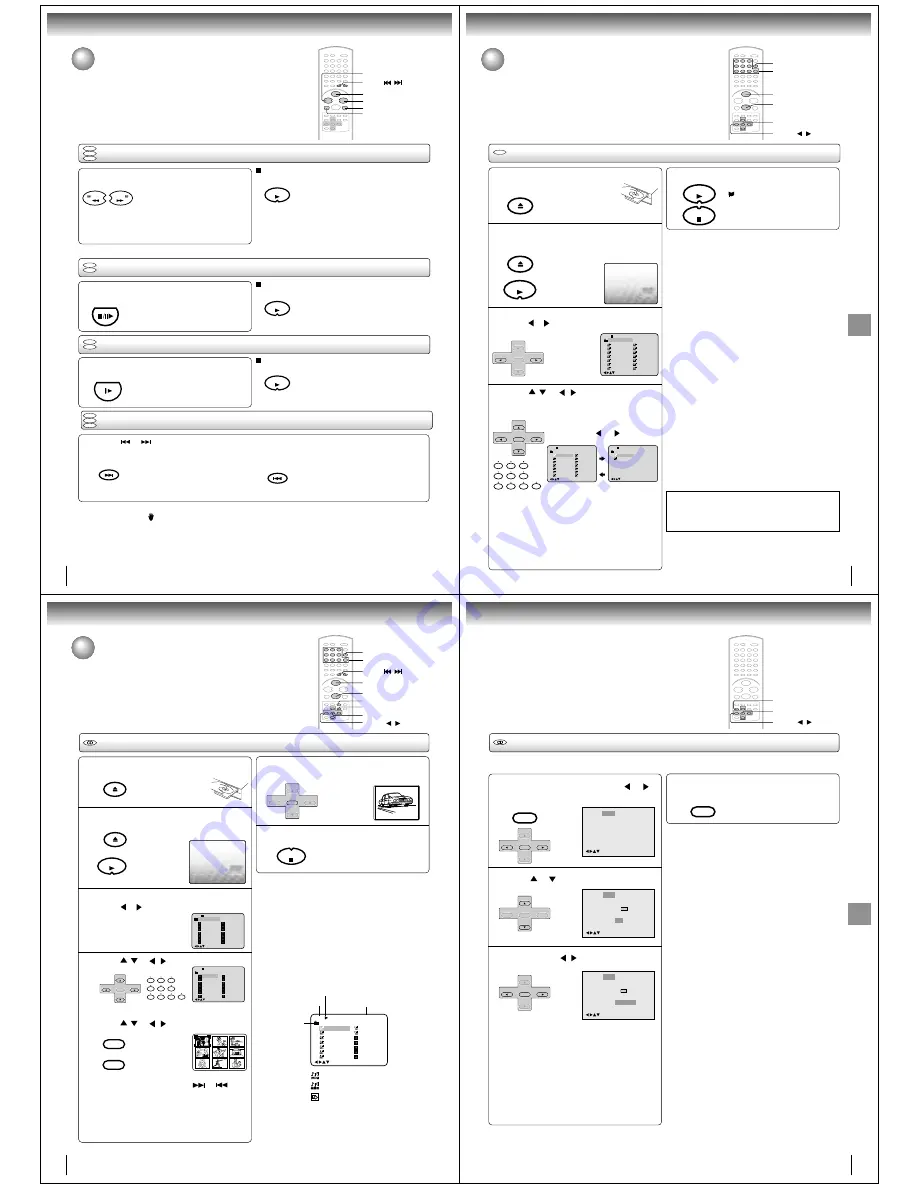
44
FWD
Playing a disc (continued)
You can play discs at various speeds.
Playing frame by frame
REW
PLAY
PAUSE/STILL
SKIP
/
SLOW
Basic playback (DVD)
DVD
VCD
DVD
VCD
REW
FWD
PAUSE/STILL
SLOW
PLAY
PLAY
PLAY
INDEX
SKIP
+
INDEX
SKIP
–
Playing in fast reverse or fast forward directions
Press REW or FWD during playback.
REW: Fast reverse playback
FWD: Fast forward playback
Each time you press the REW or
FWD button, the playback speed
changes.
To resume normal playback
Press PLAY.
Notes:
• The DVD/VCR mutes sound and subtitles during reverse
and forward scan of DVD video discs. However, the DVD/
VCR plays sound during fast forward or fast reverse play
of audio CDs.
• The playback speed may differ depending on the disc.
Press PAUSE/STILL during still playback.
Each time you press the PAUSE/
STILL button, the picture advances
one frame.
To resume normal playback
Press PLAY.
Note:
The sound is muted during frame by frame playback.
Press SLOW during playback.
Each time you press the SLOW
button, the slow-motion speed
changes.
To resume normal playback
Press PLAY.
Note:
The sound is muted during slow-motion playback.
Press SKIP
or
repeatedly to display the chapter or track number you want.
Playback starts from the selected chapter or track.
To locate succeeding chapters or
tracks.
Playback starts from the beginning of
the current chapter or track.
When you press twice in quick successions,
playback starts from the beginning of
the preceding chapter or track.
• A “Prohibition” symbol
may appear at the upper left of the screen. This symbol means either the feature you tried is not
available on the disc, or the DVD/VCR cannot access the feature at this time. This does not indicate a problem with the DVD/
VCR.
• The unit is capable of holding a still video image or On screen display image on your television screen indefinitely. If you leave
the still video image or On screen display image displayed on your TV for an extended period of time, you risk permanent
damage to your television screen. Projection televisions are very susceptible.
Notes:
Locating a chapter or track
Playing in slow-motion
DVD
VCD
CD
DVD
VCD
CD
45
Basic
playback
(DVD)
Reading
Advanced playback (DVD)
ENTER
PLAY
OPEN/CLOSE
STOP
MP3/WMA playback
CD
1
4
2
MP3/WMA/JPEG CD Information
0
8
7
9
6
5
4
3
2
1
▲
/
▼
/
/
1
-/72 --:--
/0-9/Enter/Play Mode
2
3
4
5
Japan
CD-R
Bay Bridge
CLOSE MY EYES
DIVE TO BLUE
Honey
8
9
10
11
12
flower
Lies and Truth-
winter fall
Rain
Strawberry
6
BLUE EYES
13
Welcome party
7
Blurry Eyes
14
Thailand
Pops
/0-9/Enter/Play Mode
1
-/72
2
3
4
5
Japan
CD-R
Bay Bridge
CLOSE MY EYES
DIVE TO BLUE
Honey
8
9
10
11
12
flower
Lies and Truth-
winter fall
Rain
Strawberry
6
BLUE EYES
13
Welcome party
7
Blurry Eyes
14
Thailand
Pops
--:--
/0-9/Enter/Play Mode
15
-/72
16
Mother
CD-R
Hold Your Last
Pops
--:--
OPEN/CLOSE
OPEN/CLOSE
PLAY
SET +
SET –
CH –
CH +
ENTER
SET +
SET –
CH –
CH +
ENTER
PLAY
STOP
Advanced
playback
(DVD)
Limitations on display
• The maximum number for display is 16 letters. Available
letters for display are the following: capital or small
alphabets of A through Z, numbers of 0 through 9, and _
(under score).
• Other letters than those above are replaced in hyphen.
Notes on MP3/WMA/JPEG files
To play back MP3/WMA/JPEG CD in the recorded order,
1. Use MP3/WMA/JPEG software that records data
alphabetically or numerically.
2. Name each file including two-digit or three-digit number
(e.g. “01” “02” or “001” “002”).
3. Refrain from making too many sub-folders.
WMA disc compatibility with this player is limited as follows:
1) Sampling Frequency: within 32 -- 48 kHz
2) Bit Rate: within 48 -- 192kbps.
Mono WMA files and WMA files (under 48kbps) cannot
be played back on this player.
Notes:
• Some MP3/WMA/JPEG CDs cannot be played back
depending on the recording conditions.
• The CD-R/RW that has no music data or non-MP3/WMA/
JPEG files cannot be played back.
Press STOP to end playback.
MP3/WMA/JPEG playback
This player can play back the MP3/WMA/JPEG-data which has been recorded
on CD-R or CD-RW. To produce the MP3/WMA/JPEG-data, you need a
Windows-PC with CD-ROM drive and a MP3/WMA/JPEG-encoding Software
(not supplied).
The Apple-HFS-System cannot be played.
Limitations on MP3/WMA/JPEG CD playback
• MP3/WMA/JPEG CD is the disc that is standardized by
ISO9660, its file name must include 3-digits extension
letters, “mp3”, ”wma”, “jpg”.
• The directory and file names of the MP3/WMA/JPEG CD
must be correspond to the ISO standardized files.
• This unit can read 200 files per disc. If a disc has more than
200 files, it reads up to 200 files, the remaining files will be
omitted.
• The unit is able to recognize up to a maximum of 50
directories per disc.
• MP3/WMA CDs cannot be used for playback for the
purpose of recording.
• If the CD has both audio tracks and MP3/WMA/JPEG files,
only audio tracks are played.
• It may take more than one minute for this unit to read MP3/
WMA/JPEG files depending on its structure.
• Music recorded by “Joliet Recording Specification” can be
played back, the file name is displayed (within 16 letters) on
the screen. Long file names will be condensed.
• The music files recorded by “Hierarchical File System”
(HFS) cannot be played.
• The unit can play back baseline and progressive JPEG files.
3
Press OPEN/CLOSE.
The disc tray will open.
Place a disc on which MP3
or WMA files have been
recorded onto the tray.
Press OPEN/CLOSE or PLAY.
The disc tray closes automatically.
On the TV-screen,“Reading” will appear.
Reading will take as
much time as the
number of file.
A file menu screen will appear on the TV screen.
Press
or
to select folder.
Press
/
or
/
or Number keys to select
the desired file, then press ENTER.
The file is selected and play commences.
• In case the folder includes more than
15 tracks, press
or
to display
next file list.
• When PLAY has been pressed after
displaying the file menu, or when the
disc tray has been closed after pressing
PLAY in step 2, playback begins
automatically starting from the first file.
In this case, if the first file is an MP3/
WMA file, only MP3/WMA files are
played back in order.
If the first file is a JPEG file, the first
JPEG file is played back.
5
0–9
• The unit records the stopped point.
“
” appears on the screen. Press
PLAY to resume playback (from the
scene point).
• If you press STOP again or unload the
disc, the unit will clear the stopped point.
46
Press OPEN/CLOSE.
The disc tray will open.
Place a disc on which
JPEG files have been
recorded onto the tray.
Press OPEN/CLOSE or PLAY.
The disc tray closes automatically.
On the TV-screen, “Reading” will appear.
Reading will take
as much time as
the number of file.
A file menu screen will appear on the TV screen.
Press
or
to select folder.
Press
/
or
/
or Number keys to select
the desired file.
To display a picture menu, press MENU.
(To return to a file menu, press TOP MENU.)
Press
/
or
/
to select the desired file.
• To display next list, press SKIP
or
.
• When PLAY has been pressed after displaying the
file menu, or when the disc tray has been closed
after pressing PLAY in step 2, playback begins
automatically starting from the first file. In this
case, if the first file is a JPEG file, the first JPEG
file is played back. If the first file is an MP3/WMA
file, only MP3/WMA files are played back in order.
Reading
MP3/WMA/JPEG playback (continued)
You can select your desired JPEG file on the file menu and picture menu.
The selected JPEG file is automatically adjusted to the TV screen. (When the
aspect ratio of the JPEG file is different to your TV screen, the black bar will
appear at the top and bottom, or the both sides of the TV screen.
Advanced playback (DVD)
ENTER
▲
/
▼
/
/
STOP
PLAY
0–9
SKIP
/
OPEN/CLOSE
TOP MENU
JPEG CD playback
1
Press ENTER.
The selected picture appears on the TV
screen.
Press STOP to end playback.
The file menu appears on the TV
screen.
If you want to watch the other file,
repeat steps 4~5.
2
5
3
6
1
-/36
2
3
4
5
Pic-1
CD-R
Pic-2
Pic-3
Pic-4
Pic-5
8
9
10
11
12
Pic-8
Pic-9
Pic-10
Pic-11
Pic-12
6
Pic-6
13
Pic-13
7
Pic-7
14
Pic-14
Collection
/0-9/Enter/Play Mode/Menu
4
1
-/36
2
3
4
5
Pic-1
CD-R
Pic-2
Pic-3
Pic-4
Pic-5
8
9
10
11
12
Pic-8
Pic-9
Pic-10
Pic-11
Pic-12
6
Pic-6
13
Pic-13
7
Pic-7
14
Pic-14
Collection
/0-9/Enter/Play Mode/Menu
Notes:
• The picture menu is displayed when the FUJICOLOR CD or
the Kodak Picture CD are played. To display the file menu
press TOP MENU.
• During MP3/WMA/JPEG-Playback, you can not use SEARCH,
A-B Repeat functions.
• You can use Repeat (Track or All), Random functions and
Program playback for MP3/WMA/JPEG CD Playback. (See
pages 52 and 53.)
• In the case of a CD containing a mixture of MP3, WMA and
JPEG files, the files are played back by selecting them from the
file menu.
Operation
Media type
Folder
File number
Elapsed time
: Indicates MP3 file
: Indicates WMA file
: Indicates JPEG file
/0-9/Enter/Play Mode/Menu
CD-R
Pops
Japan
Bay Bridge
CLOSE MY EYES
DIVE TO BLUE
Honey
BLUE EYES
Blurry Eyes
1
2
3
4
5
6
7
8
9
10
11
12
13
14
flower
Lies and Truth-
Pic-1
Pic-2
Pic-3
Pic-4
Pic-5
1/94 02:36
File menu information
MENU
OPEN/CLOSE
OPEN/CLOSE
PLAY
0
8
7
9
6
5
4
3
2
1
SET +
SET –
CH –
CH +
ENTER
MENU
TOP MENU
SET +
SET –
CH –
CH +
ENTER
STOP
Microsoft, Windows Media, and Windows Logo are
trademarks or registered trademarks of Microsoft
Corporation in both the United States and other countries.
47
Basic
playback
(DVD)
Setting the JPEG Interval
1
Press SETUP in the stop mode. Press
or
to
select “Picture”, then press ENTER.
Press
or
to select “JPEG Interval”.
Press ENTER or
/
to select your desired time.
Off:
Plays back one file at a time.
5 Seconds:
Plays back images in the form of a slide show at 5
second intervals.
10 Seconds:
Plays back images in the form of a slide show at 10
second intervals.
15 Seconds:
Plays back images in the form of a slide show in 15
second intervals.
To make SETUP screen disappear, press SETUP.
2
4
3
ENTER
▲
/
▼
/
/
SETUP
/Enter/Setup/Return
Language Picture
Parental Other
Sound
Tv Screen
Display
On
JPEG Interval
Select Files
/Enter/Setup/Return
Language Picture
Parental Other
Sound
Off
Off
All
4:3
4:3
E.B.L.
Tv Screen
Display
On
JPEG Interval
Select Files
All
/Enter/Setup/Return
Language Picture
Parental Other
Sound
5 Seconds
4:3
4:3
Off
E.B.L.
You can continuously play back all JPEG files automatically.
After the setting below, start playing the disc on which JPEG files have been recorded.
SET +
SET –
CH –
CH +
ENTER
VCR MENU
SETUP
SET +
SET –
CH –
CH +
ENTER
SET +
CH –
CH +
ENTER
SET –
VCR MENU
SETUP
Advanced
playback
(DVD)




































