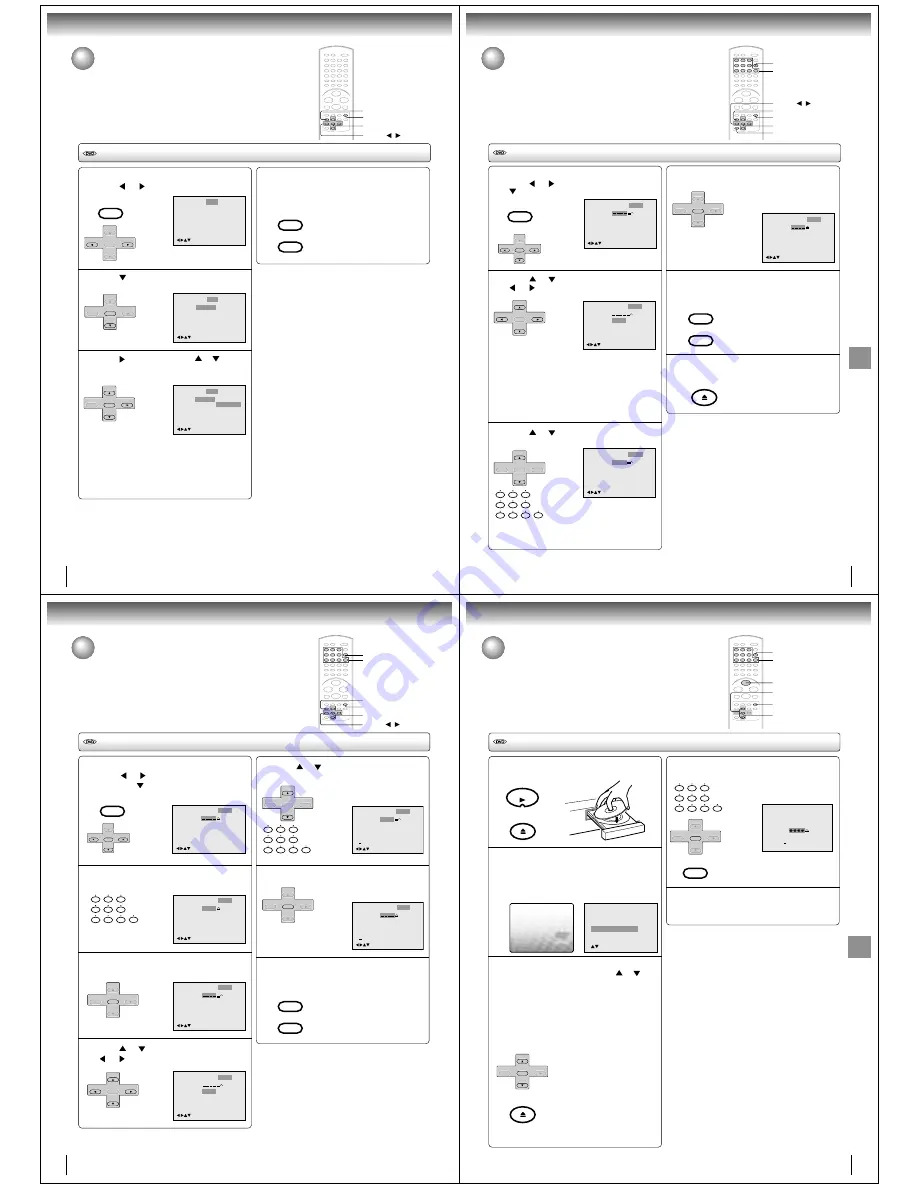
60
Dynamic Range Control
Press SETUP in the stop mode.
Press
or
to select “Sound”.
Press
or ENTER to select “Dialogue”.
Press
or ENTER, then press
or
to select
desired setting.
1
To make SETUP screen disappear, press SETUP
or RETURN while the SETUP screen is being
displayed.
4
Dynamic Range Control
DRC (Dynamic Range Control) enables you to control the dynamic range so as to
achieve a suitable sound for your equipment.
ENTER
▲
/
▼
/
/
RETURN
SETUP
/Enter/Setup/Return
Language Picture
Parental Other
Sound
2
Parental
Dialogue
Off
/Enter/Setup/Return
Language Picture
Parental Other
Sound
3
Dialogue
On : DRC(TV)
Off : DRC(Std)
/Enter/Setup/Return
Language Picture
Parental Other
Sound
Off
Notes:
• This function works only during playback of Dolby Digital
recorded discs.
• The level of Dynamic Range Reduction may differ
depending on DVD video disc.
VCR MENU
SETUP
SET +
SET –
CH –
CH +
ENTER
SET +
SET –
CH –
CH +
ENTER
VCR MENU
SETUP
RETURN
On:
Loud sound such as explosion or the
like is toned down slightly when played
back. This makes it suitable for when it is
connected to a stereo.
Off:
It plays back at the recording level on the
disc.
Function setup (DVD)
SET +
SET –
CH –
CH +
ENTER
61
Function
setup
(DVD)
Parental control setting
Some discs are specified not suitable for children. Such discs can be limited
not to play back with the unit.
Parental control setting
Press ENTER to store the password.
Note: Now the rating is locked and the
setting cannot be changed unless you
enter the correct password.
Press SETUP or RETURN to remove the paren-
tal control screen.
Press OPEN/CLOSE to activate parental control
setting.
4
5
Language
Password
Parental
0–9/Cancel
/Enter/Setup/Return
1
Picture
Parental Other
Sound
Notes:
• If each setup (pages 57~66) has been completed, the
unit can always be worked under the same
conditions (especially with DVD discs).
Each setup will be retained in the memory if you turn
the power off.
• Depending on the discs, the unit cannot limit playback.
• Some discs may not be encoded with specific rating
level information though its disc jacket says “adult”. For
those discs, the age restriction will not work.
ENTER
▲
/
▼
/
/
RETURN
SETUP
0–9
CANCEL
VCR MENU
SETUP
RETURN
SET +
SET –
CH –
CH +
ENTER
Press SETUP in the stop mode or No Disc.
Press
or
to select “Parental”. Then press
or ENTER.
Press
or
to select “Parental”, then press
or
until the level you require appears.
1
2
3
Language
Password
Parental
0–9/Cancel
/Enter/Setup/Return
Off
Picture
Parental Other
Sound
Language
Password
Parental
/Enter/Setup/Return
1
Picture
Parental Other
Sound
Language
Password
Parental
0–9/Cancel
/Enter/Setup/Return
1
Picture
Parental Other
Sound
1 2 3 4
0
8
7
9
6
5
4
3
2
1
VCR MENU
SETUP
SET +
SET –
CH –
CH +
ENTER
SET +
SET –
CH –
CH +
ENTER
SET +
CH –
CH +
ENTER
SET –
• Level Off: The parental control setting does not function.
• Level 8:
All DVD software can be played back.
• Level 1:
DVD software for adults cannot be played
back.
• Select from the level 1 to level 8. The limitation will be
more severe as the level number is lower.
Press
or
to select “Password”.
Press number buttons (0-9) to input a 4-digit password.
Be sure to remember this number!
• If you input a wrong number,
press CANCEL.
6
OPEN/CLOSE
OPEN/CLOSE
62
To change the parental level
1
2
Press SETUP in the stop mode or No Disc.
Press
or
to select “Parental”.
Then press
or ENTER.
Press number buttons (0–9) to enter the pass-
word you have stored.
Press ENTER.
The rating is now unlocked.
Press
or
to select “Parental”, then press
or
to change the parental level.
To change the parental level
Function setup (DVD)
Language
Password
Parental
0–9/Cancel
/Enter/Setup/Return
1
Picture
Parental Other
Sound
Language
Password
Parental
0–9/Cancel
/Enter/Setup/Return
Picture
Parental Other
Sound
1
1 2 3 4
3
Language
Password
Parental
0–9/Cancel
/Enter/Setup/Return
1
Picture
Parental Other
Sound
4
Language
Password
Parental
0–9/Cancel
/Enter/Setup/Return
5
Picture
Parental Other
Sound
Press
or
to select “Password”, then press
number buttons (0–9) to enter the password.
Note: You can change the password
if you want.
Press ENTER.
Now the parental level is changed and
locked.
Press SETUP or RETURN
to remove the parental control screen.
5
6
Password
Parental
5
9 8 7 6
/Enter/Setup/Return
0 9/Cancel
Language Picture
Parental Other
Sound
Password
Parental
5
/Enter/Setup/Return
0 9/Cancel
Language Picture
Parental Other
Sound
7
ENTER
▲
/
▼
/
/
RETURN
SETUP
0–9
VCR MENU
SETUP
SET +
SET –
CH –
CH +
ENTER
0
8
7
9
6
5
4
3
2
1
SET +
SET –
CH –
CH +
ENTER
SET +
SET –
CH –
CH +
ENTER
0
8
7
9
6
5
4
3
2
1
SET +
CH –
CH +
ENTER
SET –
SET +
SET –
CH –
CH +
ENTER
VCR MENU
SETUP
RETURN
If you forget the password...
1. Press OPEN/CLOSE to open the disc tray.
2. Remove the disc.
3. Press OPEN/CLOSE again to close the disc tray.
“No Disc” appears on the screen.
4. While holding 7 down on the remote control, press
STOP on the front panel. “PASSWORD CLEAR” ap-
pears on the screen.
5. Enter a new password again.
OPEN/CLOSE
63
Function
setup
(DVD)
Reading
Temporary disabling of rating level by DVD disc
Depending on the DVD disc, the disc may try to temporarily cancel the rating
level that you have set.
It is up to you to decide whether to cancel the rating level or not.
Temporary disabling of rating level by DVD disc
Load a DVD disc and press PLAY or OPEN/
CLOSE on the unit (see page 42).
If the DVD disc has been designed to temporarily
cancel the Rating level, the screen which follows
the “Reading” screen will change, depending on
which disc is played. If you select “YES” with the
ENTER key, “Your disc exceeds the parental
control level#.” screen will then appear.
If you wish to cancel the set rating level temporarily,
select “Parental Control Level” with
or
, then
press ENTER. If the 4-digit password at step 2 on
page 62 has been set, the password entering
screen will appear as shown in step 4.
Alternatively, if the password has not been set,
playback will commence. If you don’t know (or have
forgotten) the password, select “Cancel Picture”.
The setting screen will disappear. Press OPEN/
CLOSE to remove the disc.
Note:
This temporary cancellation of rating level will be kept until the
disc is ejected.
When the disc is ejected, the original rating level will be set again
automatically.
1
Enter the password with number buttons (0–9).
Then press ENTER.
If you interrupt the entering, press
RETURN.
Playback will commence if the entered
password was correct.
4
2
Your disc exceeds
the parental control level#.
Parental Control Level
Cancel Picture
/Enter/Return
3
Please enter the
4 digit password
9/Cancel/Return
Enter/0
-
5
ENTER
▲
/
▼
RETURN
PLAY
0–9
OPEN/CLOSE
0
8
7
9
6
5
4
3
2
1
OPEN/CLOSE
PLAY
OPEN/CLOSE
SET +
SET –
CH –
CH +
ENTER
SET +
SET –
CH –
CH +
ENTER
RETURN



































