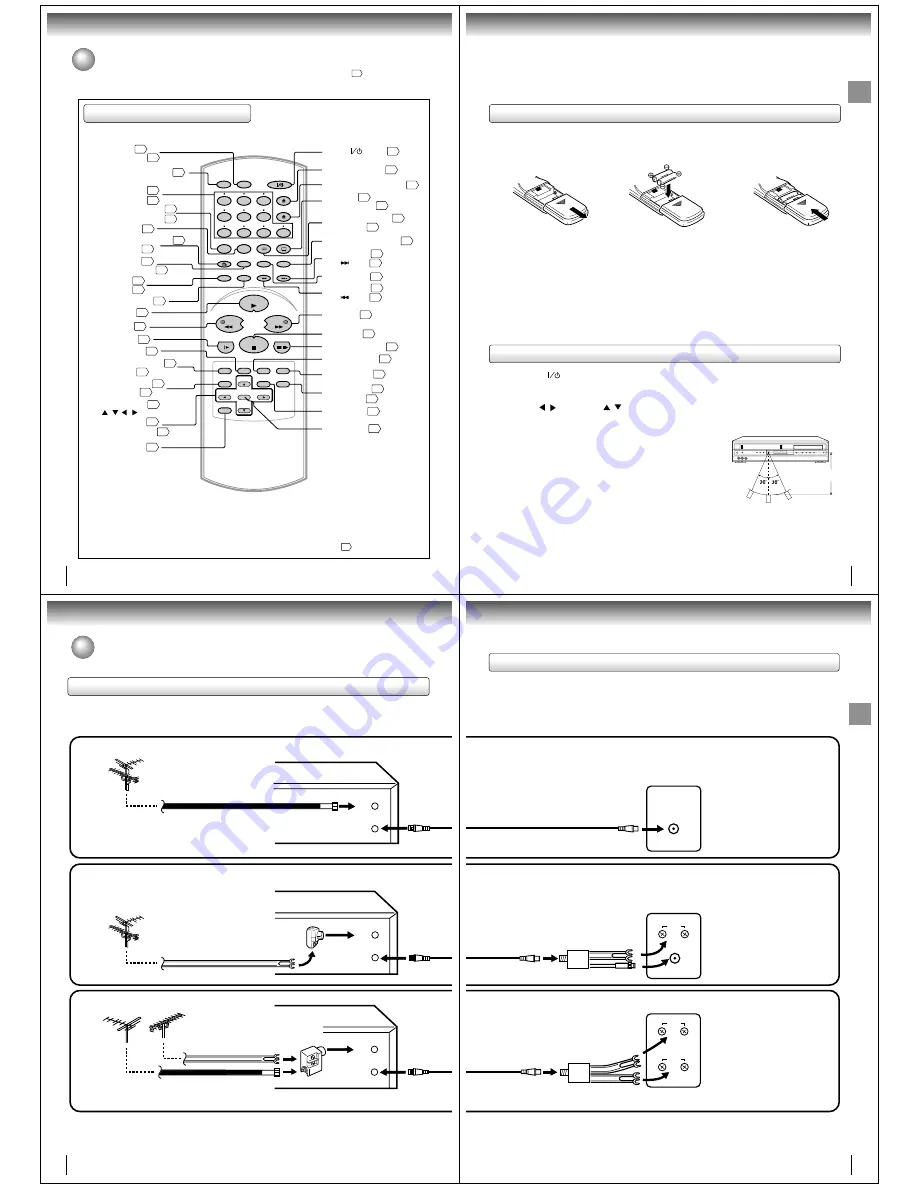
12
Introduction
Remote control
* MENU button
Use the MENU button to display the menu included on
many DVD video discs. To operate a menu, follow the
instructions in “DVD Menu.”
54
Identification of Controls (continued)
The instructions in this manual describe the functions on the remote control. See the page in
for details.
FWD
REW
STOP
PAUSE/STILL
VCR
DVD
CALL
DISPLAY
TV/VCR
AUDIO SELECT
AUDIO
ATR
SUBTITLE
A-B RPT CLOCK/COUNTER
SP/SLP
PLAY MODE
COUNTER RESET
ANGLE
INPUT SELECT
PROGRESSIVE
INDEX
SKIP
INDEX
SKIP
TIMER REC
REC/OTR
OPEN/CLOSE
EJECT
MARKER
SET +
SET –
CH –
CH +
TOP MENU
RETURN
ZERO RETURN
JUMP
MENU
VCR MENU
SETUP
CM SKIP
ZOOM
CANCEL
ENTER
PLAY
8
7
9
6
5
4
3
2
1
0
SLOW
+
–
OPEN/CLOSE button (DVD) 42
ENTER button 23
RETURN button 58
CANCEL button 37
CLOCK/COUNTER button 33
CM SKIP button
ZOOM button
31
54
50
MARKER button
INPUT SELECT button 40
PROGRESSIVE button 66
PAUSE/STILL button
SLOW button
VCR DVD selector button 22
31
SP/SLP button
PLAY MODE button
34
52
AUDIO SELECT button
AUDIO button
39
51
55
FWD button 30
31
INDEX + button
SKIP button 44
33
A-B RPT button 52
PLAY button 30
C/– buttons 34
24
59
CALL button
DISPLAY button
INDEX – button
SKIP button 44
33
TIMER REC button
SET +/- buttons 23
EJECT button (VCR) 29
TOP MENU button 54
VCR MENU button
SETUP button
23
47
56
TV/VCR button 22
ATR button
SUBTITLE button
31
COUNTER RESET button
ANGLE button 54
32
37
REW button 30
ZERO RETURN button
JUMP button
32
50
STOP button 30
REC button
OTR button
34
36
*MENU button
( / / / )
Direction buttons 45
Direct channel
selection buttons
Number buttons 45
28
22
) button
Power (
13
Introduction
Operation
• Aim the remote control at the remote sensor and press control buttons to
operate.
• Operate the remote control within 30
°
angle on either side of the remote
sensor, up to a distance of Approx. 7 meters.
Replace the compartment
cover.
Install two “R03/AAA” batteries
(supplied), paying attention to the
polarity diagram in the battery
compartment.
Slide the battery compartment
cover in the direction of the
arrow.
Approx. 7 meters
Battery precautions
The precautions below should be followed when using batteries in this device:
1. Use only the size and type of batteries specified (R03/AAA).
2. Be sure to follow the correct polarity when installing the batteries as indicated in the battery compartment. Re-
versed batteries may cause damage to the device. To avoid a potential short circuit, insert the “–” end first.
3. Do not mix different types of batteries together (e.g. Alkaline and Carbon-zinc) or old batteries with fresh ones.
4. If the device is not to be used for a long period of time, remove the batteries to prevent damage or injury from
possible battery leakage.
5. Do not try to recharge batteries not intended to be recharged; they can overheat and rupture. (Follow battery
manufacturer’s directions.)
6. Dispose of used batteries in a designated area. Do not throw batteries into a fire. Attention should be drawn to the
environmental aspects of battery disposal.
• Press POWER (
) to turn the DVD VCR on or off.
• Select your desired operating mode (DVD or VCR) using VCR DVD.
(DVD or VCR indicator on the front panel will show you which mode is selected.)
• Press CH + or CH – to move through the channels one channel at a time.
• The CH +/– (
/
) and SET +/– (
/
) are also used to navigate on-screen menu system.
• You can directly access specific channels using Number buttons.
• Each press of VCR DVD on the remote control, switches the screen between the VCR screen (VCR mode) and the
DVD screen (DVD mode).
1
2
3
Remote control basics
Inserting batteries
14
Connections
OUT
(TV)
IN
(ANT)
OUT
(TV)
IN
(ANT)
OUT
(TV)
IN
(ANT)
Notes:
• A clear picture will not be obtained by the DVD/VCR unless the antenna signal is good. Connect the antenna to
the DVD/VCR properly.
• For better quality recording, an indoor antenna or a telescopic antenna is not recommended. The use of an outdoor type
antenna is required.
• If you are not sure about the connection, please refer to qualified service personnel.
The DVD/VCR must be connected “between” the antenna and the TV. First, disconnect the antenna from the TV and
connect it to the DVD/VCR. Then connect the DVD/VCR to the TV. Below are 3 common methods of connecting an antenna
system to a DVD/VCR. Find the type of antenna system you are using and follow the connection diagram.
If both VHF and UHF antennas have 300 ohm twin lead (flat) wires, use a combiner having two 300 ohm inputs and
one 75 ohm output.
Note:
Combination VHF/UHF Antenna with 75 ohm Coaxial Cable
Combination VHF/UHF Antenna with 300 ohm Twin Lead (Flat) Wire
Separate VHF and UHF Antennas
DVD/VCR
VHF
UHF
300 ohm Twin Lead (Flat) Wire
(not supplied)
Matching Transformer 300 ohm Input 75
ohm output (not supplied)
300 ohm Twin Lead (Flat) Wire
(not supplied)
75 ohm Coaxial Cable
75 ohm Coaxial Cable
Combiner 75/300 ohm Inputs 75 ohm output
(not supplied)
DVD/VCR
DVD/VCR
Antenna connections
If you are using an antenna system, follow these instructions. If you are a Cable TV subscriber, skip ahead to page 16 for
the proper connections.
Antenna to DVD/VCR connection
1
2
3
15
Connections
UHF
VHF
UHF
VHF
VHF/UHF IN
Note:
If a VHF or UHF antenna is used,
set the TV/CABLE menu option to
the “TV” mode.
Note:
If a VHF or UHF antenna is used,
set the TV/CABLE menu option
to the “TV” mode.
Note:
If a VHF or UHF antenna is used,
set the TV/CABLE menu option to
the “TV” mode.
75 ohm Coaxial Cable (supplied)
Splitter 75 ohm Input
75/300 ohm outputs
(not supplied)
Splitter 75 ohm Input
300 ohm outputs
(not supplied)
TV with single 75 ohm VHF/UHF antenna
input
TV with 300 ohm UHF and 75 ohm VHF
antenna inputs
TV with 300 ohm UHF and 300 ohm VHF
antenna inputs
After you have connected the antenna to the DVD/VCR, you must connect the DVD/VCR to the TV.
Below are 3 common methods of connecting your DVD/VCR to a TV. Find the type of TV you are using and follow the
connection diagram.
This DVD/VCR has a single 75 ohm output for connection to a TV. If your TV has separate VHF and UHF antenna
inputs (numbers 2 and 3 below), use a splitter to connect the DVD/VCR to the TV for VHF and UHF reception.
TV
TV
TV
75 ohm Coaxial Cable
(supplied)
75 ohm Coaxial Cable
(supplied)
DVD/VCR to TV connection




































