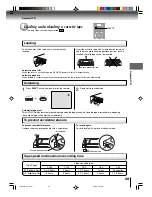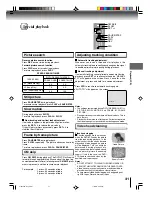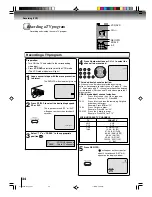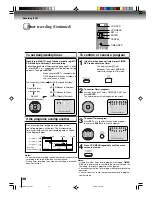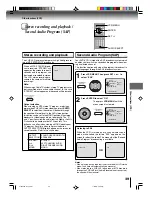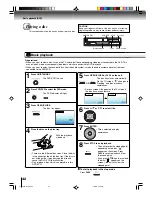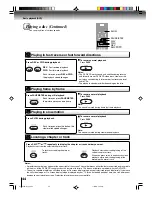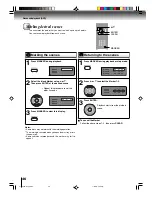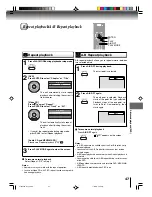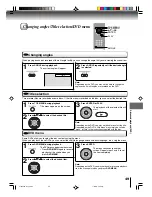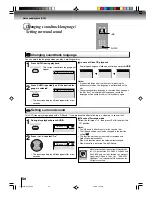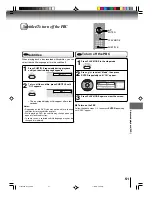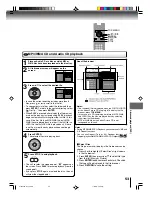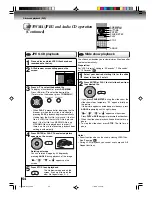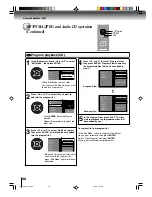43
To pause playback (still mode)
Press
PAUSE/STEP
during playback.
To resume normal playback, press
PLAY
.
• The sound is muted during still
mode.
To stop playback
Press
STOP
.
Notes:
• If a non-compatible disc is loaded, “Incorrect Disc”, “Region Code Error” or “Parental Error” will appear on the TV screen
according to the type of loaded disc. In this case, check your disc again
8
61
.
• Some discs may take a minute or so to start playback.
• When you set a single-faced disc label downwards (i.e. the wrong way up) and press
OPEN/CLOSE
or
PLAY
on the unit,
“Reading” will appear on the display for a few minutes and then “Incorrect Disc” will continue to be displayed.
•
Some discs may not work the resuming facility.
• Resuming cannot function when you play a PBC-featured Video CD while the PBC is on. To turn off the PBC, see page
51
.
• Some playback operations of DVDs may be intentionally fixed by software producers. Since this unit plays DVDs according to
the disc contents the software producers designed, some playback features may not be available. Also refer to the
instructions supplied with the DVDs.
• Do not move the unit during playback. Doing so may damage the disc.
• Use the
OPEN/CLOSE
to open and close the disc tray. Do not push the disc tray while it is moving. Doing so may cause the
unit to malfunction.
• Do not push up on the disc tray or put any objects other than discs on the disc tray. Doing so may cause the unit to
malfunction.
• In many instances, a menu screen will appear after playback of a movie is completed. Prolonged display of an on-screen
menu may damage your television set, permanently etching that image onto its screen. To avoid this, be sure to press
POWER
on your remote control once the movie is completed.
• There may be a slight delay between the button is pressed and the function activates.
To obtain a higher quality picture
Occasionally, some picture noise is not usually visible on the TV screen during a
normal broadcast while playing a DVD video disc. It is because due to high
resolution pictures on these discs which include a lot of information. The amount
of noise depends on the TV you use with this unit. You should generally reduce
the sharpness adjustment on your TV when viewing DVD video discs.
About
DVD
VCD
CD
The
DVD
VCD
CD
icons on the heading bar show the playable discs for the
function described under that heading.
DVD
: You can use this function with DVD video discs.
8+,
: You can use this function with Video CDs.
CD
: You can use this function with Audio CDs and CD-R/RW CDs.
Screen saver function
The screen saver operates when you leave the unit in
DVD stop mode for approx. five minutes.
The screen will repeatedly get dark gradually and back
to normal.
Please press any button when you want to return to an
usual screen.
To turn on or off the screen saver, see page
60
.
OPEN/CLOSE
STOP
PAUSE/STEP
PLAY
To remove the disc
Press
OPEN/CLOSE
.
Remove the disc after the disc tray
opens completely.
Be sure to press
OPEN/CLOSE
to close the disc tray
after you remove the disc.
POWER
ENTER
C
/
D
/
B
/
A
Playing a Disc while the VCR section is recording
or standing by for timer recording
1) Start to record.
Follow steps 1~5 on page
34
.
• If the DVD/VCR is standing by for recording, turn on
the DVD/VCR.
2) Press
VCR DVD
selector to select DVD mode.
3) Play a disc.
Follow steps 3 ~ 5 on page
"
.
• Press
PLAY
if the DVD/VCR does not start to play a
disc automatically.
4) Stop playback.
Press
STOP
to stop playing a disc.
Basic pla
ybac
k (D
VD)
VCR DVD
2I30201B-En_p42-45
1/13/06, 2:49 PM
43