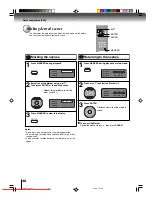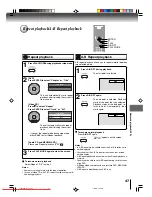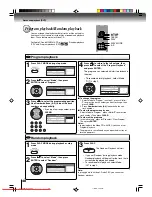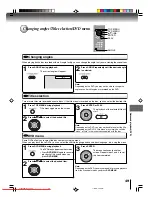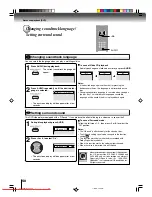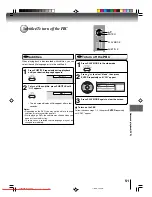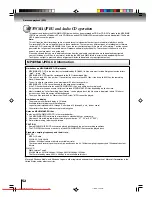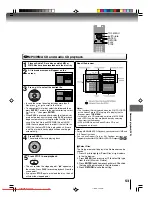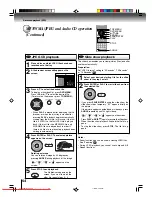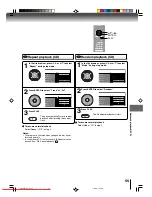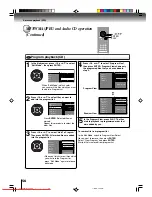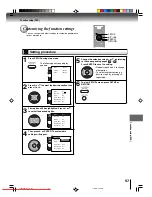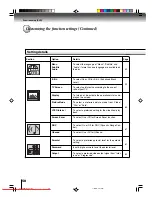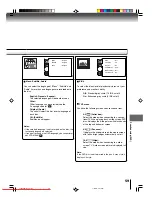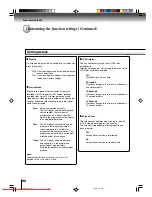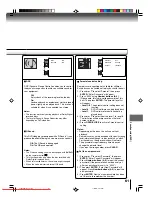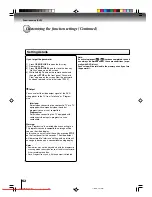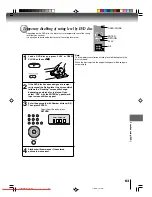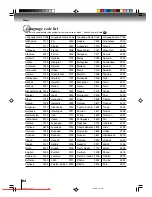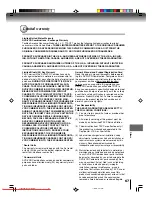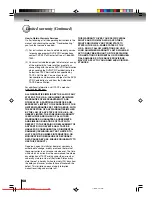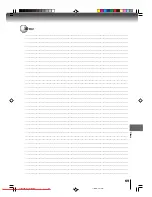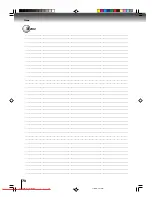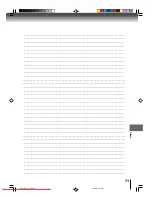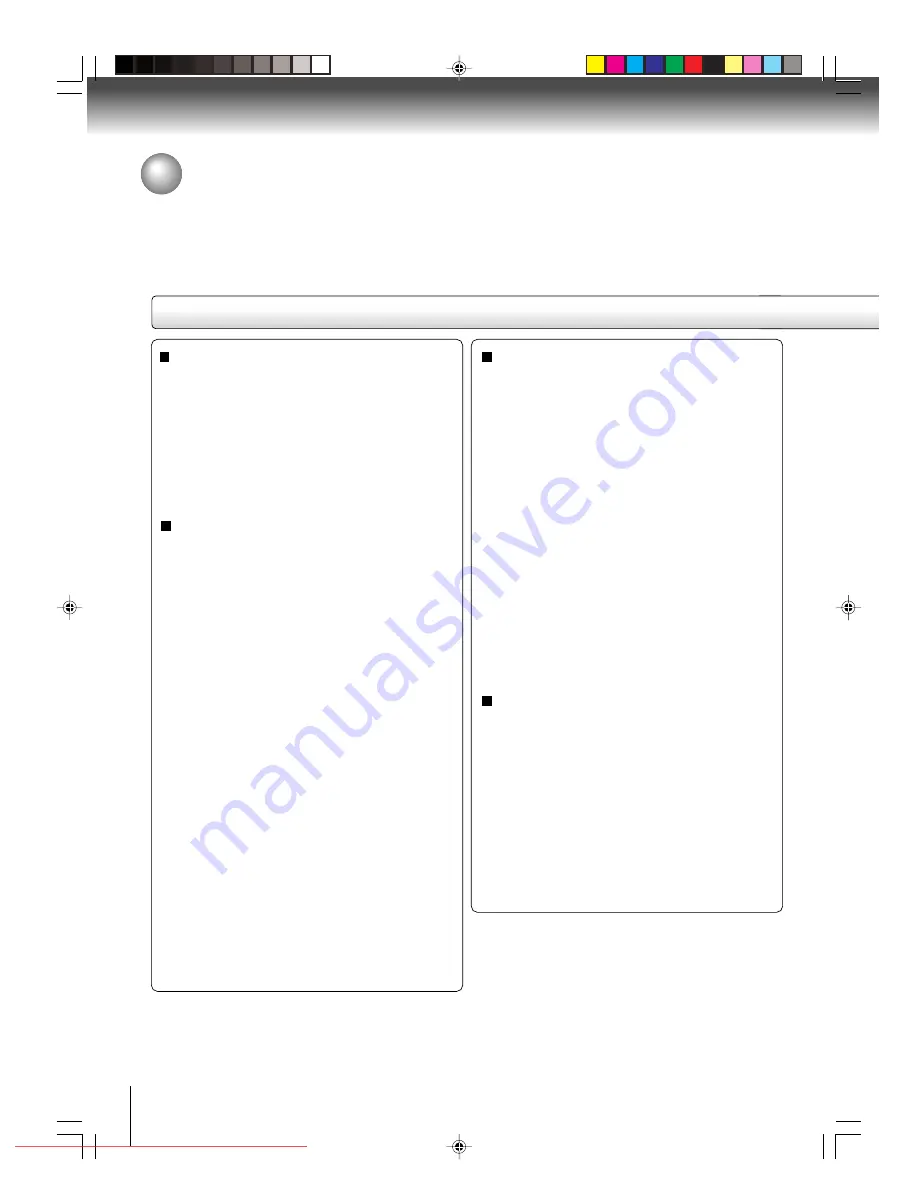
60
Function setup (DVD)
JPEG Interval
You can continuously play back all JPEG files
automatically.
After the setting below, start playing the disc on which
JPEG files have been recorded.
Off:
Plays back one file at a time.
5 Seconds:
Plays back images in the form of a slide show at
5 second intervals.
10 Seconds:
Plays back images in the form of a slide show at
10 second intervals.
15 Seconds:
Plays back images in the form of a slide show at
15 second intervals.
Picture Mode
There are two types of source content in pictures
recorded in DVD video discs: film content (pictures
recorded from films at 24 frames per second) and
video content (video signals recorded at 30 frames per
second). Make this selection according to the type of
content being viewed.
Auto:
Select this position normally.
The DVD player automatically detects
source content, film or video, of
playback source, and converts that
signal in the progressive output format
in an appropriate method.
Film:
The DVD player converts film content
pictures in the progressive output
format appropriately. Suitable for
playback of film content pictures. The
progressive output feature will be most
effective under this selection.
Video:
The DVD player filters video signal,
and converts it in the progressive
output format appropriately.
Suitable for playback of video content
pictures.
Note:
Depending on the disc, pictures may be cut off or
doubled. In this case, select “Video”.
Display
On screen display can be switched on or off when you
press the buttons.
Off:
On screen displays do not appear when you
press any buttons.
On:
On screen displays appear when you press
the buttons (factory setting).
Screen Saver
The screen saver operates when you leave the unit
in DVD stop mode for approx. five minutes.
The screen will repeatedly get dark gradually and
back to normal.
Off:
Screen Saver function is invalidated.
On:
Screen Saver function is made effective.
Customizing the function settings (Continued)
Setting details
2I30201B-En_p57-62
1/13/06, 2:51 PM
60
Downloaded from
www.Manualslib.com
manuals search engine
Downloaded From Disc-Player.com Toshiba Manuals