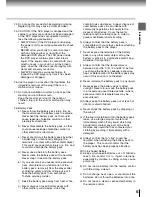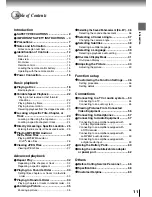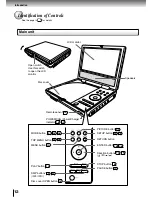Summary of Contents for SD-P1700SE
Page 30: ......
Page 44: ......
Page 52: ......
Page 64: ......
Page 65: ...Others Before Calling Service Personnel Specifications Customer Helpline ...
Page 70: ...70 Others Memo ...
Page 71: ...Memo ...
Page 72: ...Printed in China ...