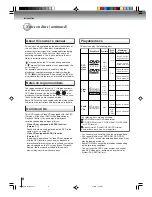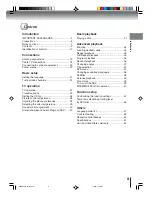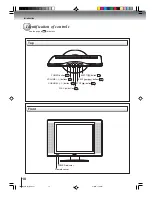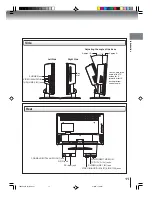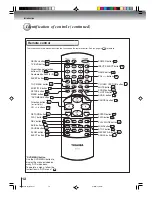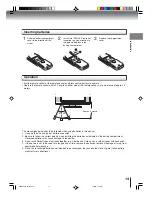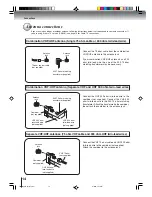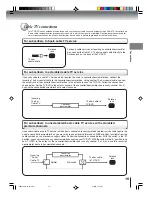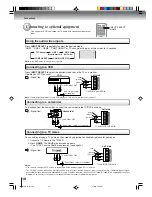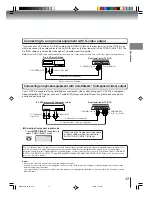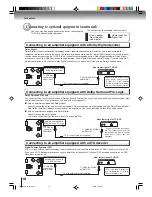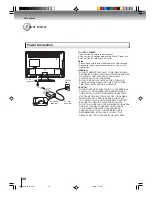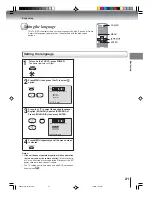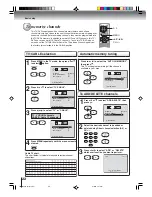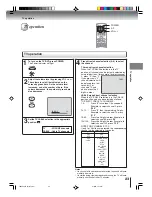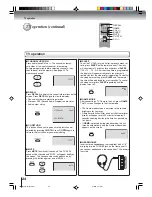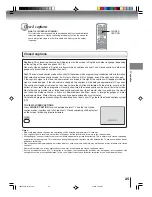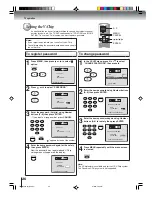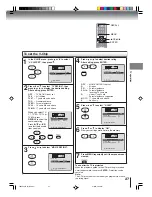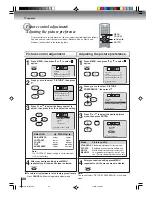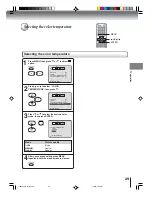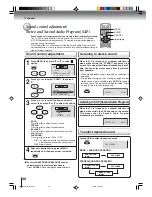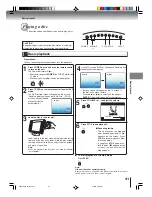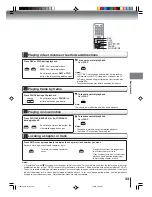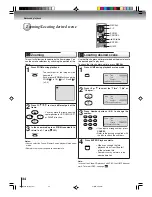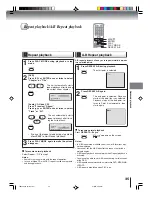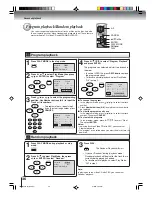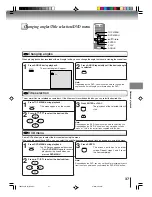22
/
/
/
CH +/–
MENU
Press
or
to select “TV/CABLE”.
1
2
Press MENU in the TV mode, then press
or
to select
option.
Press MENU repeatedly until the menu screen is
cleared.
4
Press
or
to select “TV” or “CABLE”.
3
TV - VHF/UHF channels
CABLE - Cable TV channels
Cable TV chart
The chart below is typical of many cable system channel
allocations.
TV/CABLE selection
To memorize channels
This TV/DVD is equipped with a channel memory feature which allows
channels to skip up or down to the next channel set into memory, skipping over
unwanted channels. Before selecting channels, they must be programmed into
the TV/DVD’s memory. In addition to normal VHF and UHF channels, this TV/
DVD can receive up to 113 Cable TV channels. To use this TV/DVD with an
antenna, set the TV/CABLE selection to the TV position. When shipped from
the factory, this selection is in the CABLE position.
0–9
To ADD/DELETE channels
Press
or
to select the “AUTO CH MEMORY”,
then press
.
The TV will begin memorizing all the channels
available in your area.
Automatic memory tuning
Press
or
to select “ADD/DELETE”, then
press
.
1
Press
or
to select “ADD” or “DELETE”,
whichever function you want to perform.
3
2
Select the desired channel to be added or
deleted using Direct channel selection (0–9) or
CH +/–.
TV/CABLE
AUTO CH MEMORY
ADD/ DELETE
/
/
/
/ MENU
CABLE
TV/CABLE
AUTO CH MEMORY
ADD/ DELETE
/
/
/
/ MENU
CABLE
TV/CABLE
AUTO CH MEMORY
ADD/ DELETE
/
/
/
/ MENU
TV
ADD
0-9
CH 001
/
/
/
/
/ MENU
TV/CABLE
CABLE
ADD/DELETE
/
/
/ MENU
AUTO CH MEMORY
TV/CABLE
CABLE
/
/
/ MENU
AUTO CH MEMORY
ADD/DELETE
Basic setup
J5N00201A [E] (P14-25)
6/8/04, 7:01 PM
22