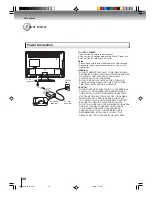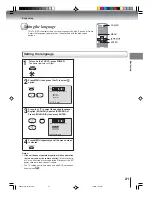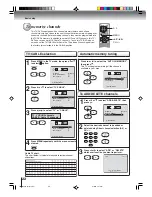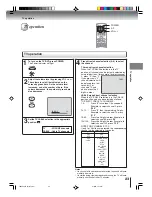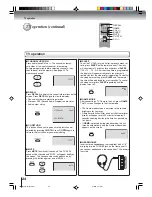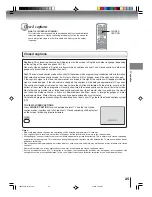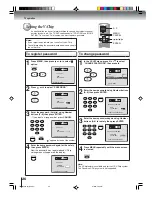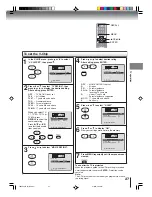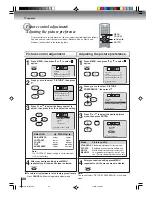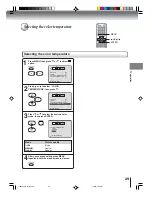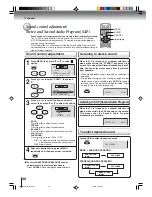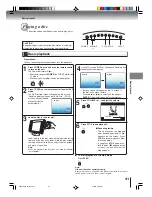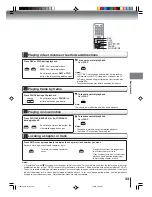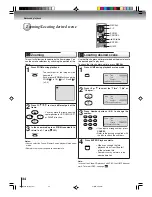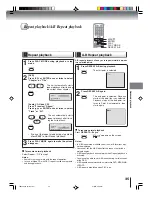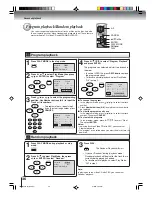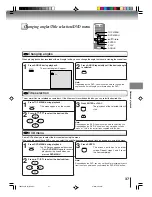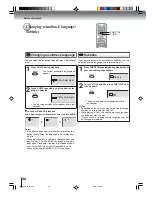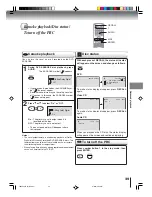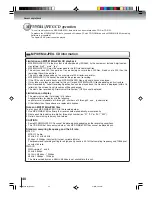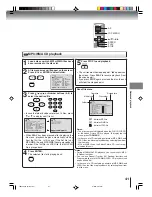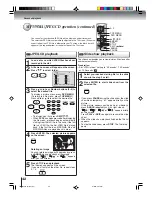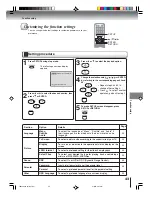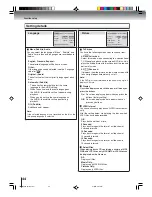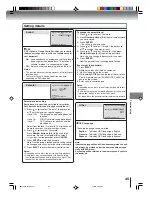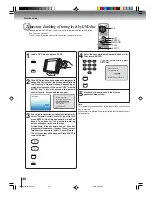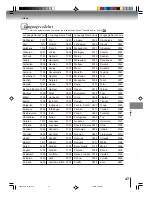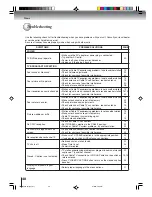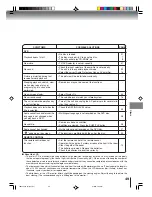34
Advanced playback
Press JUMP during playback or stop mode.
Press
or
to select the “Time”, “Title” or
“Chapter”.
Press
/
/
/
to view a different part of the
frame.
You may move the frame from the
center position to UP, DOWN, LEFT
or RIGHT direction.
In the zoom mode press ZOOM repeatedly to
return to a 1:1 view (
Off).
Zooming
1
2
Press ZOOM during playback.
The center part of the image will be
zoomed in.
Each press of
ZOOM
will change the
ZOOM 1 (x 1.3),
2 (x 1.5) and
3
(x 2.0).
/
/
/
Zooming/Locating desired scene
This unit will allow you to zoom in on the frame image. You
can then make selections by switching the position of the
frame.
1
3
CANCEL
ZOOM
0–9
ENTER
JUMP
Use the title, chapter and time recorded on the disc to locate
the desired point to play back.
To check the title, chapter and time, press
RECALL
.
1
2
Note:
In case of the Video-CD playback with PBC, the JUMP does not
work. To turn off PBC, see page
39
.
RECALL
Locating desired scene
DVD
VCD
CD
Press Number buttons (0–9) to change the
number.
• If you input a wrong number, press
CANCEL
.
• Refer to the package supplied with
the disc to check the numbers.
Press ENTER. Playback starts.
• When you change the title,
playback starts from Chapter 1
of the selected title.
• Some discs may not work in the
above operation.
4
3
Jump
Time
Title
Chapter
/Enter/0 9/Cancel/Jump
Time
Title
Chapter
Jump
/Enter/0 9/Cancel/Jump
Time
Title
Chapter
12
Jump
/Enter/0 9/Cancel/Jump
DVD
VCD
Notes:
• You can select the Pause, Slow or Search playback in the zoom
mode.
• Some discs may not respond to zoom feature.
J5N00201A [E] (P31-35)
6/8/04, 4:08 PM
34