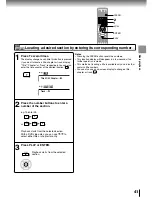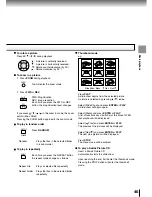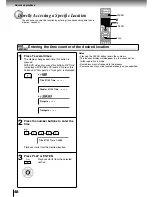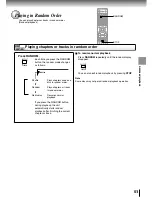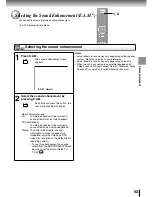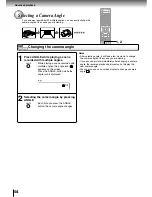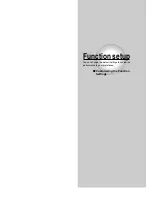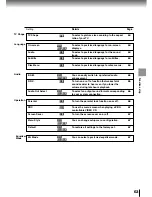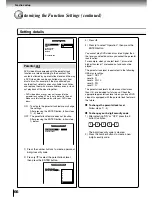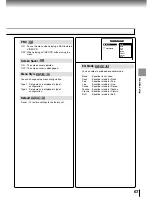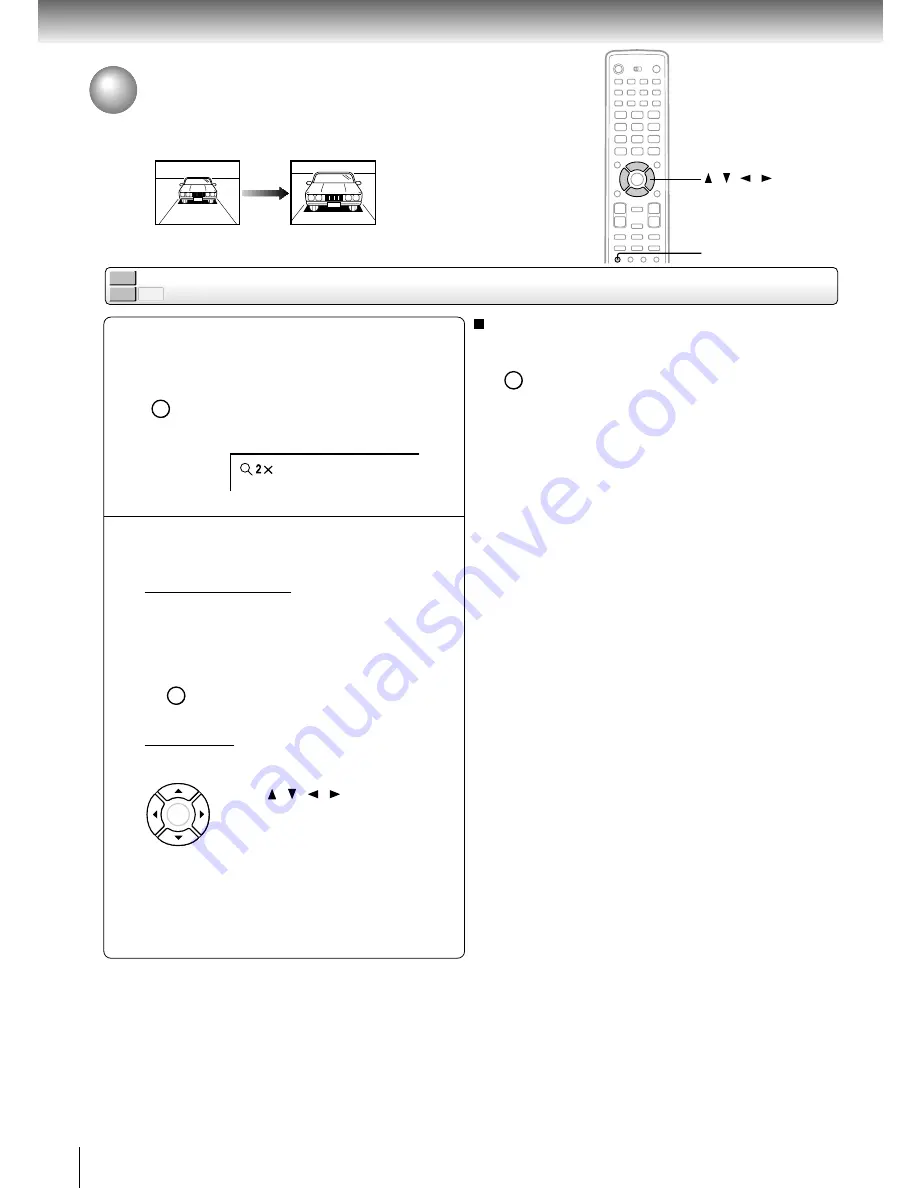
Advanced playback
52
DVD-V
VCD
CD
Zooming a picture
During normal, slow, still, fast reverse
or fast forward playback, press ZOOM.
The unit enters the zoom playback
mode, and the zoom icon appears.
e.g.
Select the zoom point and
magnification level.
Magnification level
You can select from the following.
– Magnification
– Image reduction
– Normal playback
Press the
ZOOM
button repeatedly.
Zoom point
To shift:
Press / / / in the zoom in
mode.
Zooming a Picture
You can magnify areas within a picture.
To exit zoom playback
Press
ZOOM
repeatedly until the zoom icon disappear.
You can also use
STOP
to exit zoom playback.
Notes
• Some discs may not respond to zoom feature.
• During some scenes, the buttons may not work as
described.
• Zooming does not work on characters selected on menus.
1
2
/ / /
ZOOM
ZOOM
ZOOM
ENTER
ZOOM
Summary of Contents for SD-P5000
Page 20: ......
Page 68: ......
Page 79: ...Others Before Calling Service Personnel Specifications LIMITED WARRANTY PORTABLE DVD PLAYER ...