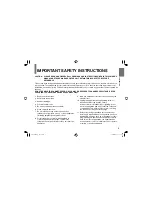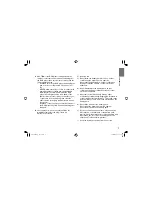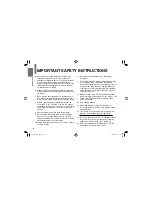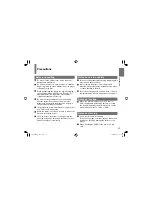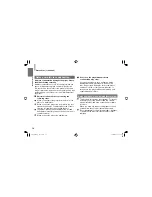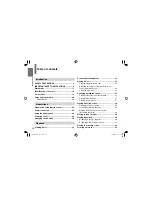DIGITAL VIDEO
SD-P71SKN
PORTABLE DVD PLAYER
OWNER’S MANUAL
Introduction
Preparations
Playback
Function Settings
Connections
Others
PX1D00003072
N
Owner’s Record
The model number and serial number are on the bottom of your DVD player. Record these numbers in the spaces below.
Refer to these numbers whenever you communicate with your Toshiba dealer about this DVD player.
Model number:
Serial number:
SD-P71SKN̲E̲01̲Cover.indd 1
SD-P71SKN̲E̲01̲Cover.indd 1
2008/07/09 14:55:57
2008/07/09 14:55:57
Summary of Contents for SD-P71S - DVD Player - 7
Page 52: ...SD P71SKN E 02 52 indd 52 SD P71SKN E 02 52 indd 52 2008 04 23 18 52 24 2008 04 23 18 52 24 ...
Page 68: ...SD P71SKN E 53 84 indd 68 SD P71SKN E 53 84 indd 68 2008 04 23 18 53 02 2008 04 23 18 53 02 ...
Page 83: ...SD P71SKN E 53 84 indd 83 SD P71SKN E 53 84 indd 83 2008 04 23 18 53 03 2008 04 23 18 53 03 ...