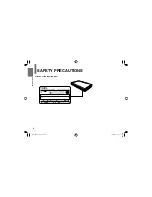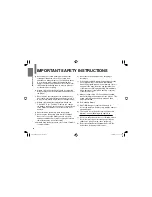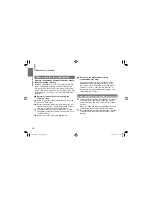DIGITAL VIDEO
SD-P91SKN
PORTABLE DVD PLAYER
OWNER’S MANUAL
Introduction
Preparations
Playback
Function Settings
Connections
Others
PX1D00003420
N
Owner’s Record
The model number and serial number are on the bottom of your DVD player. Record these numbers in the spaces below.
Refer to these numbers whenever you communicate with your Toshiba dealer about this DVD player.
Model number:
Serial number:
SD-P91SKN̲ENG̲01-52.indd 1
SD-P91SKN̲ENG̲01-52.indd 1
2008/01/29 12:34:33
2008/01/29 12:34:33