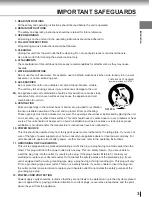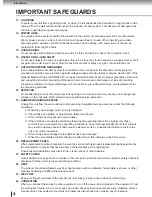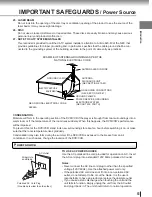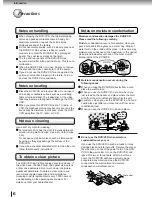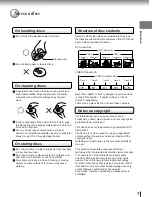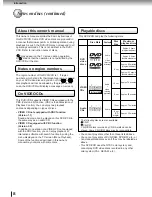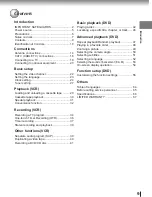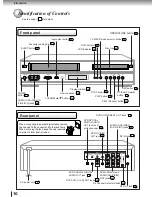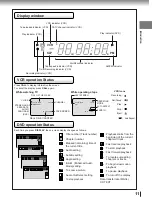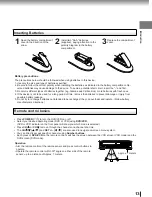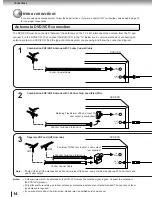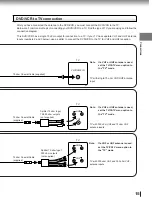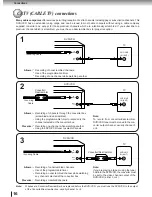DVD VIDEO PLAYER & VIDEO
CASSETTE RECORDER
SD-V280
OWNER’S MANUAL
79077192
2
14
22
29
34
39
Introduction
Connections
Basic setup
Playback
(VCR)
Recording (VCR)
Other functions
(VCR)
DIGITAL VIDEO
©2002 Toshiba Corporation
42
47
56
64
Basic playback
(DVD)
Advanced
playback
(DVD)
Function setup
(DVD)
Others
This device does not tape-recorded copy protected DVD Video Discs.
2A70901D (E)COV
1/6/2002, 22:56
1