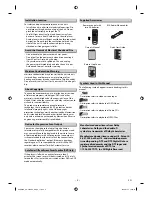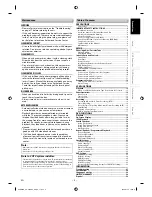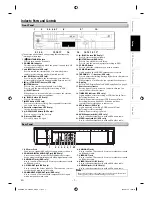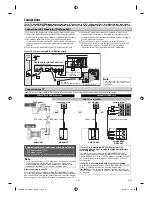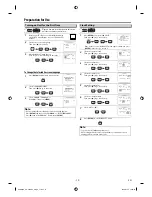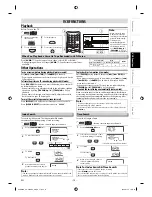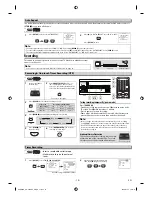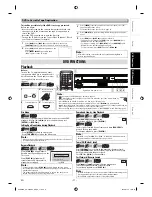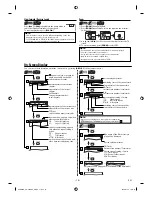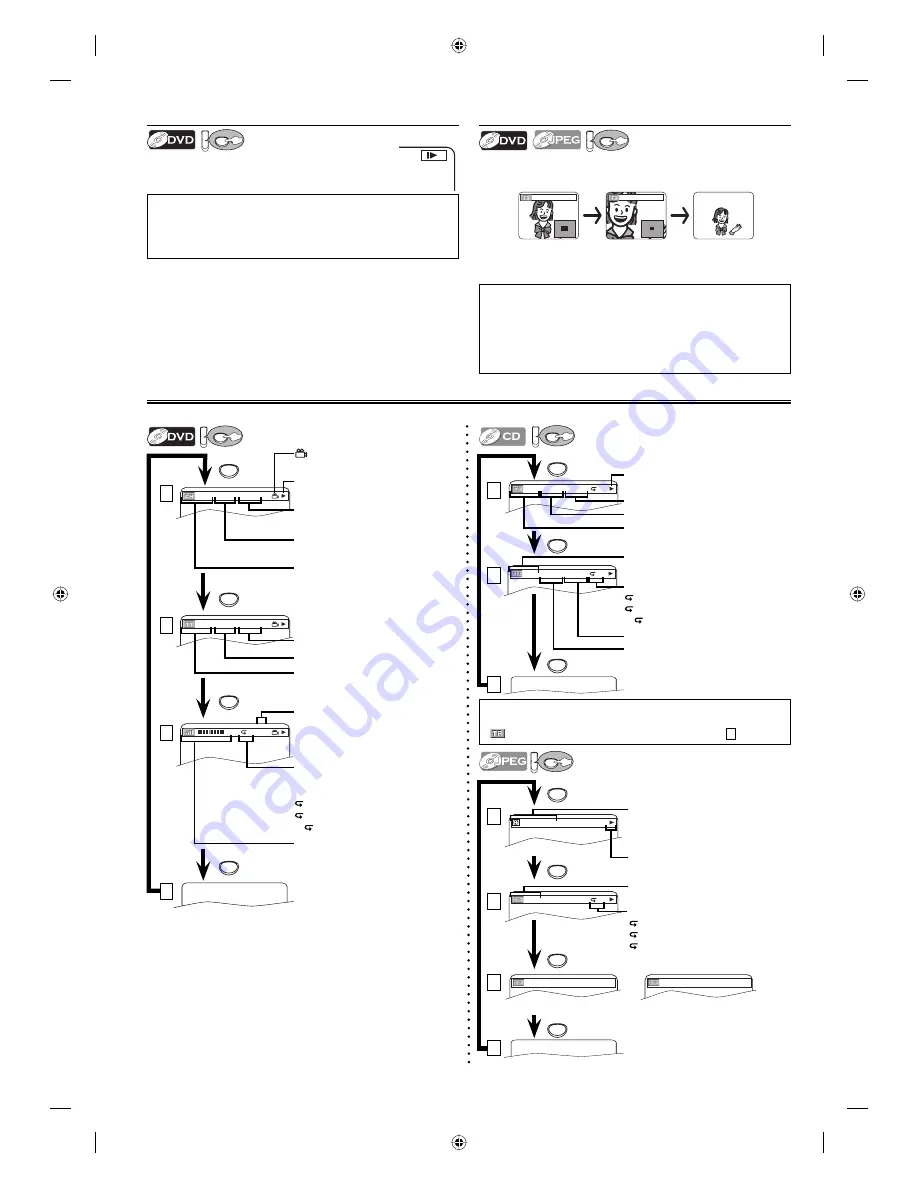
– 18 –
EN
You can check the information about the current disc by pressing
[DISPLAY]
on the remote control.
On-Screen Display
DV
DVD
DISPLAY
CH(Chapter):
current chapter number /
total chapters
TT(Title):
current title number / total titles
current repeat setting, appears
only when the repeat setting is
active.
C: Chapter
repeat
T: Title
repeat
A
B: A-B
repeat
11/16 0:00:00 - 0:03:30
1/3 0:00:00 - 1:23:45
T
L1
bit rate: the amount of audio and
video data currently being read
elapsed time of the current
chapter
remaining time of the current
chapter
elapsed time of the current title
remaining time of the current title
layer numbers, appears only when
playing a two-layered disc.
L0:
Layer 0 is playing
L1:
Layer 1 is playing
current playback status
appears only in a case multi-
angle is available on the DVD.
1
2
3
4
DISPLAY
DISPLAY
DISPLAY
DV
DVD
4/12 0:03:21 - 0:02:15
T
4/12 0:13:45 - 0:45:40
T
TR(Track):
current track number / total tracks
current repeat setting, if active
T: Track
repeat
A:
All Tracks repeat
A
B: A-B
repeat
ALL:
current track number / total tracks
elapsed time of the current track
remaining time of the current track
elapsed time of the entire disc
remaining time of the entire disc
current playback status
1
2
3
Note:
• When you are playing a disc in program or random mode,
PROGRAM (or RANDOM) will be displayed instead of
2
.
DISPLAY
DISPLAY
DISPLAY
Slow Forward / Reverse Search
DV
DVD
Press
[
g
]
or
[
h
]
repeatedly in the pause mode to
select the required forward or reverse speed.
To continue playback, press
[PLAY
B
]
.
Note:
• Slow forward or reverse speed is different depending on the disc.
Approximate speed is 1(1/16x), 2(1/8x), 3(1/2x).
• Set “STILL MODE” to “FIELD” in “DISPLAY” menu if pictures in the slow
playback mode are blurred. Refer to pages 23-24.
1
Zoom
DV
DVD
1) Press
[ZOOM]
during playback.
2) Press
[ZOOM]
repeatedly to select the required zoom factor:
2x, 4x or off.
x2
x4
3) Use
[
K
/
L
/
s
/
B
]
to slide the zoomed picture across the TV
screen.
4) To exit zoom mode, press
[ZOOM]
to select OFF.
Note:
• Zoom function does not work while the disc menu is displayed.
• 4x zoom is not available on some discs.
• It may take several seconds to slide the zoomed picture.
• Only 2x zoom is available on JPEG files.
• Navigation screen is not available on JPEG.
• You cannot pan through the zoomed picture on some JPEG files.
PROGRAM
RANDOM
or
(Only when you are playing a disc in PROGRAM or RANDOM mode.)
1/36
T
Current repeat setting, if active
T : Track repeat
G : Group (folder) repeat
A : Disc repeat
TR(Track):
Current track number / Total tracks
DV
DVD
1
2
3
DISPLAY
DISPLAY
DISPLAY
4
TRACK 01
The name of the file currently in
play will be displayed.
Current playback status
DISPLAY
E8EB5UD_SD-V296KU_EN_ES_v1.indd 18
E8EB5UD_SD-V296KU_EN_ES_v1.indd 18
2008/07/14 10:37:43
2008/07/14 10:37:43