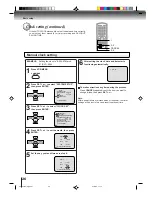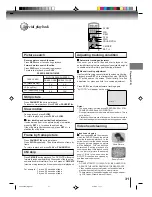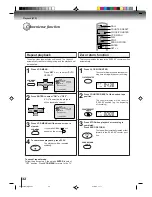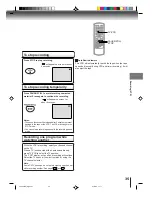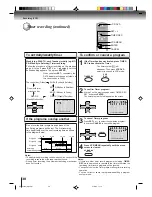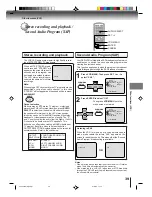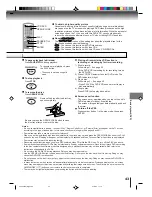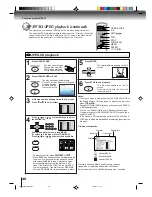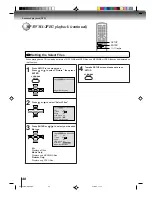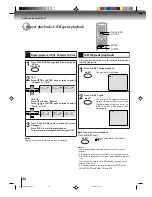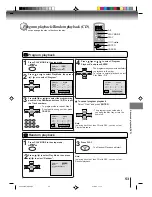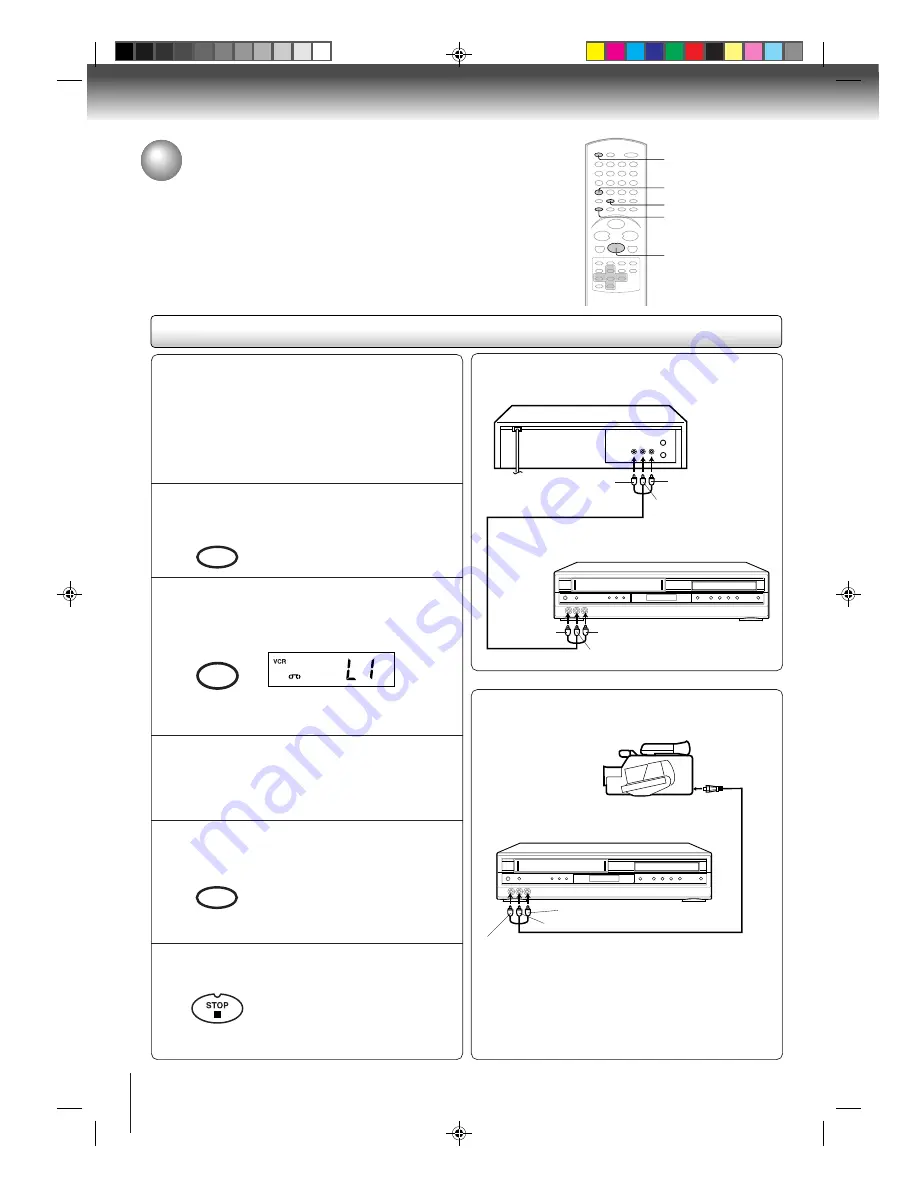
40
Other functions (VCR)
To AUDIO (L) OUT
AUDIO/VIDEO cable (supplied)
Playback VCR
To VIDEO OUT
To AUDIO (R) OUT
Recording VCR
To AUDIO (L) IN
To VIDEO IN
To AUDIO (R) IN
Duplicating a video tape
If you connect the DVD/VCR to another VCR or Camcorder, you can duplicate
a previously recorded tape. Make all connections before turning on the power.
Duplicating a video tape
For duplicating a previously recorded tape from a
camcorder, follow the camcorder manufacturer’s
instructions. A typical camcorder dubbing hookup is
shown above.
AUDIO/VIDEO cable (not supplied)
To AUDIO (R) IN
To AUDIO (L) IN
To VIDEO IN
Recording VCR
To AV Jack
Playback Camcorder
Connection with second VCR
Connection with Camcorder
Press SP/SLP to select the desired tape speed
SP or SLP.
It is recommended that you set the
tape speed to the SP mode on the
recording VCR for best results.
1
Press INPUT SELECT once or twice to select
AUDIO/VIDEO input position.
“L1” or “L2” will appear in the display.
2
Press REC/OTR on the recording VCR.
The duplicating process begins.
3
Press PLAY on the playback VCR or Camcorder.
4
Press STOP after duplicating a video tape.
5
L1: on the rear panel
L2: on the front panel
Preparation:
• Turn ON the TV and select the corresponding video
input.
• Press VCR DVD selector to select the VCR mode.
(The VCR indicator will light.)
• Load a cassette tape with the erase prevention tab
intact.
• Load a previously recorded tape into the playback
VCR or Camcorder.
5
1
4
2
VCR DVD
SP/SLP
PLAY MODE
INPUT SELECT
PROGESSIVE
REC/OTR
2C53301C (E)p38-41
21/4/04, 11:12
40