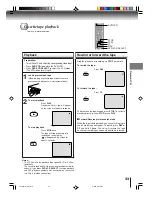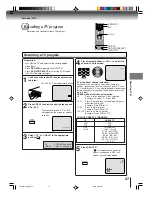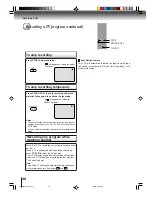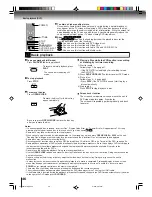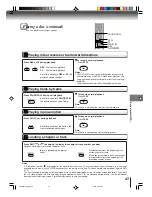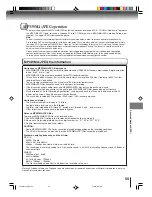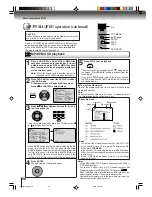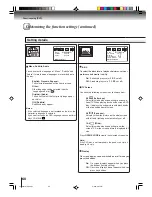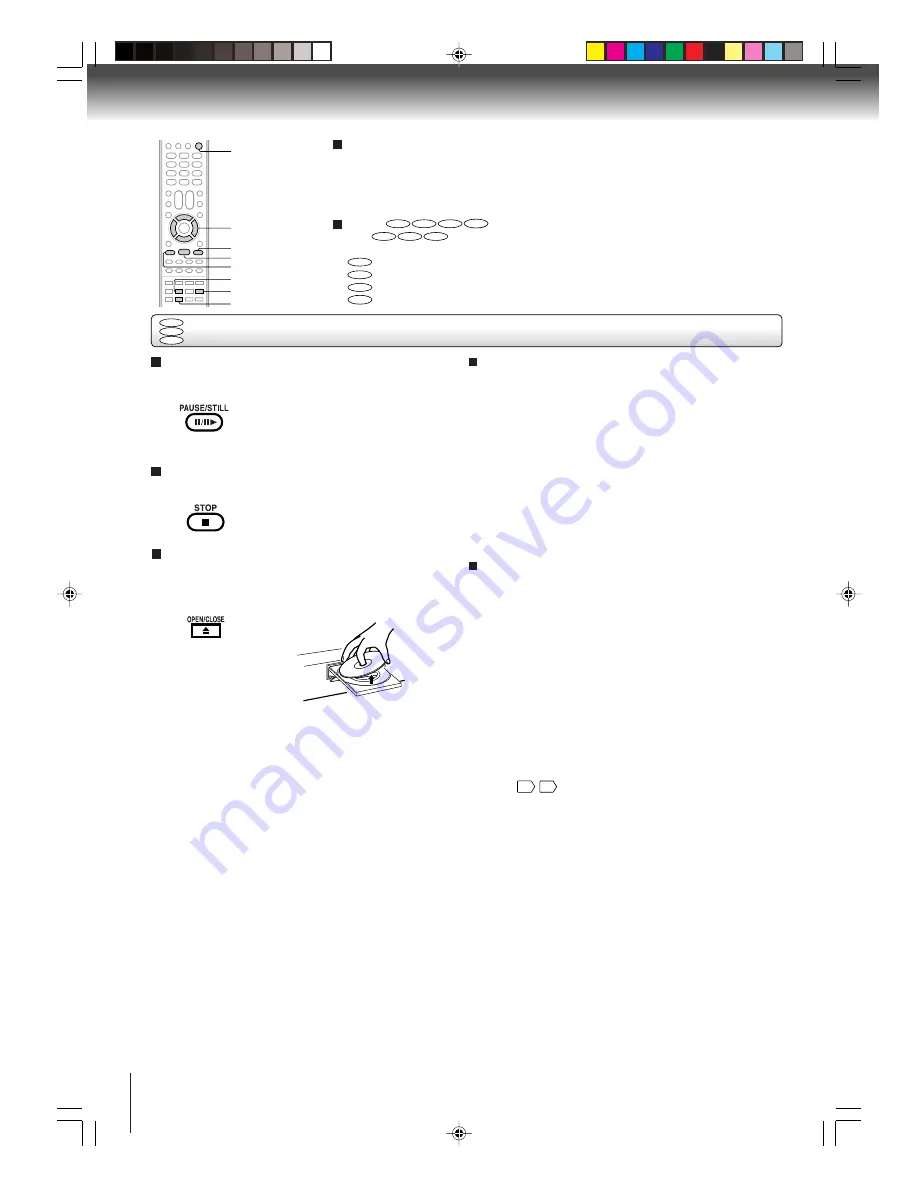
46
To pause playback (still mode)
Press
PAUSE/STILL
during playback.
To resume normal playback, press
PLAY
.
• The sound is muted during still
mode.
To stop playback
Press
STOP
.
Notes:
• If a non-compatible disc is loaded, “Incorrect Disc”, “Region Code Error” or “Parental Error” will appear on the TV screen
according to the type of loaded disc. In this case, check your disc again
10
$
.
• Some discs may take a minute or so to start playback.
• When you set a single-faced disc label downwards (i.e. the wrong way up) and press
OPEN/CLOSE
or
PLAY
on the unit,
“Reading Disc” will appear on the display for a few minutes and then “Incorrect Disc” will continue to be displayed.
•
Some discs may not work the resuming facility.
• Resuming cannot function when you play a PBC-featured Video CD while the PBC is on. To turn off the PBC, see page 54.
• Some playback operations of DVDs may be intentionally fixed by software producers. Since this unit plays DVDs according to
the disc contents the software producers designed, some playback features may not be available. Also refer to the
instructions supplied with the DVDs.
• Do not move the unit during playback. Doing so may damage the disc.
• Use the
OPEN/CLOSE
to open and close the disc tray. Do not push the disc tray while it is moving. Doing so may cause the
unit to malfunction.
• Do not push up on the disc tray or put any objects other than discs on the disc tray. Doing so may cause the unit to
malfunction.
• In many instances, a menu screen will appear after playback of a movie is completed. Prolonged display of an on-screen
menu may damage your television set, permanently etching that image onto its screen. To avoid this, be sure to press
POWER
on your remote control once the movie is completed.
• There may be a slight delay between you pressing the button and the function activating.
• The screen saver does not operate when connecting the DVD video player to the TV using the HDMI cable.
• If the Media card is inserted during the playback, playback will stop and change to the CARD mode automatically. If you wish
to change to the DVD mode, press
DVD/CARD
.
To obtain a higher quality picture
Occasionally, some picture noise not usually visible during a normal broadcast
may appear on the TV screen while playing a DVD video disc because the high
resolution pictures on these discs include a lot of information. While the amount of
noise depends on the TV you use with this unit, you should generally reduce the
sharpness adjustment on your TV when viewing DVD video discs.
About
DVD
VCD
CD
CARD
The
DVD
VCD
CD
icons on the heading bar show the playable discs for the
function described under that heading.
DVD
: You can use this function with DVD video discs.
VCD
: You can use this function with Video CDs.
CD
: You can use this function with Audio CDs and CD-R/RW CDs.
CARD
: You can use this function with Media cards.
Screen saver function
The screen saver operates when you leave the unit in
DVD stop mode for approx. five minutes.
The screen will repeatedly get dark gradually and back
to normal.
OPEN/CLOSE
STOP
PAUSE/STILL
PLAY
To remove the disc
Press
OPEN/CLOSE
.
Remove the disc after the disc tray
opens completely.
Be sure to press
OPEN/CLOSE
to close the disc tray
after you remove the disc.
POWER
C
/
D
/
B
/
A
Playing a Disc while the VCR section is recording
or standing by for timer recording
1) Start to record.
Follow steps 1~5 on page 37.
• If the DVD/VCR is standing by for recording, turn on
the DVD/VCR.
2) Press
DVD/VCR SELECT
selector to select DVD mode.
3) Play a disc.
Follow steps 4 ~ 6 on page 45.
• Press
PLAY
if the DVD/VCR does not start to play a
disc automatically.
4) Stop to play.
Press
STOP
to stop play back a disc.
DVD/VCR SELECT
DVD/CARD
Basic playback (DVD)
Basic playback
DVD
VCD
CD
2F90201A (E)p45-48
4/4/05, 9:03 PM
46