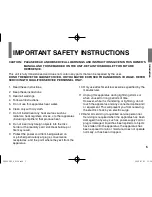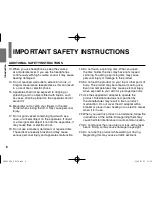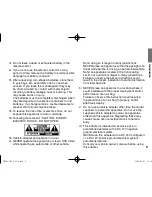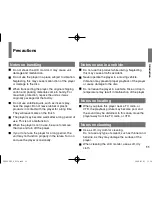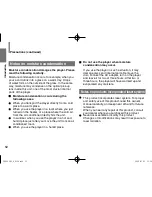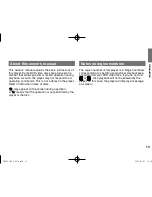Reviews:
No comments
Related manuals for SDP92SKY

HD7400
Brand: Harman Kardon Pages: 12

Cube Nano cn1
Brand: iDance Pages: 9

POWER ECO
Brand: CAMPAGNOLA Pages: 120

HDG3000B Series
Brand: Hantek Pages: 22

SLMP50 - PORT. CD PLAYER
Brand: Panasonic Pages: 8

PH350IS
Brand: Porter-Cable Pages: 22

E6 Jr. Series
Brand: Ematic Pages: 1

River MINI
Brand: EcoFlow Pages: 11

AY-1000 KT
Brand: ayerbe Pages: 38

TS8GMP330K
Brand: Transcend Pages: 40

CD-150
Brand: Oakcastle Pages: 16

DVD 27
Brand: Harman Kardon Pages: 110

Maxa ER
Brand: Coleman Pages: 8

Powermate PM0463300.01
Brand: Coleman Pages: 12

CX-35E
Brand: Hitachi Pages: 20

CS71
Brand: Hitachi Pages: 17

RS2005
Brand: RCA Pages: 19

GoGear SA157
Brand: Philips Pages: 2