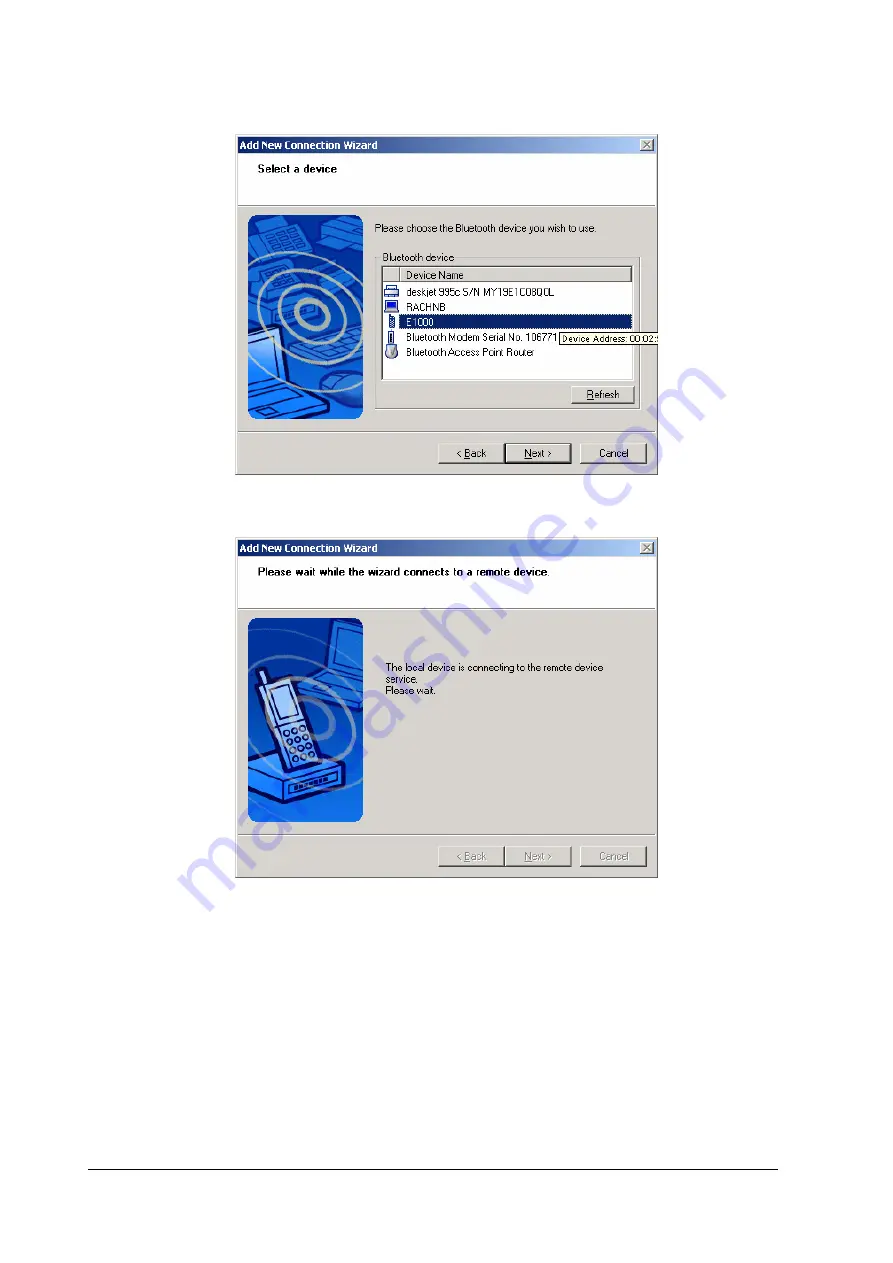
35
The [Add New Connection Wizard (Searching for Services)] window will appear.
Once a service has been detected successfully, connection to the device and COM
port creation will be performed automatically, after which the [Add New Connection
Wizard (Modem Settings)] window will appear.
5.
If you are connecting to a mobile telephone for the first time, enter the
passkey for the wireless modem station under [Bluetooth Passkey (PIN
code)], and then click on the [OK] button.
















































