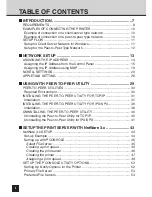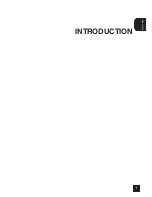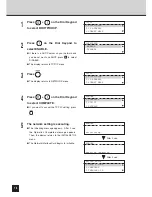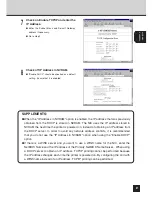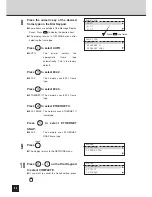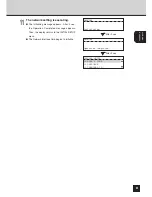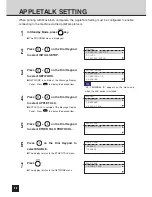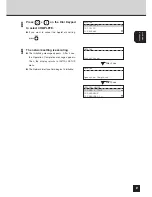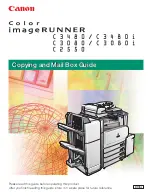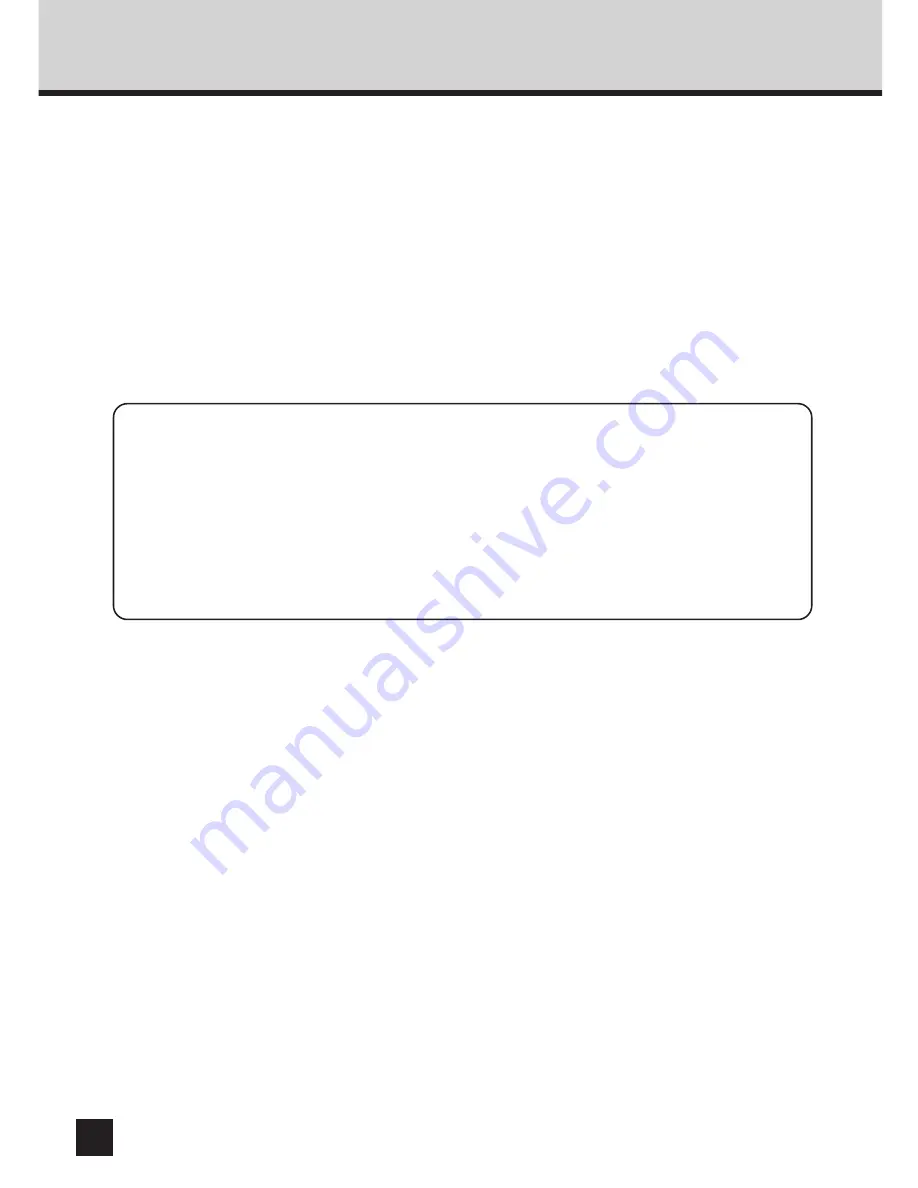
14
ASSIGNING THE IP ADDRESS
Assign the IP address, the Subnet Mask, and the Gateway address of this machine. This
address is required when using the TCP/IP protocol.
The steps for assigning the IP address are described in the following section:
●
Assigning an IP Address from the Control Panel (
➔
P.15)
To assign the IP address, the Subnet Mask, and the Gateway address without having to
configure any other TCP/IP settings (such as WINS name), use this method.
●
Assigning an IP Address using MAP (
➔
P.19)
The IP address can be assigned from a remote computer while also configuring various TCP/
IP settings (such as WINS name).
SUPPLEMENT:
You can use the TOSHIBA Status Display to assign an IP address as well as configure
other protocol settings. However, the e-STUDIO16/20/25 must be connected locally via the
LPT port in order for the TOSHIBA Status Display to assign an IP address. If any
problems occur, when assigning the IP address and MAP is not available, use the
TOSHIBA Status Display to re-assign the IP address. See “TOSHIBA STATUS DISPLAY
FUNCTION - PRINTER SETTING - [NIC Configuration] Tab” in the “OPERATOR’S
MANUAL FOR PRINTER FUNCTION - Local Setup”.
Summary of Contents for SmartLink e-STUDIO16
Page 1: ......
Page 9: ...7 INTRODUCTION INTRODUCTION ...
Page 15: ...13 NETWORK SETUP NETWORK SETUP ...
Page 30: ...28 ...
Page 31: ...29 USING WITH PEER TO PEER UTILITY USING WITH PEER TO PEER UTILITY ...
Page 45: ...43 SETUP THE PRINT SERVER WITH NetWare 3 x SETUP THE PRINT SERVER WITH NetWare 3 x ...
Page 56: ...54 ...
Page 57: ...55 SETUP THE PRINT SERVER WITH NetWare 4 x SETUP THE PRINT SERVER WITH NetWare 4 x ...
Page 64: ...62 Click on OK The printer is created 9 10 ...
Page 76: ...74 ...
Page 77: ...75 SETUP THE PRINT SERVER WITH NetWare 5 x SETUP THE PRINT SERVER WITH NetWare 5 x ...
Page 84: ...82 Click on OK The printer is created 9 10 ...
Page 88: ...86 ...
Page 106: ...104 The printer is created 16 ...
Page 110: ...108 ...
Page 111: ...109 INSTALLING THE PRINTER DRIVER for Windows INSTALLINGTHE PRINTER DRIVER for Windows ...
Page 142: ...140 ...
Page 143: ...141 INSTALLING THE PRINTER DRIVER for Macintosh INSTALLINGTHE PRINTER DRIVER for Macintosh ...
Page 152: ...150 ...
Page 153: ...151 NETPANEL FUNCTION NETPANEL FUNCTION ...
Page 160: ...158 6 Click on OK ...
Page 199: ...197 NETPANEL FUNCTION 6 The printer is installed to the File Server ...
Page 201: ...199 NETPANEL FUNCTION 6 The printer is removed from the File Server ...
Page 203: ...201 NETPANEL FUNCTION 6 The selected print jobs are canceled ...
Page 216: ...214 ...
Page 217: ...215 MAP MAP ...
Page 229: ...227 TROUBLE SHOOTING TROUBLESHOOTING ...
Page 234: ...232 ...
Page 235: ...233 SPECIFICATIONS AND OTHER INFORMATION SPECIFICATIONS AND OTHER INFORMATION ...
Page 237: ...235 SPECIFICATIONS AND OTHERS TEST PRINT SAMPLE Demo Page ...
Page 238: ...236 Configuration Page ...
Page 239: ...237 SPECIFICATIONS AND OTHERS NIC Status Page ...
Page 240: ...238 PCL Font List ...
Page 241: ...239 SPECIFICATIONS AND OTHERS ...
Page 242: ...240 ...
Page 243: ...241 SPECIFICATIONS AND OTHERS PS Font List ...
Page 244: ...242 ...
Page 245: ...243 SPECIFICATIONS AND OTHERS Status Log ...
Page 246: ...244 Group Management List Page ...
Page 248: ...246 ...
Page 249: ...247 SPECIFICATIONS AND OTHERS LIST OF INTERNAL PS FONTS ...
Page 250: ...248 ...
Page 251: ...E1 17089B ...