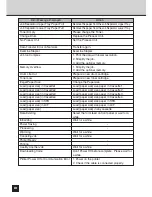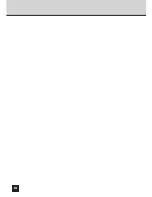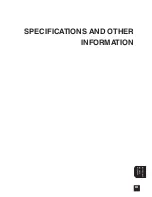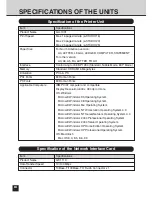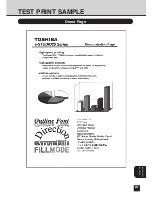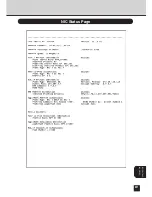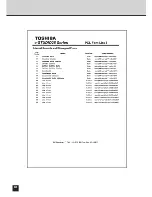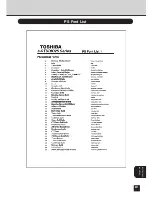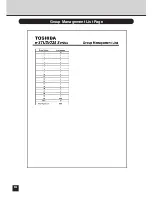Summary of Contents for SmartLink e-STUDIO16
Page 1: ......
Page 9: ...7 INTRODUCTION INTRODUCTION ...
Page 15: ...13 NETWORK SETUP NETWORK SETUP ...
Page 30: ...28 ...
Page 31: ...29 USING WITH PEER TO PEER UTILITY USING WITH PEER TO PEER UTILITY ...
Page 45: ...43 SETUP THE PRINT SERVER WITH NetWare 3 x SETUP THE PRINT SERVER WITH NetWare 3 x ...
Page 56: ...54 ...
Page 57: ...55 SETUP THE PRINT SERVER WITH NetWare 4 x SETUP THE PRINT SERVER WITH NetWare 4 x ...
Page 64: ...62 Click on OK The printer is created 9 10 ...
Page 76: ...74 ...
Page 77: ...75 SETUP THE PRINT SERVER WITH NetWare 5 x SETUP THE PRINT SERVER WITH NetWare 5 x ...
Page 84: ...82 Click on OK The printer is created 9 10 ...
Page 88: ...86 ...
Page 106: ...104 The printer is created 16 ...
Page 110: ...108 ...
Page 111: ...109 INSTALLING THE PRINTER DRIVER for Windows INSTALLINGTHE PRINTER DRIVER for Windows ...
Page 142: ...140 ...
Page 143: ...141 INSTALLING THE PRINTER DRIVER for Macintosh INSTALLINGTHE PRINTER DRIVER for Macintosh ...
Page 152: ...150 ...
Page 153: ...151 NETPANEL FUNCTION NETPANEL FUNCTION ...
Page 160: ...158 6 Click on OK ...
Page 199: ...197 NETPANEL FUNCTION 6 The printer is installed to the File Server ...
Page 201: ...199 NETPANEL FUNCTION 6 The printer is removed from the File Server ...
Page 203: ...201 NETPANEL FUNCTION 6 The selected print jobs are canceled ...
Page 216: ...214 ...
Page 217: ...215 MAP MAP ...
Page 229: ...227 TROUBLE SHOOTING TROUBLESHOOTING ...
Page 234: ...232 ...
Page 235: ...233 SPECIFICATIONS AND OTHER INFORMATION SPECIFICATIONS AND OTHER INFORMATION ...
Page 237: ...235 SPECIFICATIONS AND OTHERS TEST PRINT SAMPLE Demo Page ...
Page 238: ...236 Configuration Page ...
Page 239: ...237 SPECIFICATIONS AND OTHERS NIC Status Page ...
Page 240: ...238 PCL Font List ...
Page 241: ...239 SPECIFICATIONS AND OTHERS ...
Page 242: ...240 ...
Page 243: ...241 SPECIFICATIONS AND OTHERS PS Font List ...
Page 244: ...242 ...
Page 245: ...243 SPECIFICATIONS AND OTHERS Status Log ...
Page 246: ...244 Group Management List Page ...
Page 248: ...246 ...
Page 249: ...247 SPECIFICATIONS AND OTHERS LIST OF INTERNAL PS FONTS ...
Page 250: ...248 ...
Page 251: ...E1 17089B ...