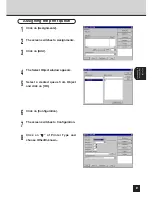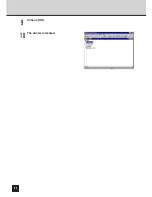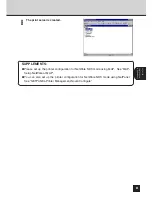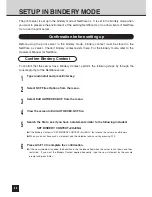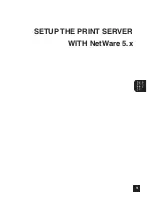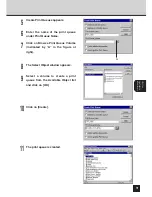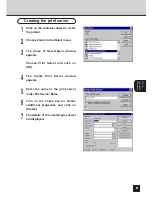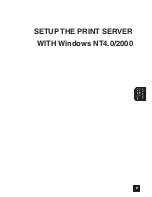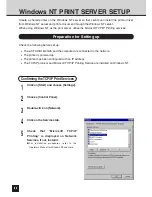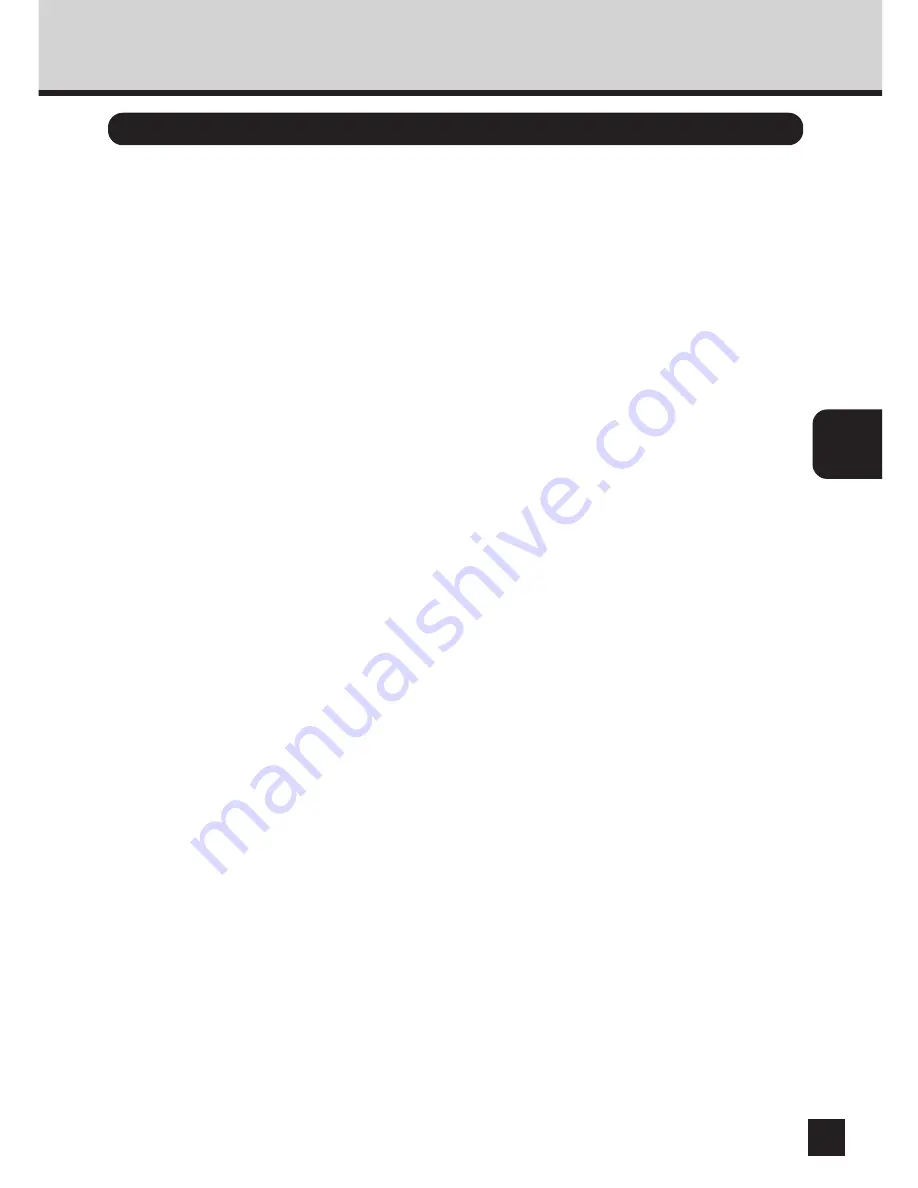
73
SETUP THE
PRINT SERVER
WITH NetWare 4.x
SET UP THE PCONSOLE UTILITY OPTIONS
Setting Up Notify Options for the Printer
You can specify users or groups of users that are notified if a problem occurs when a print job is
sent to the printer. If the print server is servicing queues on multiple file servers, you must set up
a NOTIFY list for each file server. To set up NOTIFY, use the following procedures:
Start the PCONSOLE utility.
Select “Print Servers” in the “Available Option” menu.
When a message appears, press the [Enter] key.
Select print server in the “Print Server” menu.
Select “Printers” in the “Print Server Information” menu.
Select printer in the “Defined Printers” menu.
Enter a number for the First and Next intervals for notifying users about printer
problems and press Enter key.
●
The First interval is the number of seconds the network waits before it notifies users about a print job
problem.
●
The Next interval specifies how often in seconds users are notified.
Select the user or user group from the Notify Candidates screen.
The Notify Intervals screen displays.
Press the Esc key and save all changes.
Press the Esc key until you see the prompt to exit PCONSOLE. Select Yes and
then press the Enter key.
Select “Notification” in the “Printer XXXX Configuration” menu ( XXXXX the name
of the printer ).
Select server in “NetWare Server/Object to be Notified/Object Type/First/Next/
State”, and then press the [Enter] key.
The Notify Intervals screen displays.
1
2
3
4
5
6
7
8
9
10
11
12
13
14
Summary of Contents for SmartLink e-STUDIO16
Page 1: ......
Page 9: ...7 INTRODUCTION INTRODUCTION ...
Page 15: ...13 NETWORK SETUP NETWORK SETUP ...
Page 30: ...28 ...
Page 31: ...29 USING WITH PEER TO PEER UTILITY USING WITH PEER TO PEER UTILITY ...
Page 45: ...43 SETUP THE PRINT SERVER WITH NetWare 3 x SETUP THE PRINT SERVER WITH NetWare 3 x ...
Page 56: ...54 ...
Page 57: ...55 SETUP THE PRINT SERVER WITH NetWare 4 x SETUP THE PRINT SERVER WITH NetWare 4 x ...
Page 64: ...62 Click on OK The printer is created 9 10 ...
Page 76: ...74 ...
Page 77: ...75 SETUP THE PRINT SERVER WITH NetWare 5 x SETUP THE PRINT SERVER WITH NetWare 5 x ...
Page 84: ...82 Click on OK The printer is created 9 10 ...
Page 88: ...86 ...
Page 106: ...104 The printer is created 16 ...
Page 110: ...108 ...
Page 111: ...109 INSTALLING THE PRINTER DRIVER for Windows INSTALLINGTHE PRINTER DRIVER for Windows ...
Page 142: ...140 ...
Page 143: ...141 INSTALLING THE PRINTER DRIVER for Macintosh INSTALLINGTHE PRINTER DRIVER for Macintosh ...
Page 152: ...150 ...
Page 153: ...151 NETPANEL FUNCTION NETPANEL FUNCTION ...
Page 160: ...158 6 Click on OK ...
Page 199: ...197 NETPANEL FUNCTION 6 The printer is installed to the File Server ...
Page 201: ...199 NETPANEL FUNCTION 6 The printer is removed from the File Server ...
Page 203: ...201 NETPANEL FUNCTION 6 The selected print jobs are canceled ...
Page 216: ...214 ...
Page 217: ...215 MAP MAP ...
Page 229: ...227 TROUBLE SHOOTING TROUBLESHOOTING ...
Page 234: ...232 ...
Page 235: ...233 SPECIFICATIONS AND OTHER INFORMATION SPECIFICATIONS AND OTHER INFORMATION ...
Page 237: ...235 SPECIFICATIONS AND OTHERS TEST PRINT SAMPLE Demo Page ...
Page 238: ...236 Configuration Page ...
Page 239: ...237 SPECIFICATIONS AND OTHERS NIC Status Page ...
Page 240: ...238 PCL Font List ...
Page 241: ...239 SPECIFICATIONS AND OTHERS ...
Page 242: ...240 ...
Page 243: ...241 SPECIFICATIONS AND OTHERS PS Font List ...
Page 244: ...242 ...
Page 245: ...243 SPECIFICATIONS AND OTHERS Status Log ...
Page 246: ...244 Group Management List Page ...
Page 248: ...246 ...
Page 249: ...247 SPECIFICATIONS AND OTHERS LIST OF INTERNAL PS FONTS ...
Page 250: ...248 ...
Page 251: ...E1 17089B ...