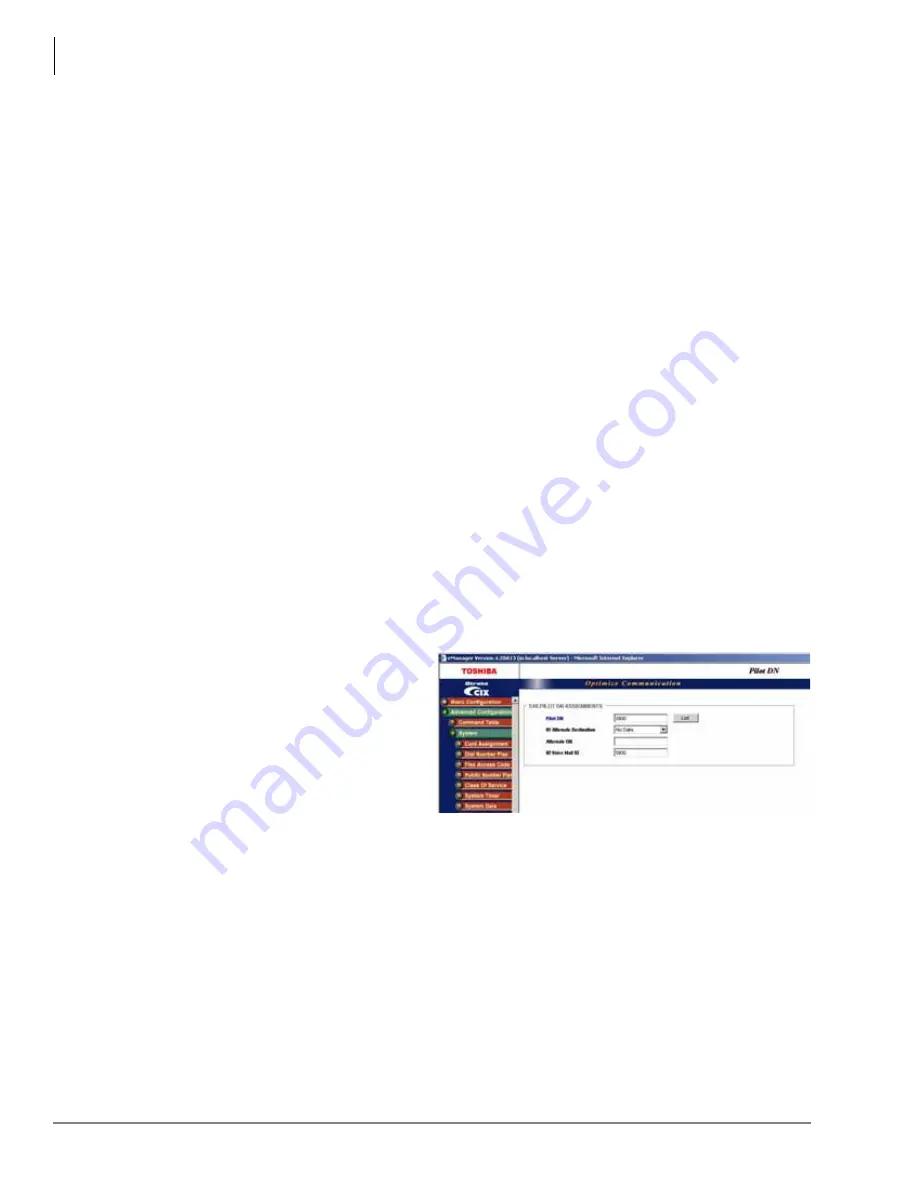
Configuration of the ACD System
Step 2: Prepare Strata CIX
12
Strata CIX ACD Installation 06/2012
Step 2A: CIX ACD License Code Generation
1.
Generate the ACD license on FYI. You will need the CIX processor serial number and the MAC
address.
2. After the license is generated, copy the 64 character license from FYI to the Windows Notepad
application.
3. Login to eManager.
4. Navigate to Basic Configuration>Utilities>Licensing>License Control
5. Click in the license code field.
6. On the keyboard, press C v simultaneously to paste the 64 character license from
Notepad into the license code field.
7. Click on Issue. The license is issued.
8. Click on Activate and the license is activated. The Status field will indicate Active Finished.
9. On the main menu, select License Info.
10.In the number of CTI sessions field, you should see the number of CTI sessions, the CIX is
licensed for.
Note
The license generated may contain additional CIX features. This procedure only covers the
CTI sessions license.
Important!
For Network ACD, all CIX systems connected to the Strata Unifier must have a LIC-
ACD license.
Step 2B: Assign Pilot DNs
Strata CIX provides a type of Phantom Directory Number (Pilot) where calls can be directed. Calls
arriving at this Pilot DN are monitored by the CTI application for action by the assigned software
module. You will need to define a Pilot DN for each ACD Group to be used by the ACD. Calls
ringing the Pilot DN notify the ACD. Defined ACD call handling rules will be followed.
From eManager, click Advanced
Configuration > Station > Pilot DN,
then use the following Feature
Buttons (FBs) to assign new Pilot
DNs.
•
FB00 – specifies the DN for the
Pilot DN.
•
FB01 – Alternate Destination =
Dialing Digits
•
In eManager, the box to the right
of FB01 specifies the destination DN for calls when CTI service is not running.
•
FB02 – specifies the Voice Mail ID to be used if the destination is a Voice Mail system.
Note
For Network ACD, ACD Pilot DN must be in the Main Node where the ACD Server is
connected.
To Remove Pilot DNs, go to eManager, click Advanced Configuration > Station > Pilot DN.
Select the Pilot DN to be deleted from the list and press Delete.
















































