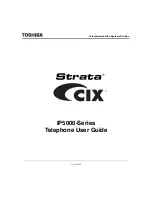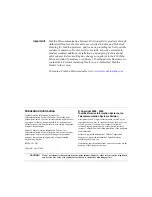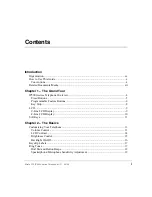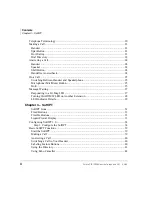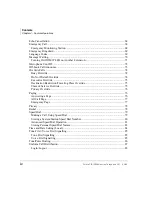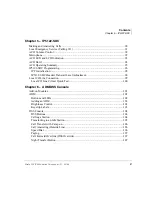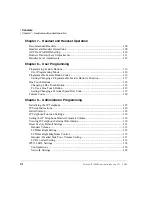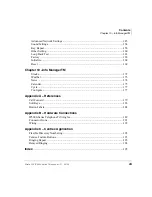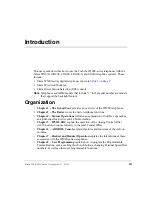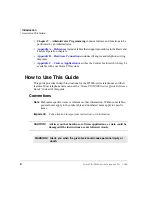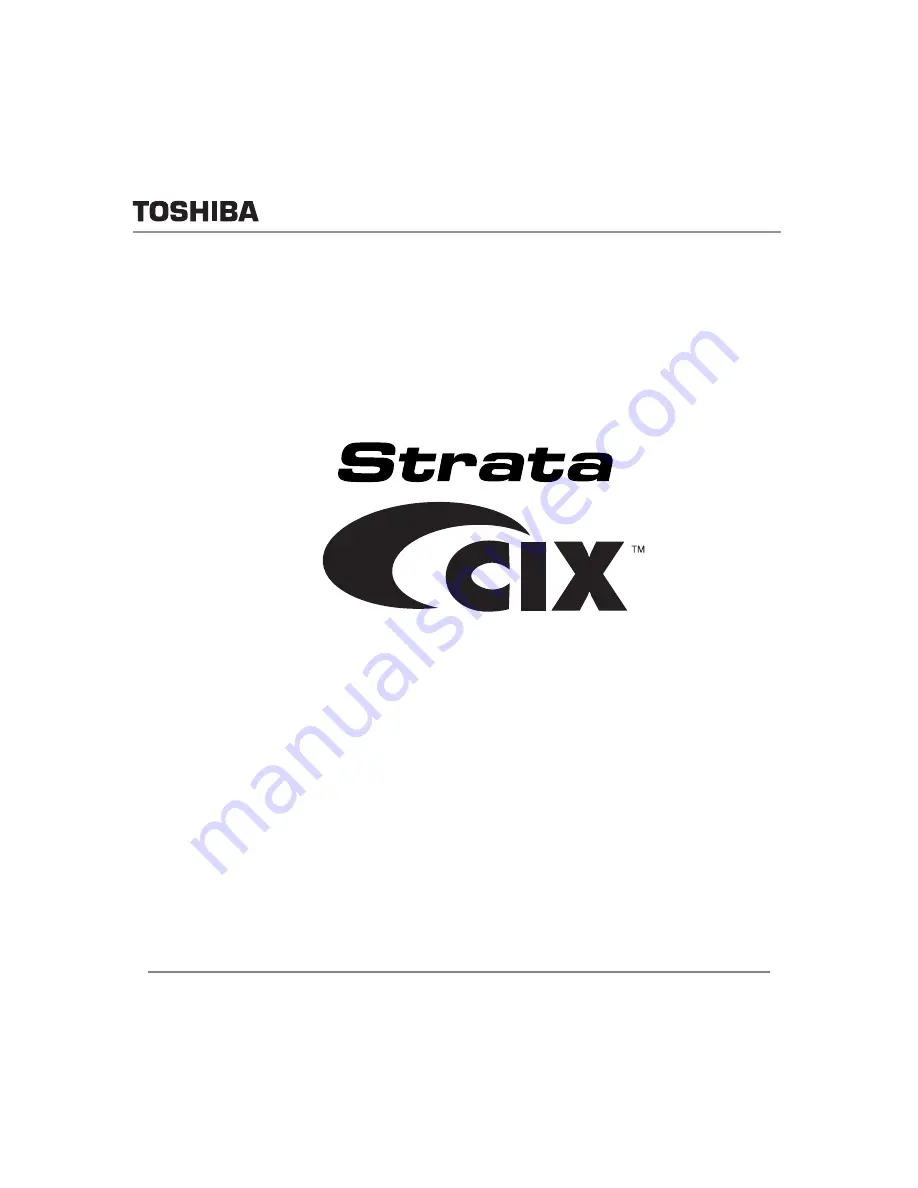Summary of Contents for Strata CIX IP5000 Series
Page 1: ...Telecommunication Systems Division April 2009 IP5000 Series Telephone User Guide ...
Page 6: ...This page is intentionally left blank ...
Page 14: ...This page is intentionally left blank ...
Page 30: ...This page is intentionally left blank ...
Page 48: ...This page is intentionally left blank ...
Page 126: ...This page is intentionally left blank ...
Page 132: ...This page is intentionally left blank ...
Page 142: ...This page is intentionally left blank ...
Page 188: ...This page is intentionally left blank ...