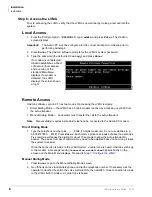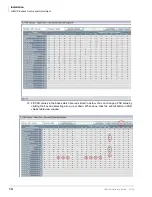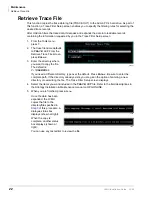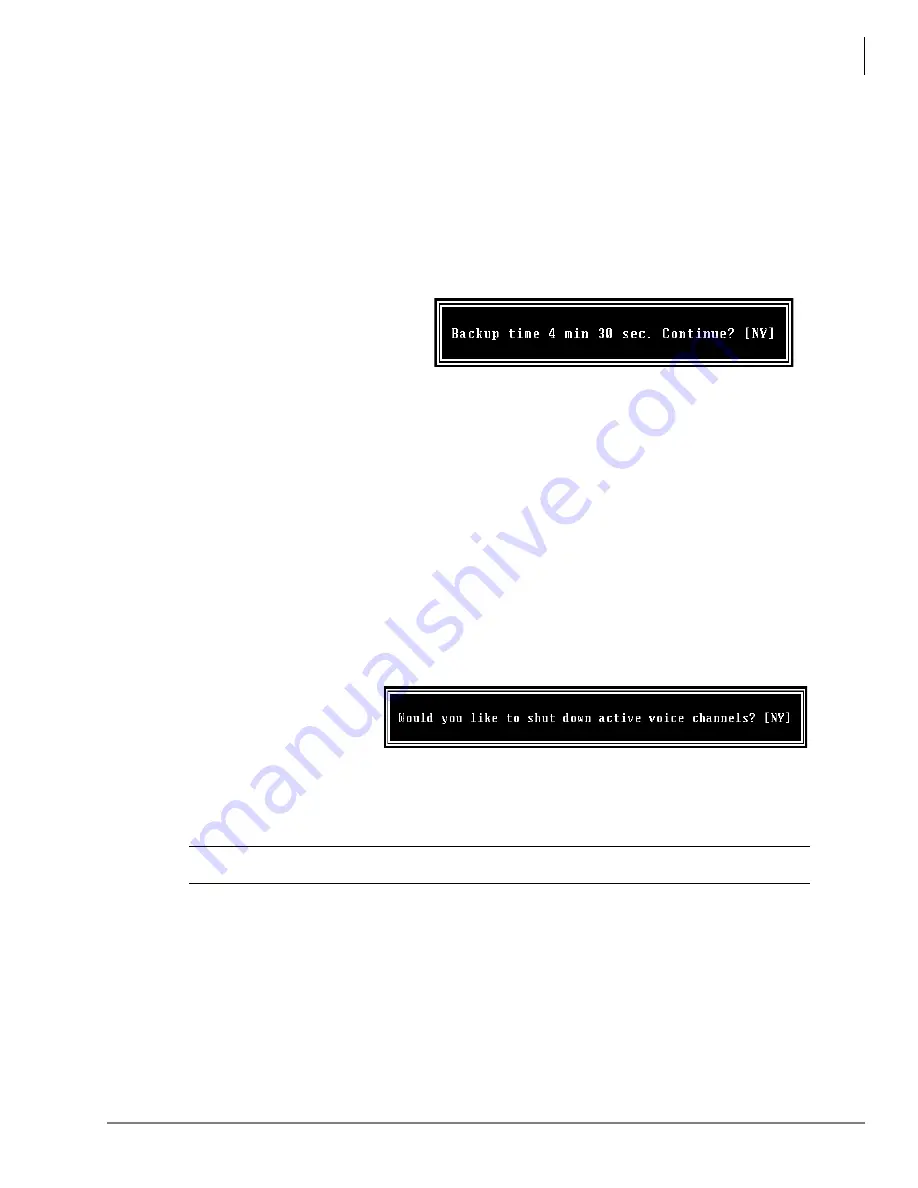
Maintenance
Backup Utility
LVMU Installation Guide 03/06
19
4.
(Optional) If you entered selection 2 “Backup Names & Greetings” in
, you are asked to
enter a beginning and ending mailbox number. Type the mailbox numbers and press
Enter
after each entry.
Note
Leaving both fields blank defines all mailboxes.
...or if you entered selection 3 “Backup Database, Names & Greetings” in
, press
Enter
in the mailbox fields to leave them blank.
Important!
This selection backs up the entire database and all names and greetings. You
cannot backup selective mailboxes.
Before the backup starts, UAdmin
calculates the time the backup
takes and displays a status
message (sample shown at right).
5.
Verify that the Admin PC has enough available disk space to accommodate the backup file.
Based on the LVMU’s estimated Backup time (shown on your screen), use the calculations
shown below to estimate the required hard drive space.
Transmitting at: Bytes Per Second (bps) written to hard drive:
9600 bps800 bytes
4800 bps400 bytes
2400 bps200 bytes
Example: If UAdmin displays a five minute backup time and communication is at 9600 bps,
then:
5 minutes = 300 seconds
300 seconds x 800 bytes = 240,000 bytes
BPS values are not exact. Additional amounts have been factored in to estimate a higher
quantity of space than is actually required.
6.
If your Admin PC’s hard
drive has enough available
disk space, press
Y
to
backup the files
...or if not, press
N
to cancel
the backup procedure.
7.
Press
Y
to continue.
CAUTION! If the LVMU is not rebooted, all ports remain in an off-hook condition.
8.
When the backup is complete, press
Y
to reboot the LVMU. The Admin PC returns to the
C:\UADMIN21
DOS prompt.
Note
You cannot reconnect to the LVMU using UAdmin until the LVMU has finished rebooting.
Any attempt prior to that time fails.
323
5
3236