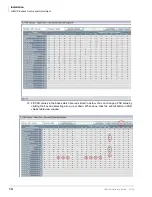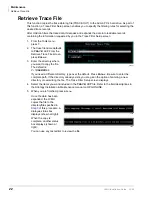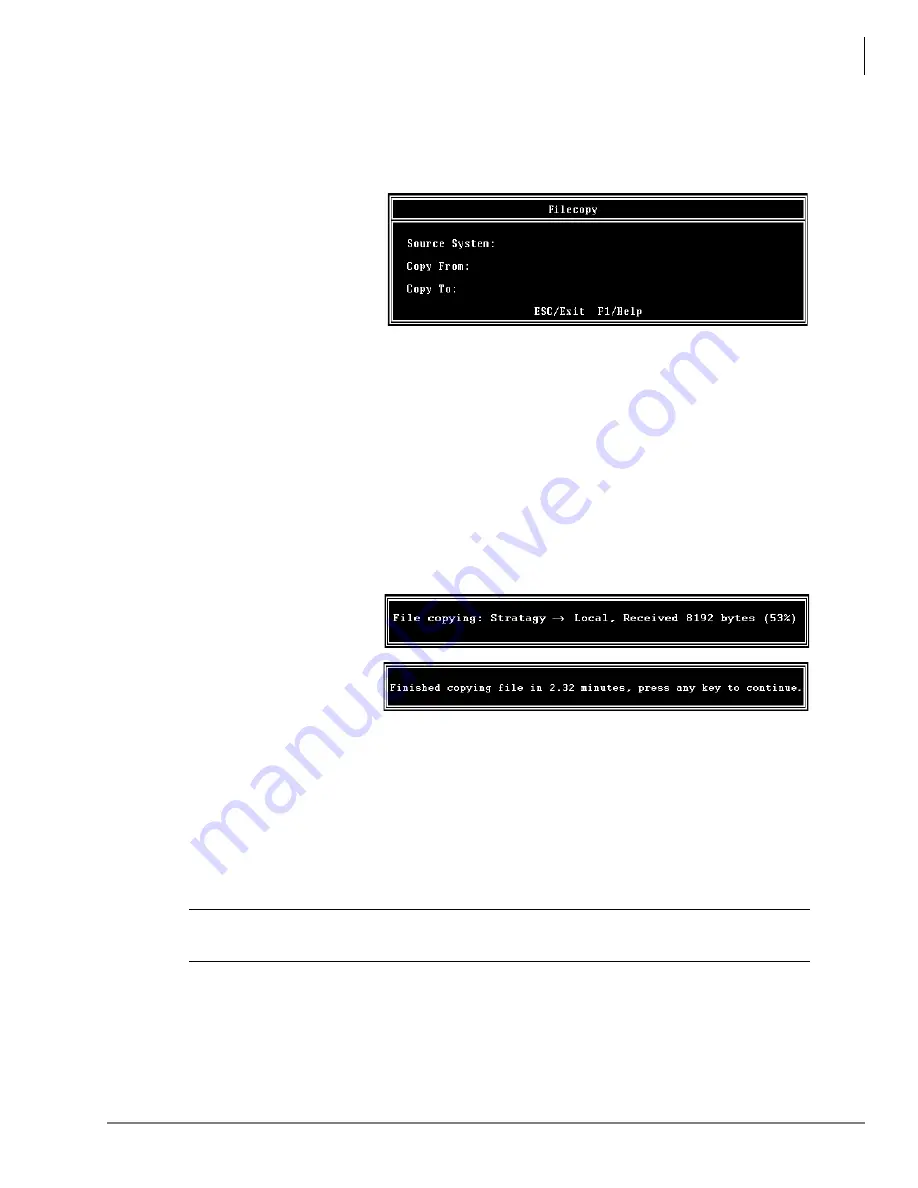
Maintenance
Filecopy
LVMU Installation Guide 03/06
23
Filecopy
Use UAdmin’s Filecopy option to copy files to and from the flash drive of the LVMU and the Admin
PC’s hard drive.
1.
From the Tools menu, press
8
. The Filecopy screen
displays (shown right).
2.
In the
Source System
field
(where the file currently
resides), press
F2
to
display a pop-up box of
selections.
3.
Highlight
PC
to copy from the Admin PC or
Stratagy
to copy from the LVMU. Press
Enter
.
4.
In the
Copy From
field, type the directory name, if necessary, and the file name.
Note
If a directory name is not entered, Filecopy searches the Stratagy or UAdmin21 directory
(Admin PC) for the file to be copied.
5.
Press
Enter
when finished.
6.
In the
Copy To
field, type the directory name, if necessary, and the file name.
Note
If a directory name is not entered, Filecopy assigns the destination for the file to the
Stratagy or UAdmin directory.
7.
Press
Enter
when
finished. While the LVMU
copies the file, a dialogue
status box displays (shown
at right).
When the copy is
complete, this status box
displays (shown right):
8.
Press any key to continue.
Note
Do not enter a drive letter when the Copy From or Copy To is the LVMU
Shut Down the LVMU
Occasionally you need to shut down, or exit the LVMU call processing. Circumstances include:
•
Turning power off to perform hardware maintenance
•
Moving the system to another location
CAUTION! Never shut the LVMU down by turning off the Strata CIX’s power. Doing so may
corrupt the system files that are in use and damage the storage media.
Methods of Shutdown
The LVMU can be shut down in two ways:
•
From a telephone dial pad
•
From the Shutdown function on the UAdmin Main Menu
3249
3253
3254