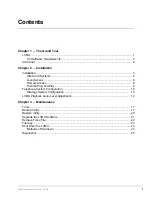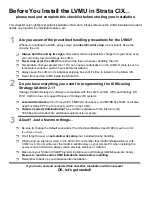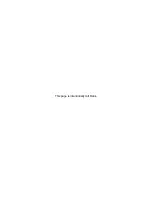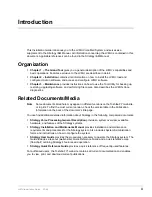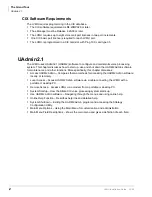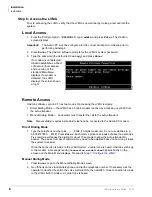Before You Install the LVMU in Strata CIX...
please read and complete this checklist before starting your installation.
This checklist only highlights important installation information. Please reference the LVMU Installation Guide for
details on programming individual features, etc.
1
Are you aware of the prescribed handling precautions for the LVMU?
Whenever handling the LVMU, always wear an
anti-static wrist strap
(not included). Keep the
strap by the unit.
Always hold the unit by its edges.
Remember that an electrostatic charge from your body, even
your own body oils can damage the LVMU.
Never drop or jar the LVMU!
Care should be taken whenever handling the unit.
Temperature changes greater than 10°C can cause condensation on the LVMU. If there is such a
temperature variation, wait 24 hours before installation.
Always keep the LVMU in its individual shipping box until it’s time to install it in the Strata CIX.
Never transport the LVMU inside the Strata CIX.
2
Do you have everything you need for programming the LVMU using
Stratagy UAdmin 2.1?
Stratagy UAdmin Release 2 software is compatible with the LVMU, GVMU, IPV8 and Stratagy DK
R3.X. UAdmin does not support Release 2 Stratagy DK systems.
Local Administration?
You’ll need a PC, 5MB hard drive space, and 580KB free RAM. You’ll also
need Toshiba’s PPTC-9 to connect your PC to the LVMU.
Remote (modem) Administration?
Use UAdmin software with the internal (soft)
33.6Kbps-baud modem. No additional equipment is necessary.
3
All set? Just a few more things...
Be sure to change the default password of the Shutdown Mailbox User ID 983 (see the
LVMU
Installation Guide
).
Don’t forget to wear an
anti-static wrist strap
(not included) during handling.
When using an internal modem in the Admin PC, remember that UAdmin
does
not
work with
COM 3 or 4. Do not write over the UAdmin subdirectory on your remote PC when installing the
newer version of UAdmin. Always retain previous versions of UAdmin.
Make sure your
Strata CIX I&M/Programming Manuals and Stratagy I&M Manuals
are handy.
Be sure to read the entire LVMU Installation Guide before installing.
Remember to back up your database after installation.
If you have read and completed this checklist, installation will be a breeze!
OK, let’s get started!