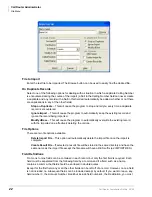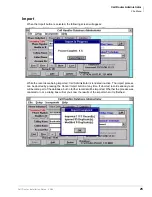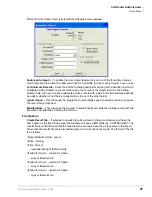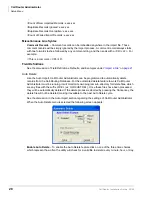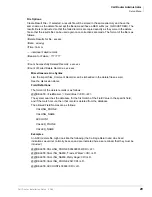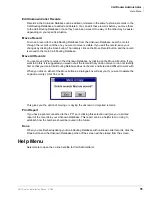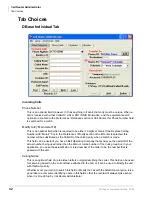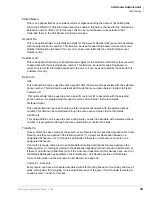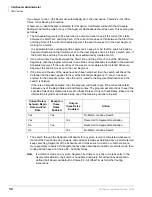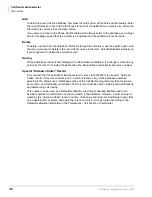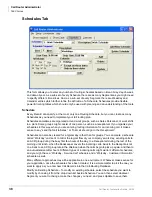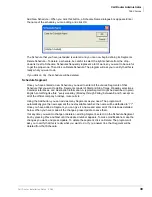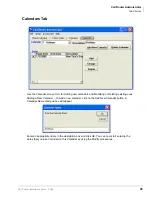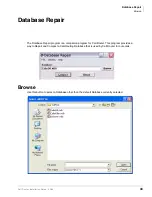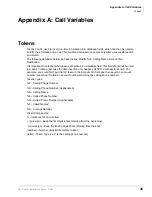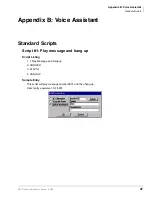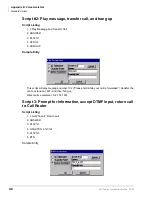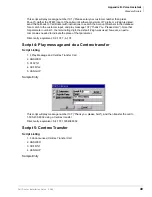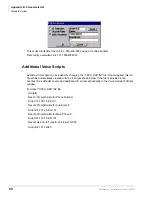Call Router Administrator
Tab Choices
36
Call Router Installation Guide 03/09
Add
To add a new record to the database, first press the Add button. All the fields will be cleared. Enter
the new information in each of the text boxes for each of the fields that you want to use. When the
information is correct, press the Save button.
If you enter a number in the Phone Number field which already exists in the database, you will get
an error message saying that the number is a duplicate and the addition will not be made.
Delete
To delete a record from the database, first scroll through the records or use the search option until
the record you want to delete is the record that you see in the form. Call Administrator will ask you
if you really want to delete the selected record.
Saving
When a database record is first displayed, the Save button is disabled. If a change is made to any
portion of the record, including the destination, the Save button automatically becomes enabled.
Special “Unknown Caller” Record
A record with the Phone Number field equal to ten zeroes (0000000000) is a special “Unknown
Caller” record. If this record exists, and no match is found on any of the database searches
selected in the Preferences / Database section of the Call Router programming, then the Name,
Account No. and Destination information from this record will be used in making call modifications
and determining call routing.
This number can be used as a Default Destination, providing scheduling flexibility and Voice
Assistant options for calls that do not have a match in the database. However, a call can only be
routed by the “Unknown Caller” record one time. If the same call returns to Call Router again, from
Voice Assistant for example, and again there is not a match, it will be routed according to the
Default Destination information in the Preferences / Call section of Call-Router.