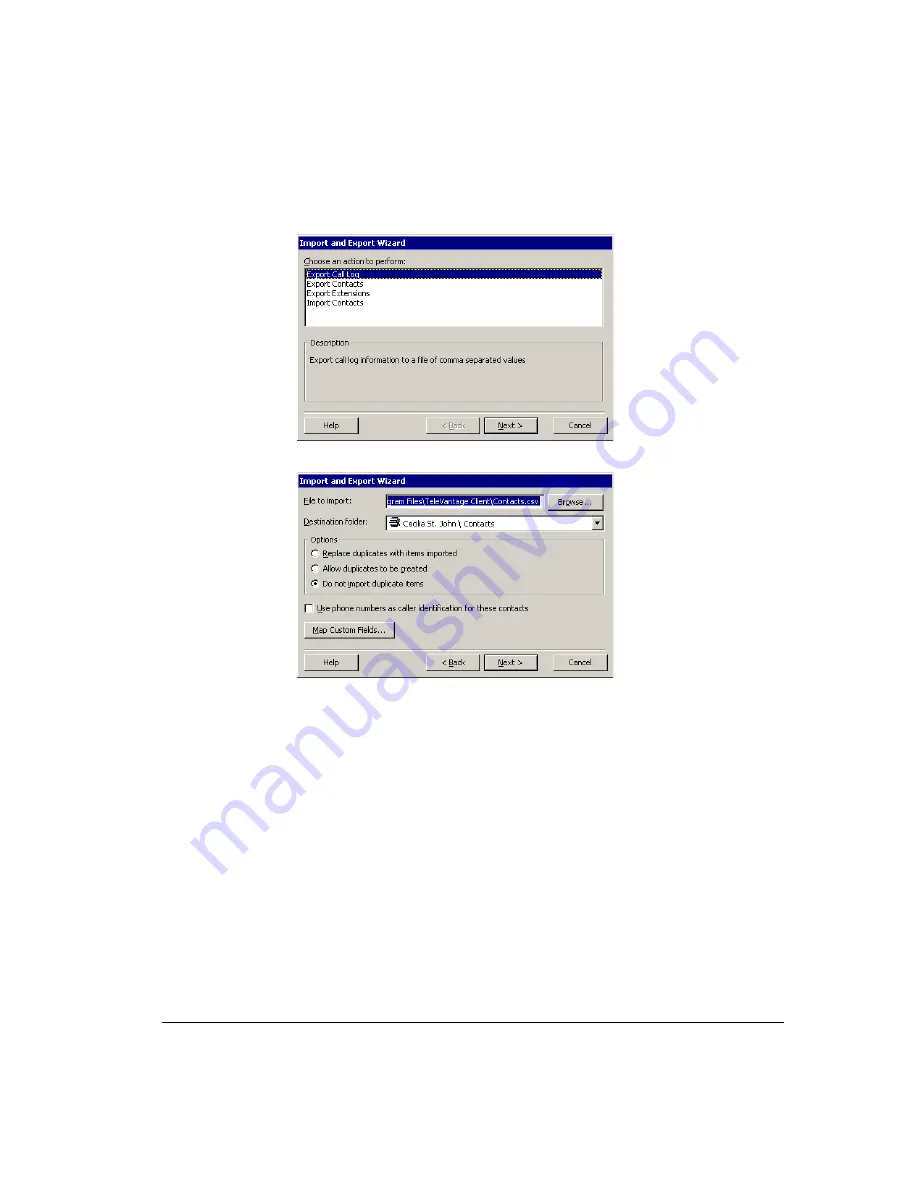
C
HAPTER
8. U
SING
S
TRATA
CS V
IEW
P
OINT
8-29
To import contacts from a .CSV file
1.
Choose
File > Import and Export
. The Import and Export Wizard opens.
2.
Select
Import Contacts
, and then click
Next
.
3.
In
File to Import
, click
Browse
and select the .CSV file that you want to import.
4.
In
Destination folder
, select the Strata CS Contact folder into which you want to
import the contacts in the .CSV file.
5.
Under
Options
, select one of the following:
!
Replace duplicates with items imported.
If Strata CS finds a duplicate contact in
the .CSV file, the contact from the file will replace the existing Strata CS contact.
!
Allow duplicates to be created.
If Strata CS finds a duplicate contact in the .CSV
file, it will import all contacts, even those that are duplicates of Strata CS contacts.
!
Do not import duplicate items.
If Strata CS finds duplicate contacts in the .CSV
file, it will not import them.
6.
Select
Use phone numbers as caller identification for these contacts
to add the
imported contacts’ phone numbers to Strata CS’s list of Caller ID numbers so that
contacts can be identified when they call. For more information, see “Teaching Strata
CS to recognize your contacts” on page 16-7.
7.
If you are importing a .CSV file that was created by Strata CS, go to step 10.
Summary of Contents for Strata CS
Page 1: ...User Guide for Viewpoint February 2006 ...
Page 18: ......
Page 19: ...Getting Started ...
Page 20: ......
Page 28: ......
Page 32: ......
Page 33: ...Using the Telephone ...
Page 34: ......
Page 42: ......
Page 56: ......
Page 82: ......
Page 86: ......
Page 87: ...Using ViewPoint ...
Page 88: ......
Page 162: ......
Page 178: ......
Page 200: ......
Page 211: ...Advanced Strata CS Features ...
Page 212: ......
Page 246: ......
Page 286: ......
Page 287: ...Appendices ...
Page 288: ......
Page 306: ......
Page 377: ......
Page 378: ......
















































