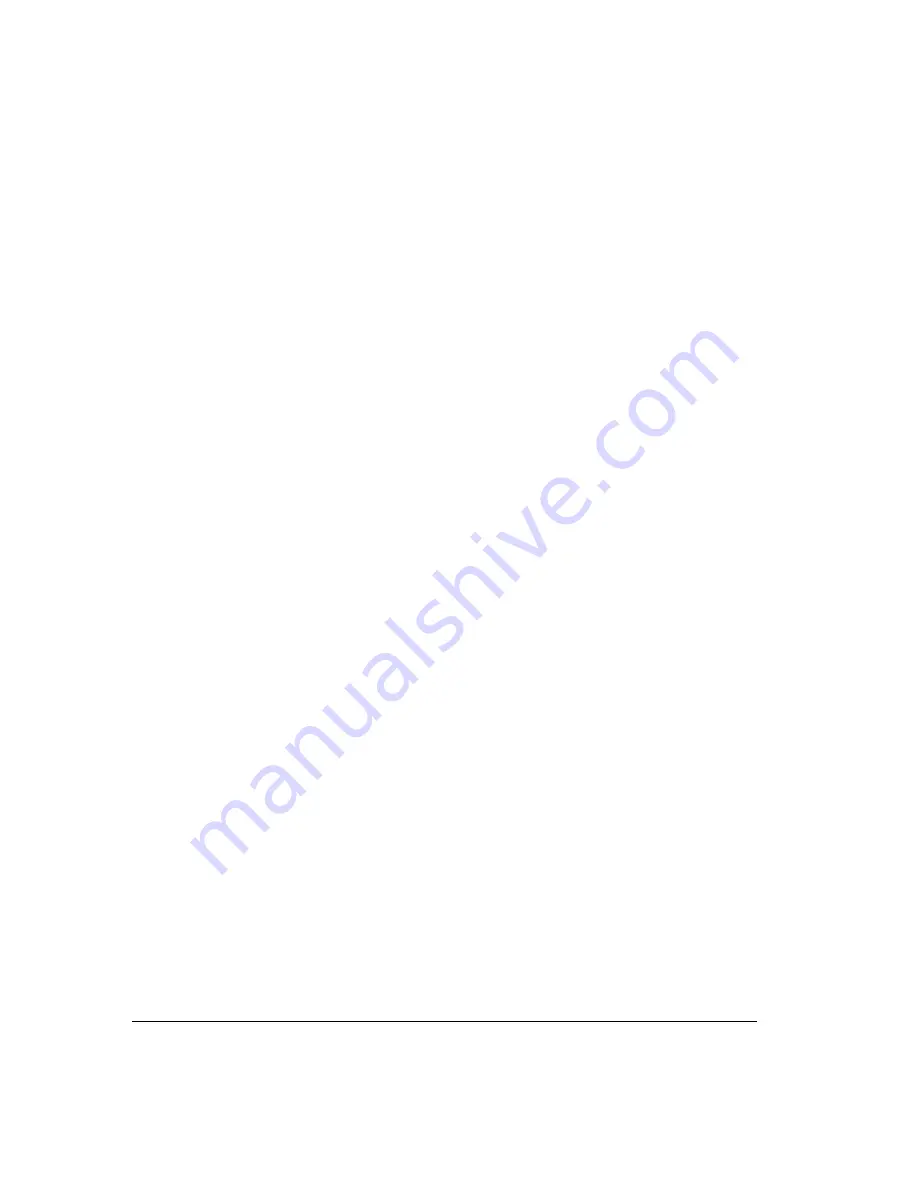
11-10
Notes
!
Use
Actions > Hold
instead of the Hold button on your phone. When on hold, callers hear
music (if your system has music on hold), but they hear only silence if you use your
phone’s Hold button.
!
You cannot put a call to a queue, auto attendant, or IVR Plug-in on hold. If you attempt to
do so, the call is disconnected.
!
If you’re using a digital feature phone with multiple line appearances, you do not hear dial
tone after putting a call on hold. To get dial tone, select an unoccupied line.
Ringback for calls on hold
By default, if you hang up with one or more calls on hold, Strata CS’s ringback feature rings
your phone to remind you. If you do not pick up your phone, any calls on hold are sent to
voicemail.
You can choose how long Strata CS waits when you have calls on hold before ringing your
phone. You can also turn ringback entirely off. See “Turning ringback for calls on hold on and
off” on page 18-9.
Notes
!
If you are a call center agent, the ringback time for your queue calls is defined separately
by your queue administrator.
!
Ringback is available at external stations, but not other remote phones.
Transferring a call
The Call Monitor folder allows you to easily transfer a call to any party, either another Strata CS
user or someone at an external phone number. You can look up users and contacts by name, and
you can see in advance if an extension is busy. You can also transfer a call to an auto attendant
or to a user’s voicemail.
Drag-and-drop transferring
With the Phonebook pane showing in the Call Monitor folder, you can drag a call from the Call
Monitor to an extension to transfer the call to that extension, or to a contact’s name to transfer
the call to the contact’s default number. For more information about drag-and-drop commands,
see “Dragging and dropping items” on page 8-19. To show the Phonebook pane, see “Adding
the Phonebook Pane to the Call Monitor folder” on page 8-15.
Summary of Contents for Strata CS
Page 1: ...User Guide for Viewpoint February 2006 ...
Page 18: ......
Page 19: ...Getting Started ...
Page 20: ......
Page 28: ......
Page 32: ......
Page 33: ...Using the Telephone ...
Page 34: ......
Page 42: ......
Page 56: ......
Page 82: ......
Page 86: ......
Page 87: ...Using ViewPoint ...
Page 88: ......
Page 162: ......
Page 178: ......
Page 200: ......
Page 211: ...Advanced Strata CS Features ...
Page 212: ......
Page 246: ......
Page 286: ......
Page 287: ...Appendices ...
Page 288: ......
Page 306: ......
Page 377: ......
Page 378: ......















































